A great many people need to read EPUB files on different platforms. How to open EPUB files on Windows/Mac/Android/iOS? If you are also trying to figure it out, then this post of MiniTool is worth reading.
Sometimes, you may have to open various formats of files such as DAT, torrent, PES, ASD, DMG, RPT, INI, etc. Now, we will show you how to read EPUB files on Windows/Mac/Android/iOS. Let’s keep reading.
What Is EPUB
What is EPUB? EPUB, short for Electronic Publication, is a widely used files format for eBooks that uses the “.epub” file extension. It is supported by many different readers and is compatible with most smartphones, tablets, and computers. It becomes a technical standard published by the International Digital Publishing Forum (IDPF).
EPUB works as an archive file consisting of XHTML files, along with images and other supported files. It is supported by almost all hardware readers, except for Kindle. You can read EPUB files on a range of devices. However, a lot of people don’t know how to open EPUB files on different devices. Don’t worry. We will explain this in detail.
How to Open EPUB Files on Windows/Mac/Android
Here we will show you how to read EPUB files on Windows/Mac/Android/iOS respectively. You can choose one according to your system.
# 1. Use Calibre to Open EPUB Files on Windows/Mac
If you want to open an EPUB file on both Windows and Mac, then Calibre is an ideal choice. It’s a professional and free EPUB file opening tool that supports almost all eBook file formats. With this tool, you can read an EPUB file on Windows and Mac and share books with others easily. Here’s how:
Step 1. Download and install Calibre on your computer.
Step 2. In the main interface, click on Add books from the upper left corner and select the book that you want to add, and click on OK.
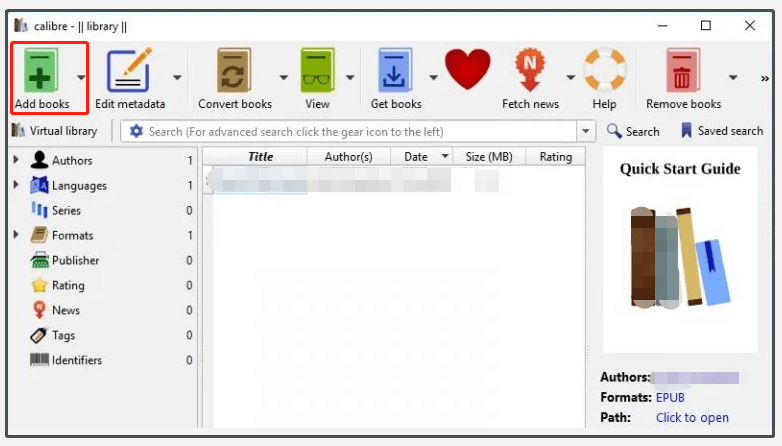
Step 3. Now, your selected EPUB book should appear. Just click on it and start reading.
# 2. Use Adobe Digital Editions to Open EPUB Files for Windows/Mac
Another powerful and free tool is Adobe Digital Editions. You can use it to read EPUB files on both Windows and Mac as well. To do so, follow the steps below.
Step 1. Download and install ADE on your computer.
Step 2. Go to the Files tab from the top menu and select Add to Library.
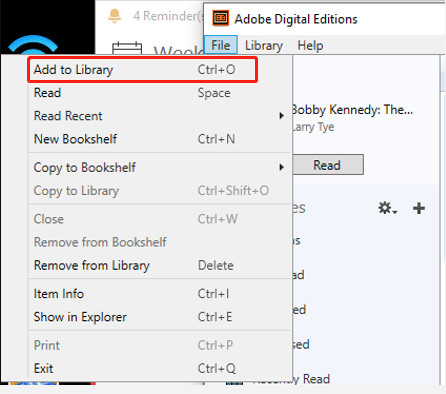
Step 3. Select the EPUB file that you want to open and click on OK. Then double click the file to start reading it.
# 3. Use Kobo to Open EPUB Files for Windows/Mac
Kobo is also free to open an EPUB file on both Windows and Mac OS. Now, follow the quick guide below to read EPUB files.
Step 1. After you get Kobo installed on your computer, launch it and click on Update Library.
Step 2. This tool will scan your system for EPUB files, and add them to the library.
Step 3. Double click the EPUB book that you want to read and use the arrow keys to flip through the pages.
# 4. Use a Browser Plugin to Open EPUB Files for Windows
As it’s known to us, there are many useful extensions and plug-ins for browsers to open various file formats. Moreover, almost all the extensions that are available for Google Chrome should be available for Edge and Opera.
If you want to open EPUB files on Windows, then EPUB Reader is a good plug-in for Chrome. It is free and simple to add and use. Here’s how to do that:
Step 1. Search for the EPUB Reader on Chrome and click on Add to Chrome. Then click on Add extensions in the pop-up dialog box to confirm it.
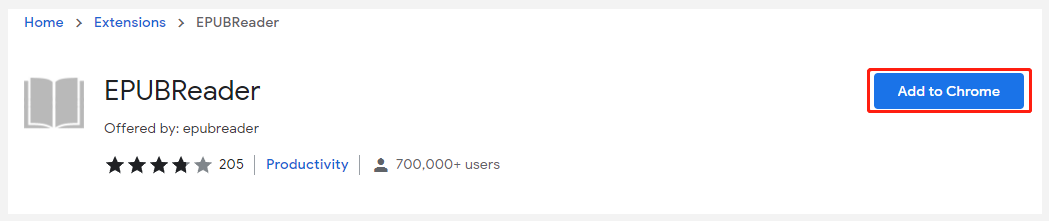
Step 2. Once you added it, click on the EPUB Reader icon, and you will see a folder icon.
Step 3. Click on the EPUB file and it will open on your browser. If you have the file downloaded, right-click it and select Open with > your browser.
# 5. Use Microsoft Edge to Open EPUB Files for Windows 10/8
If you want to open an EPUB file on Windows 10 or 8, then Microsoft Edge is a free and simple choice. It is a pre-installed browser on the Windows system. To open EPUB files, just double-click on it or right-click on it, then select Open with and click on Edge.
# 6. Use ePub Reader to Open EPUB Files for Windows
If you want to read an EPUB file on Windows phones, the ePub reader can help you do that. But it is not free to use.
Step 1. After you installed the ePub Reader on your device, save the EPUB files on the SkyDrive.
Step 2. Launch the app, and then go to the Source page, tap on the Sky Drive and sign in.
Step 3. Select the EPUB file that you want to read.
# 7. Use Google Play Books to Open EPUB Files for Android
If you are using an Android phone, there are still some apps to open an EPUB file. Google Play Books is one of the free eBook readers. For that:
Step 1. Download and install Google Play Books on your Android phone.
Step 2. Launch the app, and then tap on the Menu icon (three horizontal bars at the top left corner) and select Settings.
Step 3. Click on Enable PDF Uploading to allow the PDF upload along with EPUB as well.
# 8. Use Universal Book Reader to Open EPUB Files for Android
Another simple way for the EPUB file opening is to use Universal Book Reader. Here’s a tutorial for you.
Step 1. Download and install the app on your Android device.
Step 2. Launch it and click on Bookshelf, then tap on Yes when the app asks if you want to import all the ebooks. After that, you should be able to see all the ebooks in the app including EPUB.
# 9. Use iBooks to Open EPUB Files for iOS
If you want to read an EPUB ebook on an iOS device, the iBook app can help you achieve that easily. With EPUB files installed on iPhone, all thing you need to do is to tap on the file and it will add itself to iBooks. Then click on My Books on iPhone to read the EPUB file. This is because iBook is a pre-installed app on iPhone.
In addition, you can follow the steps below to read EPUB files on an iOS device.
Step 1. Tap on the EPUB file and tap on the Share icon.
Step 2. Tap on Open in and select Open in iBooks from the popped-up menu. This will open EPUB files on the iOS device. Also, you can mail yourself the EPUB files, download them, tap on them, and select Open in iBooks from the Open menu.

![How to Make Notepad++ Compare Two Files Easily? [Full Guide]](https://images.minitool.com/partitionwizard.com/images/uploads/2021/12/notepad-compare-two-files-thumbnail.png)
User Comments :