What is a DAT file? Do you know how to open .dat files? In this post, MiniTool Partition Wizard provides a detailed introduction about .dat files. If you are wondering how to open such a file, this post might be helpful for you.
What Is a DAT File
A DAT file is a file with the .dat file extension. It is a generic data file that saves specific information about the program that creates the file.
The information is usually plain text, video, or binary. Many programs create and open .dat files for use by the applications instead of being opened by users. Some games such as Minecraft use this kind of file to store chunks of levels. Sometimes email servers could also convert an email into a file with a .dat file extension automatically.
How to Open .dat Files
If the .dat file you are dealing with is in plain text, you can try opening it with Microsoft Document, Notepad, or any other similar programs, and you can view its contents directly. Otherwise, you would see some obscure characters and you can’t understand them unless you are the programmer.
Therefore, you’d better check the source of your .dat file and figure out whether it’s video or text-based, an email attachment, or other type of DAT file.
Now, let’s see detailed steps on how to open a .dat file.
Method 1: Use Notepad
Some DAT files are in plain text format. If you want to open it, you can try a text editor, such as Notepad, Notepad++, Notepad2, Microsoft Document, etc. When you don’t know the type of your .dat file, you can also try this method at first. How to open .dat files? Follow the steps below.
Step 1: Press Win + E to open File Explorer.
Step 2: Navigate to the location where the target .dat file is saved.
Step 3: Right-click the target file and select the Open with option from the pop-up menu. Then select Notepad2.
Step 4: If you don’t see the Notepad2 option, select Choose another app. In the pop-up window, select Notepad2 and click OK. If the Notepad2 option still doesn’t appear, click the More apps button and scroll down to locate it.
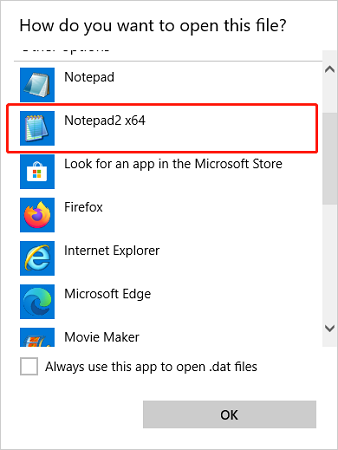
Step 5: View the contents in the Notepad2. If the file contains not only text but also other information, you might see many obscure characters and “NUL” references.
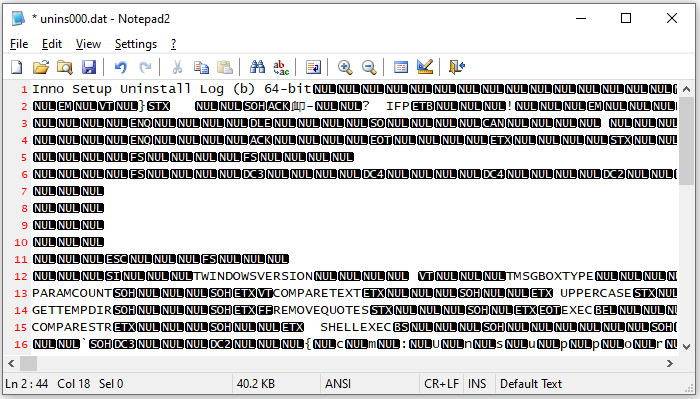
Method 2: Use Winmail.dat Reader
If you receive a winmail.dat file while using an email server, especially Microsoft Outlook, and you can’t read the email attachment, you can try winmail.dat reader. It provides an application and online tool, and you can choose either according to your needs. Here I set the online tool as an example.
Step 1: Download the winmail.dat from your email.
Step 2: Visit the official website of Winmaildat.com using your favorite web browser.
Step 3: When you get to the homepage of Winmaildat.com, click the Choose File button and select your winmail.dat file to upload it.
Step 4: Click the Start button to start the uploading process. Everything containing in the winmaildat.com file will be displayed on the next page, and you can download it to have a look.
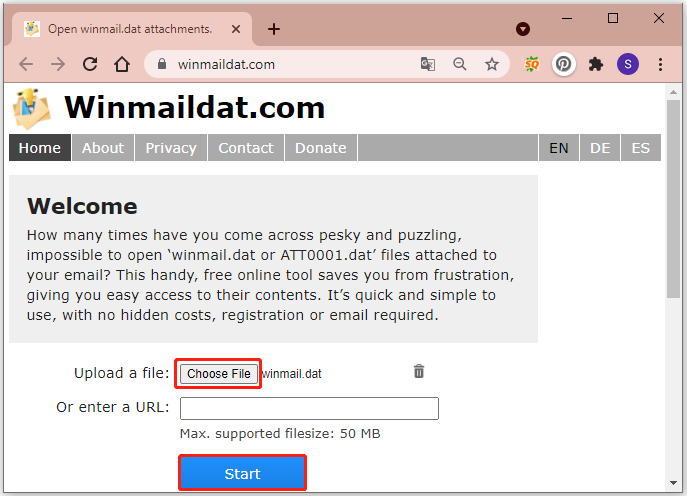

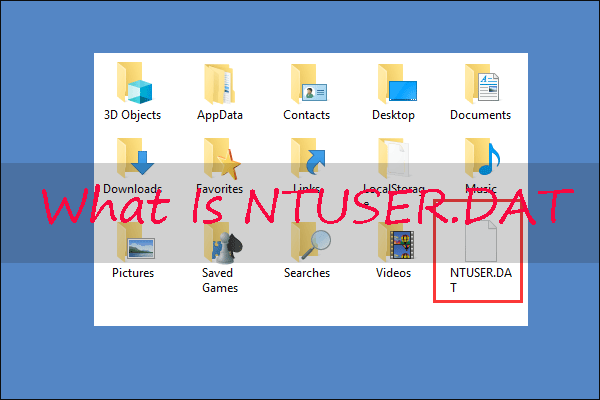
User Comments :