This post explains what is APK file and how to open APK files on Windows 10. If you are going to run APK on Windows 10, read this post of MiniTool Partition Wizard now. Here are 4 ways to help you open APK files.
What Is APK File
APK, short for Android Package Kit, is known as an Android Application Package or Android Package too. APK files are packages that hold an Android app and its installer. With those files, you can install various types of applications on the Android operating system.
APK files usually are saved in ZIP format and can be directly downloaded to Android devices via Google Play or other websites.
To install Android apps on devices like Windows and Mac computers, you should get the apps’ APK files and then open them on your device. How to open APK files on Windows 10? Here’s the tutorial for you.
How to Open APK Files on Windows 10
Way 1: Use an Emulator
As Windows 10 doesn’t recognize APK files by itself, you need to download and install a free Android emulator for Windows 10/11 and then use it to open APK files. For instance, you can use emulators like Bluestacks, YouWave, MeMu, etc.
After the installation process ends, run the Android emulator on your computer and choose the APK file that you want to open. Then you will run APK on Windows successfully.
Way 2: Use ARC Welder
ARC Welder is an extension in Google Chrome that enables you to open APK files within the browser. Actually, you can open APK files on any device that is capable of running Chrome. It means that you can directly run Android apps from the browser by opening APK files. ARC Welder can be downloaded and installed on systems like Windows, MacOS, Linux, and Chrome OS.
With this extension, you can play Android games and run Android applications including Viber, WhatsApp, Tumblr, and Instagram. However, ARC Welder also has drawbacks. For instance, it doesn’t have Google Play Store access like BlueStacks and Nox. Besides, you can only run one app on ARC Welder at a time.
Here’s the tutorial on how to open APK files via ARC Welder.
Step 1: Open Google Chrome, and then navigate to the official website of ARC Welder and click on the Download for PC button to get it.
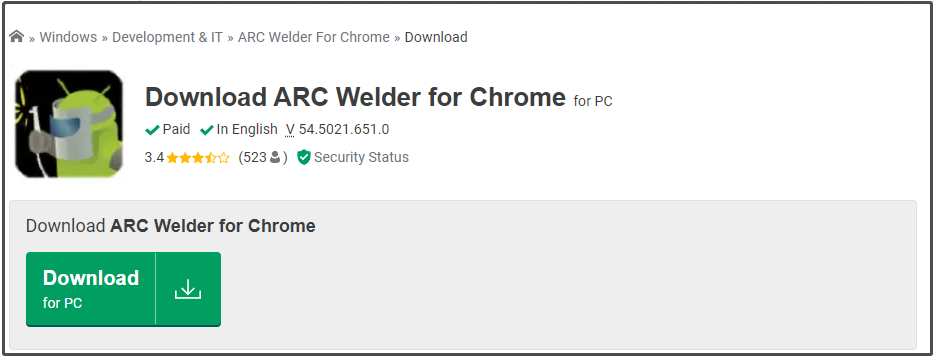
Step 2: Download your APK files and point ARC Welder to them.
Step 3: Choose how you want them and whether you allow clipboard access.
Step 4: Then follow the on-screen instructions to finish the process.
Way 3: Open Windows 10 APK Files via Android SDK
Step 1: Download Android SDK from its website.
Step 2: Press Windows and R keys simultaneously to open the Run window.
Step 3: Type control and hit Enter to open the Control Panel window.
Step 4: Click System and Security > System.
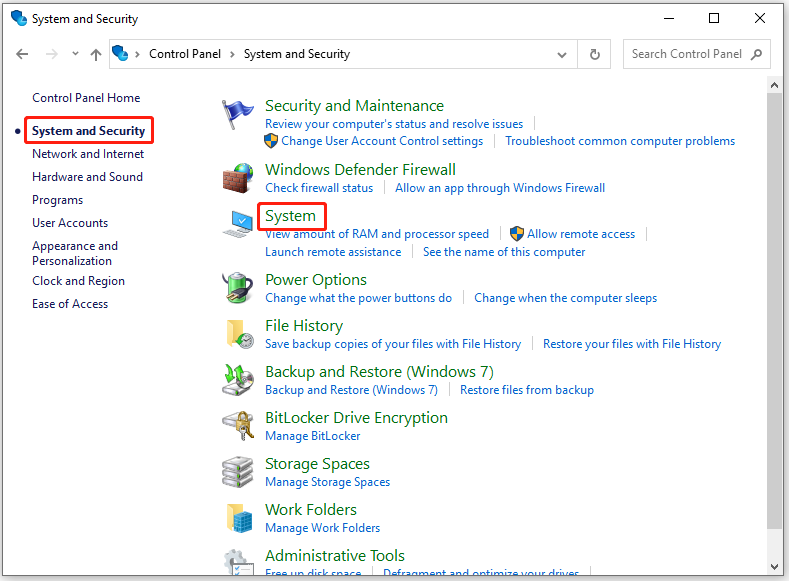
Step 5: Click Advanced system settings under the Related system settings section.
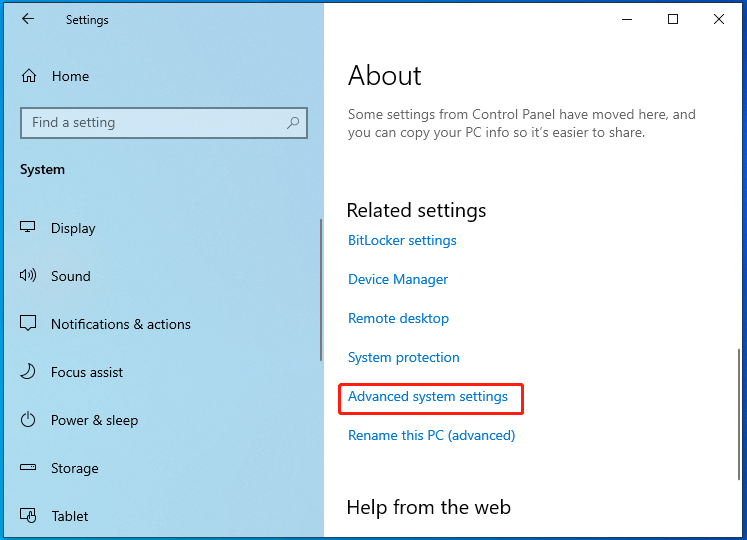
Step 6: Tap Environment Variables under the Advanced tab.
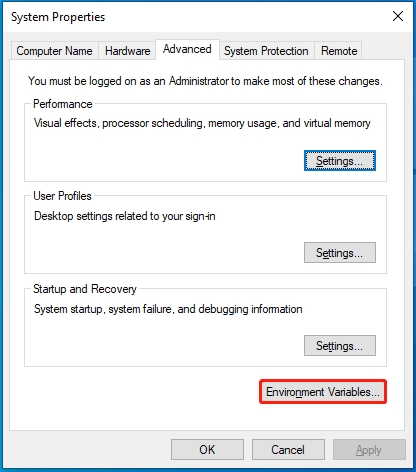
Step 7: Click on the New button under the User variables section, and then type ANDROID_HOME behind Variable name field and enter the path for your Android SDK folder. After that, click OK to save changes.
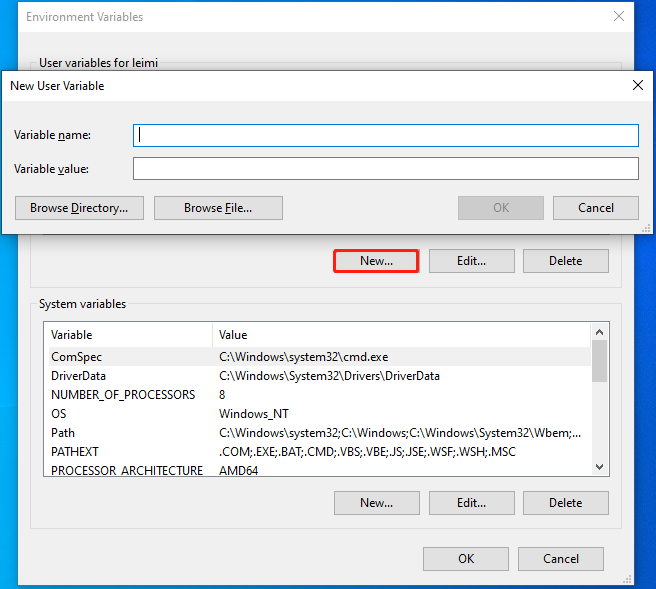
Step 8: Under the same section, click Path > Edit. Then tap New and copy & paste the path “%ANDROID_HOME%\tools;%ANDROID_HOME%\tools\bin;%ANDROID_HOME%\platform-tools” in the window. Finally, click OK.
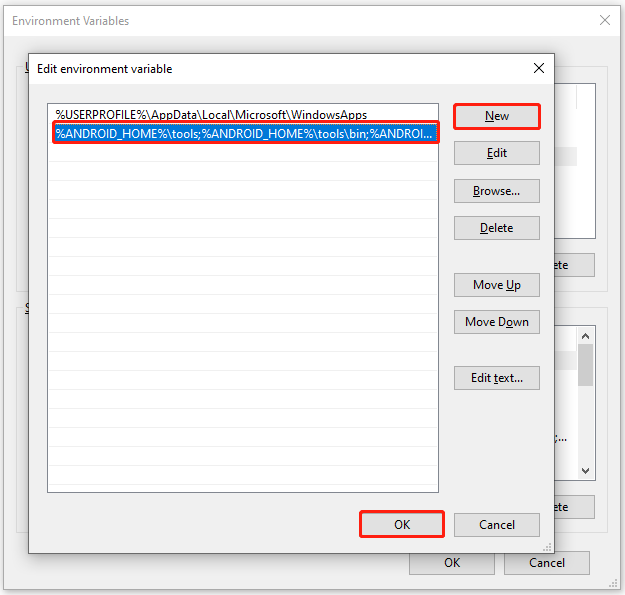
Step 9: Run Command Prompt as administrator, type adb, and hit Enter.
Way 4: Run APK on Windows 10 via Android Studio
Android Studio, based on IntelliJ IDEA, is the official Integrated Development Environment (IDE) for Android app development. It can open APK files and help you improve productivity when building Android apps. We will show you how to open APK files on PC using Android Studio in this section.
Ensure that the SDK Tools have been installed on your system before starting the process.
Step 1: Download Android Studio from its official website, and then install and run it on your PC.
Step 2: Click on the Profile or Debug APK option.
Step 3: Choose the APK file you want to open in the prompted window and click OK.
Step 4: Navigate through the APK on the emulated device.
Bottom Line
How to open APK files on Windows 10? You can do that easily with the given methods in the post. MiniTool Partition Wizard is a good option if you are looking for a Windows partition manager. It allows you to copy/wipe disk, migrate OS to SSD/HHD, convert FAT to NTFS (vice versa), recover data, etc.

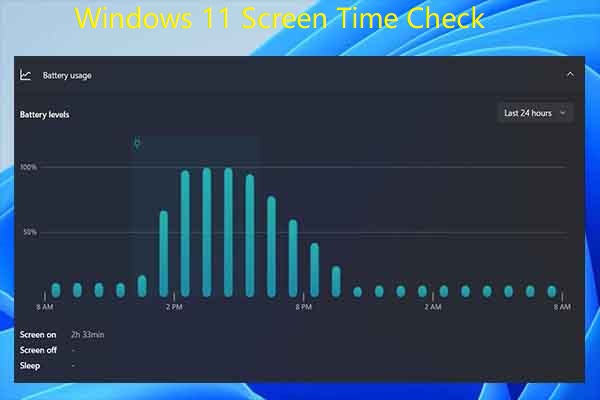

User Comments :