How to minimize games on PC? In this post, MiniTool collects the top 10 methods to do that. As most of them are key combinations, you can execute the operation simply by pressing some keys. Now, minimize your games with the given methods.
If you want to exit full screen during gameplay, this post is what you need. It offers you 10 methods to minimize a game on the computer. Actually, it is a tutorial on how to minimize games on PC.
Way 1: Press Alt + Tab
This keyboard combination will open all the opened applications on the Taskbar. You can move between these applications by repeatedly pressing the Tab key while holding down the Alt key. After you switch to the target program, release the Alt key.
Way 2: Press Alt + Esc
Similar to Alt + Tab, the Alt + Esc keyboard shortcut allows for multitasking too. Differently, it cycles through the apps in the order that they were opened and directly switches to the application that was opened afterward. Moreover, the Alt + Esc shortcut doesn’t show an overview of the opened applications on the PC.
Way 3: Press Alt + Enter
The Alt + Enter shortcut often allows you to switch from full screen to windowed mode in games and applications. To minimize a full-screen game on your computer, press the Alt + Enter keys simultaneously. Nevertheless, this keyboard combination doesn’t always work with all games.
For instance, some games may not allow your mouse cursor to traverse the window’s internal boundaries even when in windowed mode. It means that you can’t click the minimize button at the top of the window or click on another window in the taskbar.
Way 4: Press the Windows Key
How to minimize games on PC? For some games, you can minimize the game on your computer simply by pressing the Windows key. Actually, this method is widely used for minimizing games and other applications on the PC. However, it doesn’t work for all PC games.
Way 5: Press Windows + M
Pressing Windows and M keys at the same time can minimize the currently active window on your computer. By pressing this keyboard shortcut, you will return to the desktop. It means that games and any other windows running on the computer will be minimized.
However, you have to run your application in windowed mode or borderless windowed mode to enable this shortcut. Besides, this key combination may not work with applications running on full screen.
You need to press Windows + Shift + M keys to return to your game.
Way 6: Press Windows + D
Like the Windows + M shortcut, the Windows + D shortcut will minimize your game and all other opened windows. Differently, this key combination can reversely maximize the game after you minimize it.
Way 7: Press Windows + G
The Windows + G key shortcut helps you minimize the game and bring up the Game Bar if you have enabled it on your computer.
Way 8: Press Windows + Down Arrow Key
How to minimize a game on PC? You can press Windows + Down arrow to do that. This key shortcut is used to resize the application window on your machine. If you run games or applications in borderless full-screen mode, change them to windowed mode first and then minimize them to the taskbar. Therefore, you need to press this key combination twice to minimize games.
If you want to restore the game to its original window state, press Windows + Up arrow key twice.
Way 9: Press Ctrl + Alt + Del
This key combination brings up a screen with options, with one of them allowing you to open Task Manager. The Start menu and taskbar appear along with the Task Manager, enabling you to choose a different window.
Also read: 7 Alternatives to Windows 11 | Replace or Dual Boot with Them
Way 10: Set the Game in Windowed Mode
Consider setting your games in windowed mode if you play games with background windows open. This will make your game launch in a normal window with the buttons to minimize, maximize, and exit at the top. Then, you just need to press the minimize button to minimize your game.
How to minimize a game on PC? You can do that via some key combinations or windowed mode. If you want to improve your game experience, optimize your PC with MiniTool Partition Wizard – a great PC optimizer. For instance, it helps you increase disk space, check and fix hard drive errors, perform data transfer, etc.
MiniTool Partition Wizard FreeClick to Download100%Clean & Safe
Simply click on the given button to download it and then install it with the prompted instructions on the screen.

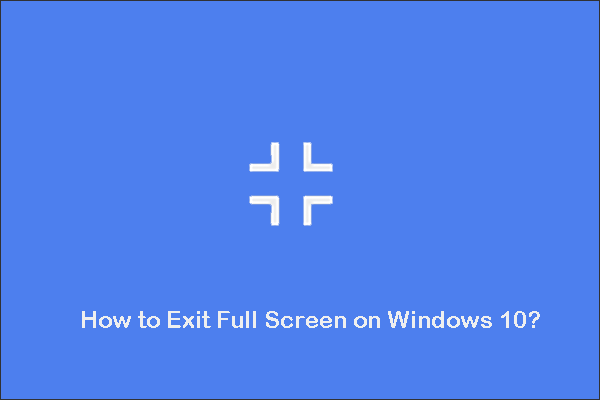


User Comments :