Discord is a popular communication tool among game lovers. How to make a Discord server and invite your friends to talk with them? Don’t worry. This post from MiniTool Partition Wizard provides a detailed tutorial.
Discord is a popular application available on many operating systems, including Microsoft Windows, macOS, Linux, iOS, iPadOS, and Android. It allows users to communicate with voice calls, video calls, text messaging, media, and files in private chats. They can also communicate in communities called servers, a collection of chat rooms, and voice chat channels.
If you want to set up your own community or create a chat room to chat with your friends, you can make a Discord server. As for how to make a Discord server, you can refer to the following tutorial.
How to Make a Discord Server
Discord allows you to create servers for free, manage your public visibility and create up to 250 channels and channel categories. Now, let’s see how to create a Discord server.
Step 1: Launch Discord.
Step 2: To make a Discord server, check the left side of the Discord application and click Add a server icon (the plus icon in a circle).
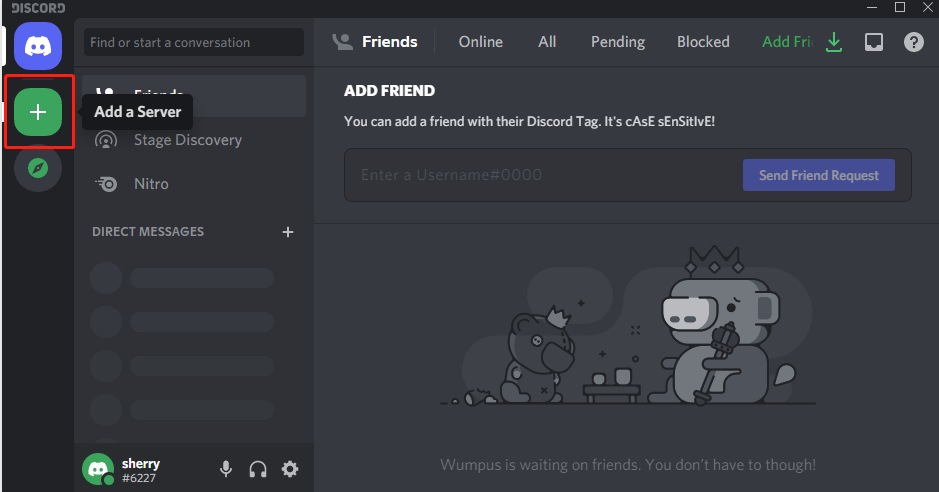
Step 3: In the pop-up window, click Create My Own or choose an option under the START FROM A TEMPLATE section. If you select Create My Own, the server will include one text channel and one voice channel automatically, both named “general”. The provided templates are similar and they have more channels that are already set up. In this example, I select Create My Own.
Step 4: Choose For a club or community or For me and my friends according to your needs. You can also click Skip this question to continue.
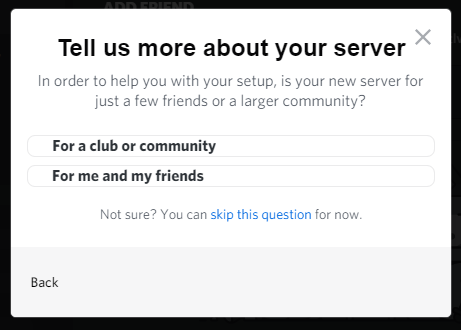
Step 5: Upload an image and name your server. Then click the Create button to make a Discord server.
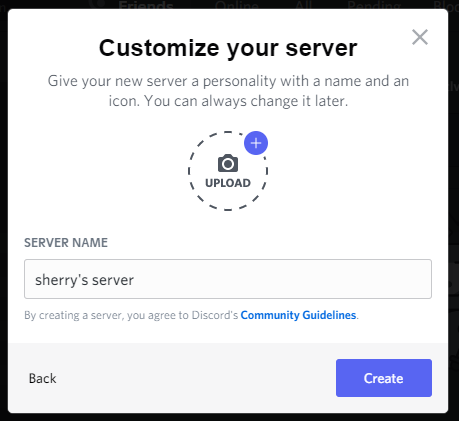
If you don’t use the server anymore, you can delete it by:
- Right-clicking the server from the left-side of Discord.
- Clicking Server Settings.
- Scrolling down in the left pane and selecting Delete Server.
Once you delete the server, it will be no longer accessible. So, please make sure you want to do it before the operation.
How to Set up a Discord Server Channel
Channels are where conversations happen on a server. There are two types of channels in Discord servers: text channels and voice channels. A server usually includes at least one text channel and one voice channel.
After setting up the Discord server, you can create more channels to chat with different people without bothering others. How to start a Discord server channel? Here are two ways.
Way 1: Right-click your server from the left side of the Discord client and select Create Channel. In the pop-up window, select the channel type and give the new channel a name. Then click the Create Channel button to complete the operation.
Way 2: Click the plus icon next to the TEXT CHANNELS or VOICE CHANNELS title. Then select a channel type and name the new channel.
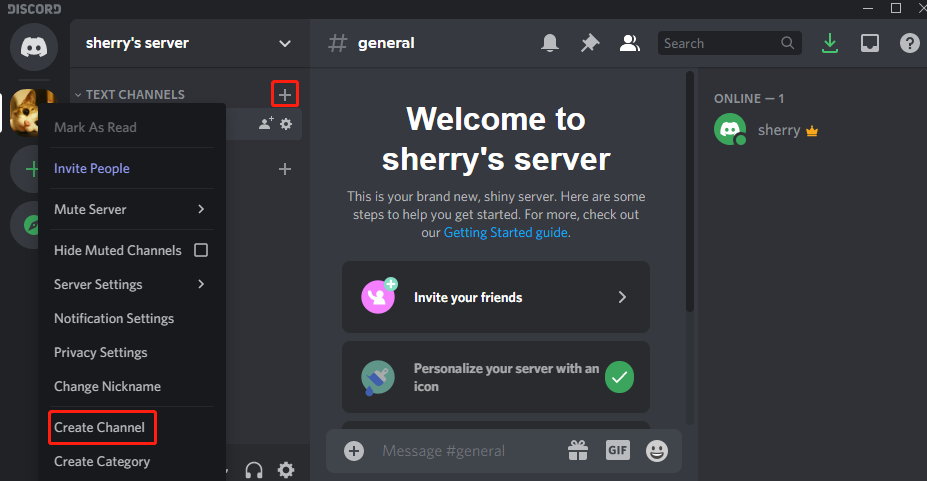
How to Start a Discord Server with Your Friends
If you want to chat with your friends on a server, you need to invite them first. To invite your friends, you can:
- Select your server and go to a channel.
- Click the Invite your friends If there is no such option, you can click the Create invite icon next to the name of your channel.
- In the pop-up window, copy the invite link and send it to your friends. Your friends can join the channel by clicking the link. By default, the invite link expires in 7 days. You can also check the Set this link to never expire according to your needs.
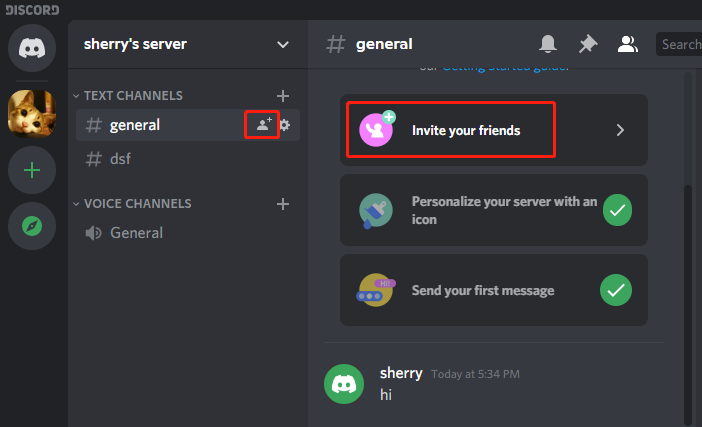
That’s all about how to create a Discord server. Now, it’s your turn to have a try.

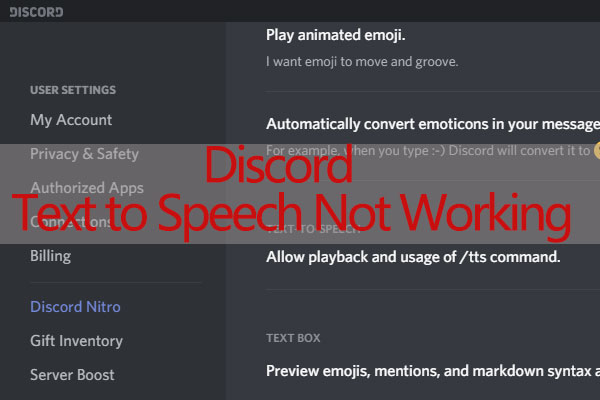

User Comments :