About Discord and Discord Channels
Discord is a VoIP and instant messaging social platform that enables you to communicate with friends and game communities via voice calls, video calls, and text messaging, making you stay close to others. It’s one of the most popular communications tools and you can use it on different devices and operating systems, like Windows PC, macOS, Linux, iOS, Android, etc.
On Discord, you can talk with others by creating or joining a server that can be broken down further into channels, including text channels and voice channels.
Usually, text channels are distinguished by the # symbol. This kind of channel allows you to take communications without a microphone. For instance, you can share music, video, photo, and documents. You can ask/answer a question in text channels as well.
Voice channels are where you can communicate with others over voice and video. While in a voice channel, you are able to stream games, share your screen, and more.
When Do You Need to Make a Discord Channel Read-Only
As mentioned earlier, channels take an important role on the Discord server. Everyone in the Discord channel can send messages and discuss with others. However, if there are lots of active users in one channel sending messages all the time, it may be trouble sometimes, especially when some important information is announced by the server administrators.
In such cases, the channel on Discord should be set to read-only, preventing regular users from sending messages. How to make a Discord channel read-only? You can find the answer in the following content.
How to Make a Discord Channel Read-Only on PC
If you are using Discord on a computer, you can learn how to make a text channel on Discord read-only here.
Tip: If you want to make an existing channel read-only, skip to Step 4.
Step 1: Launch the Discord app.
Step 2: Right-click the server where you want to make a read-only channel from the left sidebar. Then select Create Channel.
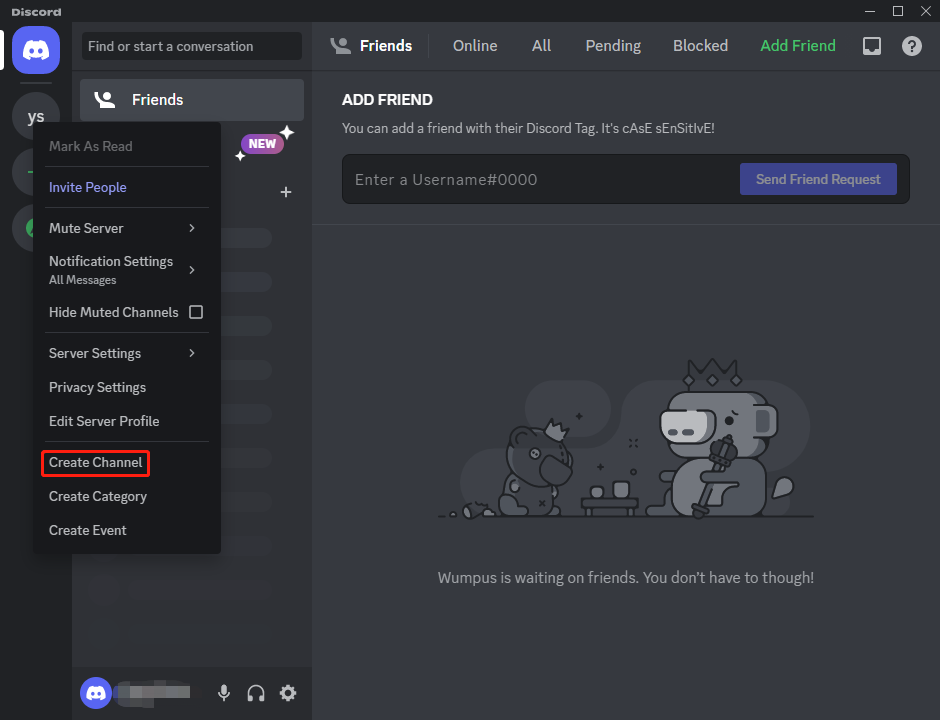
Step 3: Select Text and enter a name in the CHANNEL NAME field. After that, click Create Channel.
Step 4: Click the Gear icon next to the created channel.
Step 5: In the next window, go to Permissions and then expand the Advanced permissions menu.
Step 6: Scroll down to click the X icon after the following four permissions to disable them. Once done, click Save Changes.
- Send Messages
- Send Messages in Threads
- Create Public Threads
- Create Private Threads
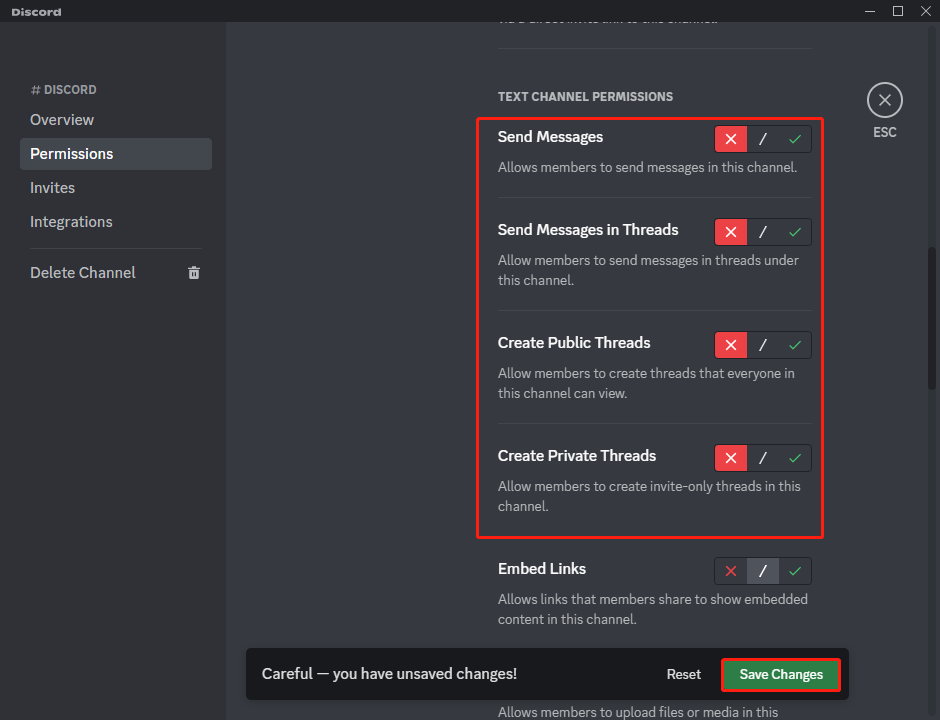
How to Make a Discord Channel Read-Only on Mobile
Are you looking for a guide on how to make a Discord text channel read-only on your mobile device? If so, you are at the right place. We introduce how to make a text channel on Discord read-only in detail.
Step 1: Open the Discord mobile app and select your server.
Step 2: Tap the + icon after Text Channels. Then enter a name and tap CREATE on the next screen.
Step 3: After that, open the created channel, tap Edit channel, and then select Channel Permissions.
Step 4: Switch to the Advance View section and select @everyone to continue.
Step 5: Scroll down to tap the X icon after the following permissions.
- Send Messages
- Send Messages in Threads
- Create Public Threads
- Create Private Threads
That’s all about how to make a Discord text channel read-only on mobile.
This post provides steps about how to make a Discord channel read-only on PC and mobile. If you are interested in this topic, you can pay attention to this post. If you have any problems, you can leave a message in the comment area below.
If you have difficulty managing your partitions and disks on the PC, we recommend you use MiniTool Partition Wizard, a third-party partition manager. To obtain detailed information on this partition manager, you can visit its official website. To enjoy the benefits of MiniTool Partition Wizard directly, you can download and install it on your PC.
MiniTool Partition Wizard FreeClick to Download100%Clean & Safe

![How to Make a Discord Server and Invite Your Friends? [Answered]](https://images.minitool.com/partitionwizard.com/images/uploads/2021/06/how-to-make-a-discord-server-thumbnail.png)
![[6 Methods] How to Get Discord Nitro for Free?](https://images.minitool.com/partitionwizard.com/images/uploads/2022/10/free-discord-nitro-thumbnail.png)
User Comments :