Some Origin games are supported on Steam nowadays. However, to play these games on Steam, you still need an Origin account. How to link Steam and Origin accounts? Here is a detailed tutorial provided by MiniTool Partition Wizard.
Why Link Origin and Steam Accounts
Nowadays, more and more games are available on different game platforms.
For example, games like Apex Legends, the Sims 4, Dragon Age, and more are published by Electronic Arts (EA) and were only available on the Origin client. Now, they are listed on Steam, and users can download, install, and play them on Steam.
However, some EA games on Steam still require an EA account (also called Origin account) to play. And some EA games on Steam even incorporate EA DRM, which means EA online activation and Origin client need to be run in the background while you are playing these games on Steam.
Fortunately, you are allowed to link Steam and Origin/EA accounts. If you don’t know how to link Steam and Origin accounts, please keep reading.
How to Link Steam and Origin Accounts
Before you link Origin and Steam accounts, here are some rules you should be aware of:
- Underage Origin accounts can’t link to Steam accounts.
- You can link only one Steam account to one Origin account. Please make sure you are linking the right accounts.
How to link Origin and Steam accounts? Please follow the steps below.
Step 1: Make sure you have installed both the Origin and Steam clients on your computer.
Step 2: Launch Steam and sign in.
Step 3: Run an EA game such as Apex Legends from the Steam store.
Step 4: Origin will be launched and ask you to link Origin and Steam accounts. You just need to log into Origin. Then the game can be installed and played on Steam.
How to Unlink Steam and Origin Accounts
If you linked your Steam account to the wrong Origin/EA account, you might want to unlink them.
Before doing so, please notice that you can’t unlink the accounts again for six months once you unlink your Steam account from the EA account. In addition, your in-game progress will not transfer over, and you will lose access to:
- Current EA games and game progress
- Expansions, DLC, and anything extra in your games
- Subscriptions and memberships
- In-game purchases
Therefore, you’d better think twice. If you are really sure that you want to unlink the accounts, here is what you need to do.
Step 1: Go to the EA account Settings.
Step 2: Select the Connections option.
Step 3: Navigate to the account that you want to unlink and then click the Unlink button.
Step 4: Read the disclaimer and be aware of the risks of unlinking accounts. If you are sure about the operation, check the option I understand and wish to continue.
Step 5: Select Unlink.
Hope this post can help you unlink or link Steam and Origin accounts as you wish! You can share your ideas and experiences with us by posing them in the following comment zone. Thanks in advance!


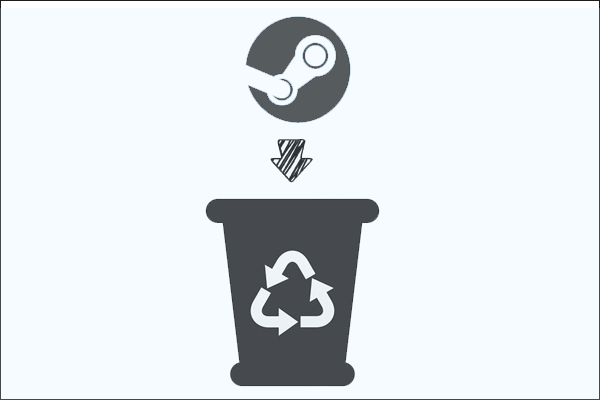
User Comments :