A great many users don’t know how to find Roku IP address. Are you also confused about it? This post of MiniTool is worth reading. It tells you where to find Roku IP address with or without remote separately.
Roku is a brand of hardware digital media player manufactured by the American company Roku, Inc. It can connect televisions to streaming services. For many novices and even experienced users, however, many operations on Roku devices are unfamiliar, such as how to update Roku TV, how to reset Roku, and how to find Roku IP address.
Sometimes you need to find your Roku IP address to troubleshoot specific network issues or check if your Roku network is blocked. Where to find Roku IP address? Here we will show you how to find Roku IP address with or without remote.
How to Find Roku IP Address with Remote
The first and easiest way to find the Roku IP address is to use the remote. The IP address can be found within the menus easily. Let’s see how to find IP address on Roku using the remote.
Step 1. Turn on your Roku TV to enter the main menu and select Settings, and click on the OK button on your remote.
Step 2. On the Settings screen, select Network and click on OK.
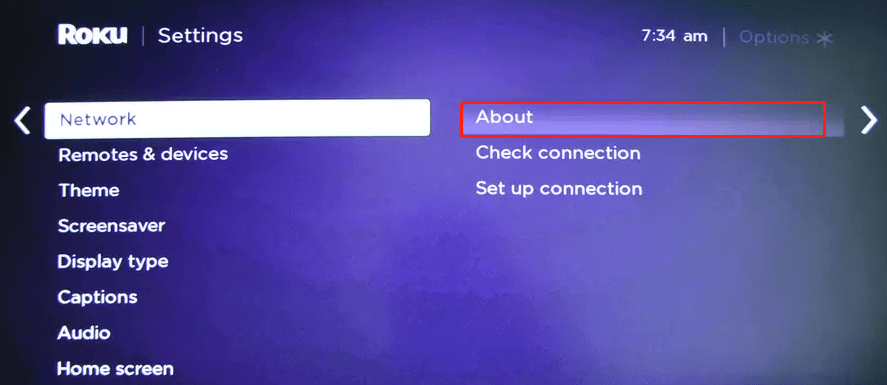
Step 3. Select the About option from the right panel and click on OK. Then you can find the IP address information of your Roku network.
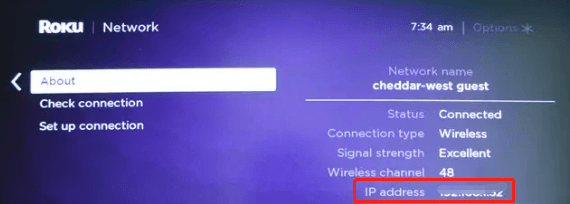
–images from businessinsider
How to Find Roku IP Address without Remote
In addition to using the remote, there are some different ways to find the Roku IP address. Where to find Roku IP address without remote? Let’s start trying the following 3 methods
Way 1. Find Roku IP Address via the Mobile App
If you lost the Roku remote accidentally, you can try using the Remoku app to find the IP address. This app is a virtual remote that can control your Roku over your internet. It is available for Android, iOS, Mac, and PCs. Here’s how to find my Roku’s IP address using the app.
Step 1. Download the Remoku app from your app store and install it on your mobile phone.
Step 2. Once installed, open the app and click on Settings.
Step 3. Check your Roku IP address under the My Network section.
Way 2. Find Roku IP Address via the Browser Extension
In addition, the Remoku app can be added as an extension to your browser. The app can connect to your Roku TV on the network. You can download the app on your computer and add it to the extension of your browser. Here we will explain how to find my Roku’s IP address via the Remoku extension on Chrome.
Step 1. Open your Google Chrome browser and open the Chrome Web Store. If you don’t know how to find that, type Chrome apps in the search box and hit Enter. Then the Chrome Web Store should come as the first result.
Step 2. In the Web Store, search for Remoku and click on Add to Chrome when the result shows here.
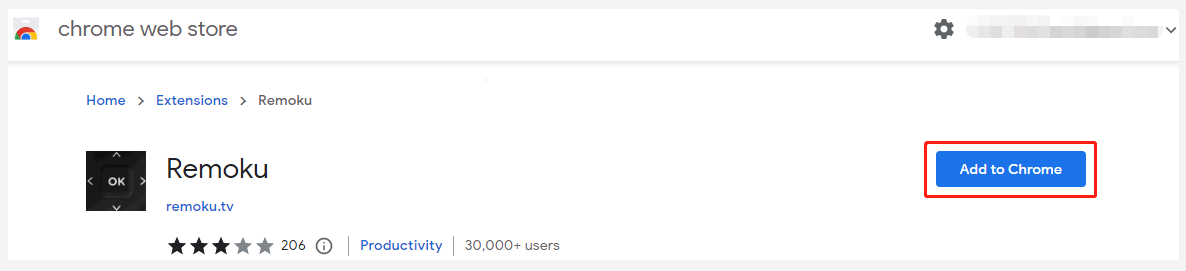
Step 3. Click on Add extension in the pop-up box.
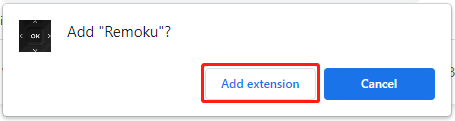
Step 4. Once added, open the app by clicking the icon from the upper right corner of your Chrome window and the virtual remote will open. Then select Settings from the top menu of the app.
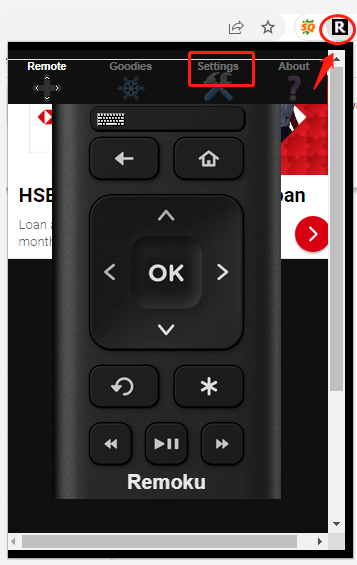
Step 5. Now, you can find the IP address (My Network) under the Find My Roku section.
Way 3. Find Roku IP Address via the Router
If your Roku TV is on the same network as your router, you can find the Roku IP address through the router. Here’s how to find IP address on Roku using the router.
Step 1. Press the Win + R keys to open the Run dialog box, and then type cmd in it and press Enter.
Step 2. In the Command Prompt window, type the ipconfig and hit Enter. The Roku IP address should be located next to the Default Gateway section.
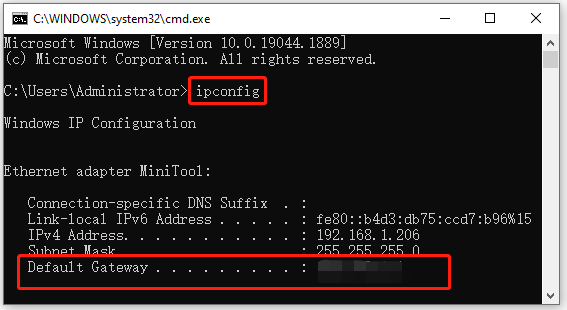
How do I find my Roku’s IP address? All the available methods have been elucidated. Now, you can try them and choose the one that works best for you.
Further Reading: Do you want to manage your partition and disk on Windows effectively? MiniTool Partition Wizard is a good choice that can help you extend/resize/delete partition, convert a disk to MBR/GPT, migrate OS, etc.

![How to Find Minecraft Server Address on PC/PS4/Xbox? [Full Guide]](https://images.minitool.com/partitionwizard.com/images/uploads/2022/08/minecraft-server-address-thumbnail.jpg)
![Xbox IP Finder | How to Pull IPs on Xbox? [Full Guide]](https://images.minitool.com/partitionwizard.com/images/uploads/2022/08/xbox-ip-finder-thumbnail.jpg)
User Comments :