If you don’t know how to factory reset Oculus Quest 2, this post is helpful for you. It includes two full guides on performing a factory reset Oculus Quest 2. Besides, MiniTool also lists some FAQs about the Oculus Quest factory reset.
Oculus Quest 2 Factory Reset FAQs
You may want to do an Oculus Quest 2 factory reset because of various reasons. For instance, there are issues with your headset and that can’t be solved by other solutions. You would like to clear all of your data off the headset.
The Oculus Quest 2 will be in the same state when you bought it from the store after you factory reset it. It means that all of your data including the account data, games, screenshots, video clips, and game saves will disappear. Fortunately, the factory reset operation won’t remove content you’ve bought or downloaded from your account.
To avoid permanent data loss, you can sync Quest with your online account before you factory reset it. By doing so, you are able to access the previous data through the account.
You have to perform the initial setup and download all of your games again. If you have synced Quest with an online account, you don’t have to download games.
Method 1: Factory Reset Oculus Quest 2 with the Headset
If you are looking for a guide on how to factory reset Oculus Quest 2 without phone, you should pay attention to this method. Here you just need a headset to perform an Oculus Quest 2 factory reset.
Step 1: Power down the headset by pressing and holding the Power and Volume down buttons for 10 seconds at least.
Step 2: Then wait 30 seconds to 1 minute.
Step 3: Keep pressing the Power and Volume down buttons until the boot screen loads on the headset.
If the USB update mode menu disappears after releasing the buttons, keep holding the buttons (Power and Volume down) unitl the headset resets itself.
Step 4: Highlight the Factory Reset option using the volume buttons on the headset and press the Power button to choose it.
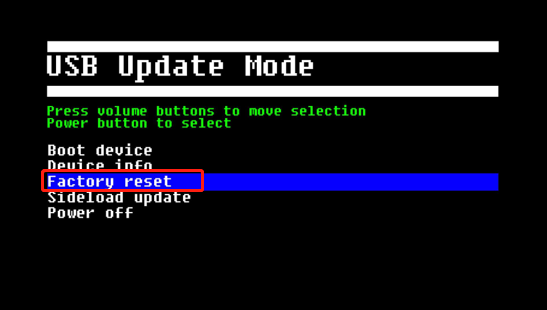
Step 5: Highlight “Yes, erase and factory reset” and press the Power button to start the process. Then wait for the finish of the factory reset process.
Method 2: Factory Reset Oculus Quest 2 with Phones
You can also factory reset Oculus Quest 2 with the Oculus app on your Android or iOS phone. Here’s a full guide on how to factory reset an Oculus Quest 2.
Step 1: Download the Oculus app from the Google Play Store for your Android or the App Store for the iPhone and iPad.
Step 2: After installing the app, sign in with your Oculus or Facebook account.
Step 3: After you open the Oculus app, tap the Menu button to continue the factory reset process.
The Quest should be paired to the Oculus phone app. You can move on after the Quest 2 shows up as a registered device in the app.
Step 4: Tap Devices > Quest > Advanced Settings > Factory Reset.
Step 5: In the prompted window, click RESET to confirm the operation.
How to Soft Reset Oculus Quest 2
If you encounter minor glitches and software problems, try performing a soft reset. Different from the factory reset, a soft reset won’t remove your data. Here are two ways to soft reset an Oculus Quest 2.
Way 1: Use the Power Button
- Turn off the headset by keeping pressing the Power button for 10 seconds at least.
- Wait 30 seconds (at least) or 1 minute and then press and hold the Power button until the headset powers on.
Way 2: Restart the Oculus Quest 2
- Wear the headset
- Press and hold the Power button on the right side until the Power off screen appears.
- Choose Restart.
MiniTool Partition Wizard is a multi-functional partition manager, which can help you solve various issues. For instance, it enables you to recover missing data/partitions, check and fix file system errors, rebuild MBR, find duplicate files, etc.

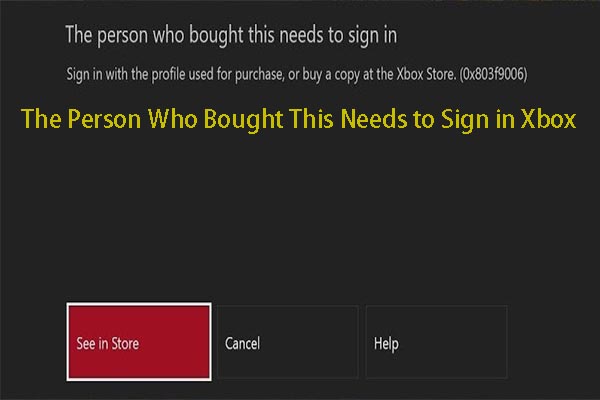
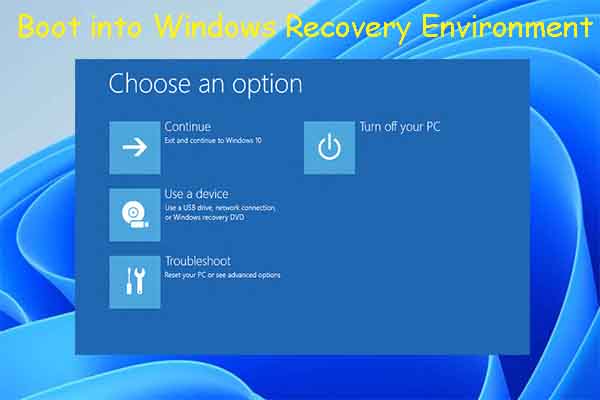
User Comments :