Why Do You Need to Erase a Hard Drive
A hard drive is a data storage device that can be used to store the operating system, applications, documents, photos, and any other data you want to store. It’s an essential element on your PC.
Erasing a hard drive means deleting all the data saved on the drive permanently. There are multiple cases where you may consider erasing a hard drive.
- You have to upgrade to a new hard drive
- You are going to sell the hard drive or just give it away
- Your computer needs to be sent someplace for a repair
- You are planning to improve your PC performance
It’s very crucial to completely erase the data saved in the hard drive, preventing your private data from recovering by others. To do this, you can use the Diskpart Clean All command, third-party disk wiping software, or reset your Windows. Additionally, it’s also suggested to physically damage the hard drive with a hammer, drill, or magnet.
In the following content, we mainly discuss whether it’s possible to use a magnet to erase hard drive and how to erase a hard drive with a magnet.
How to Fix Diskpart Clean Not Working on Windows 10/11?
Can You Erase a Hard Drive with a Magnet
You may have heard of the myth that you can use a magnet to erase hard drive. In fact, it is not just a myth. You may be able to wipe a hard drive with a magnet thanks to the way how the hard drive stores data.
To learn how a hard drive works in detail, you can pay attention to this post: How Does a Hard Drive Work? Here Are Answers for You
Hard drive stores information in the form of magnetic fields and data is stored digitally in the form of tiny magnetized regions on the platter where each region represents a bit. If you bring a powerful magnet close to the hard drive, the magnetic field of the magnet can interact with the magnetic material on the drive. As a result, chances are the data saved on the hard drive is damaged or erased.
A New Process To Recycle Magnets From Old Hard Drive
Cons of Using Magnet to Erase Hard Drive
Although it is possible to erase hard drive with magnet, it’s not recommended that you wipe your hard drive in this way. There are some disadvantages to this method of wiping disks.
- The needed force of a magnet to erase hard drive is not sure: In the past, 450 pounds of force may have been enough to destroy a hard drive. But nowadays, manufacturers use higher coercivity materials on the hard drive platters, making them more resistant to magnetic force. So, how strong a magnet should be to destroy a hard drive is currently unknown.
- It’s hard to find a magnet that is strong enough: To wipe a hard drive with a magnet, you need a super powerful magnet. But magnets seen in daily life are very weak and cannot destroy anything. It may take lots of time to find a proper magnet.
- You are unable to know if the data is really gone: Since the hard drive is damaged by the strong magnet, you cannot use it normally. Then there is no way for you to find out whether the data is erased or not.
- The extremely strong magnet is dangerous: The magnet that is strong enough to destroy a hard drive can also affect other electronic devices like your computers and televisions. It will lead your credit cards to stop working too. Furthermore, the powerful magnet will be harmful to your health as well.
Based on the above shortcomings of magnets, you ought to think twice before you decide to wipe a hard drive with a magnet.
How to Erase a Hard Drive with a Magnet
Can a magnet erase a hard drive? As you can know from the above, you can destroy the data stored on a hard drive by using a powerful magnet to damage the magnetic platter of this hard drive. But do you have any idea about how to erase a hard drive with a magnet? Well, to execute the specific operation, you can follow the step-by-step guide below.
This operation will damage your hard drive with a magnet and prevent you from accessing data stored on this drive. Therefore, if there are some important files, you should make a backup on another hard drive first.
Step 1: Prepare a magnet that is powerful enough to damage your hard drive.
Step 2: Unplug everything that is connected to your computer, such as the power cable, mouse, monitor, external storage devices, and so on.
Step 3: Remove the screws on the left side cover of the computer case using a screwdriver. Then slide the cover off and remove it.
Step 4: Find the hard drive and then disconnect all the cables that are used to protect the drive from sliding carefully and gently.
Step 5: After that, disconnect the SATA cable and power connectors without any force. Then unscrew all the screws and take the drive off the bracket.
If you are a laptop user, you can remove your hard drive with this tutorial: 7 Steps: How to Remove Hard Drive from Laptop.
Step 6: Place the extremely strong magnet on one side of the hard drive you want to erase and keep it on the drive for several minutes.
Step 7: Rub the hard drive with the magnet for about one minute.
Step 8: Turn the hard drive over to the other side and place the magnet on it for several minutes too. Then rub the opposite side of the hard drive for one minute or so.
Step 9: Once you finish the process, the hard drive might be damaged physically and you cannot get your data on this drive back anymore.
Further reading:
In addition to wiping a hard drive with a magnet, you can also try destroying your drive with a hammer. The following are detailed steps.
- Remove the hard drive from your PC.
- Put the hard drive on a hard surface.
- Hit the hard drive with the prepared hammer until the internal platters are damaged.
Alternative to Erase Hard Drive with Magnet
As mentioned earlier, you may have trouble finding a suitable magnet to damage your hard drive and checking if the hard drive is erased. So, for higher security, we recommend you erase your hard drive using an effective disk-wiping utility like MiniTool Partition Wizard. It’s a professional partition manager that enables you to create/resize format partitions, check for disk health, recover data/partitions, etc.
Here’re detailed steps for wiping a hard drive with MiniTool Partition Wizard.
Step 1: Download and install MiniTool Partition Wizard on the PC. Then launch it to get into the main interface.
MiniTool Partition Wizard FreeClick to Download100%Clean & Safe
Step 2: Right-click the disk you want to delete and then select Wipe Disk. Or you can highlight the target disk and select Wipe Disk from the left action panel.
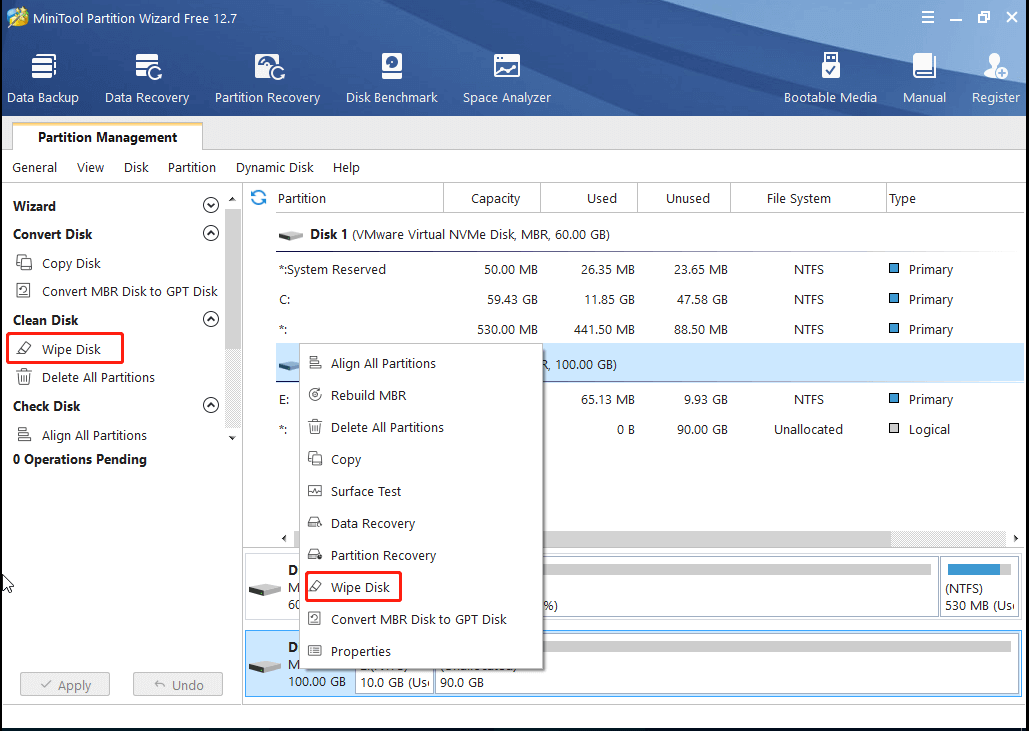
Step 3: In the prompted window, select a preferred wiping method and click OK to continue.
To prevent your data from being retrieved by any third-party software, it’s better to choose the last two methods. It may take a long time but is very safe for the data.
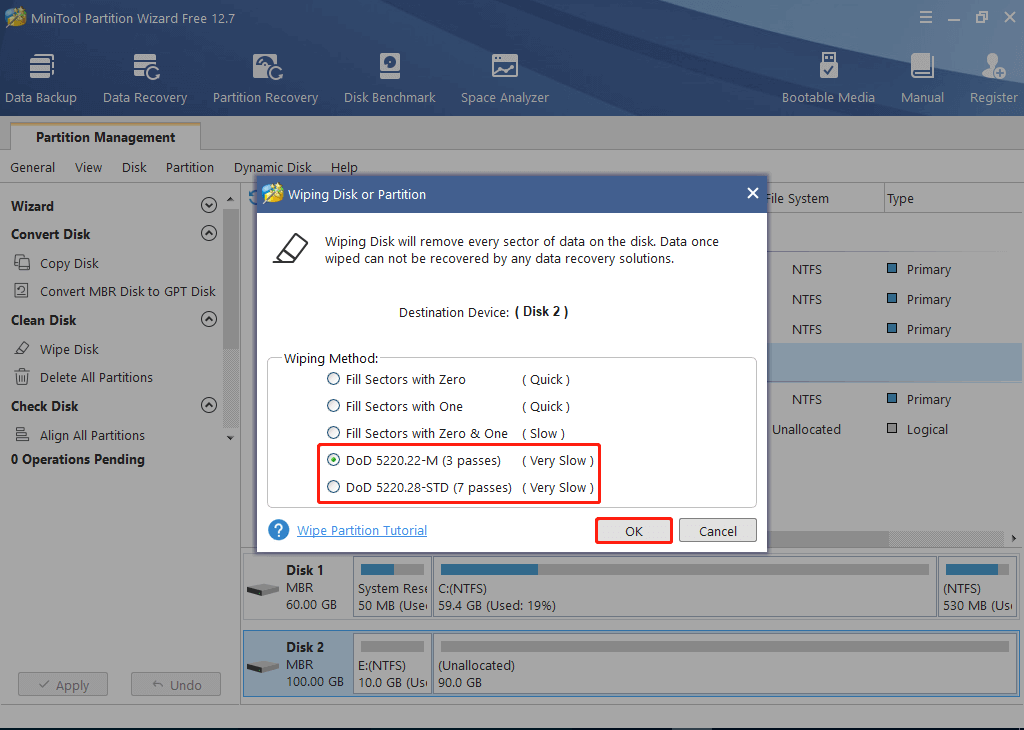
Step 4: Once the process ends, you will find the selected disk present as unallocated. Just click Apply to carry out the operation.
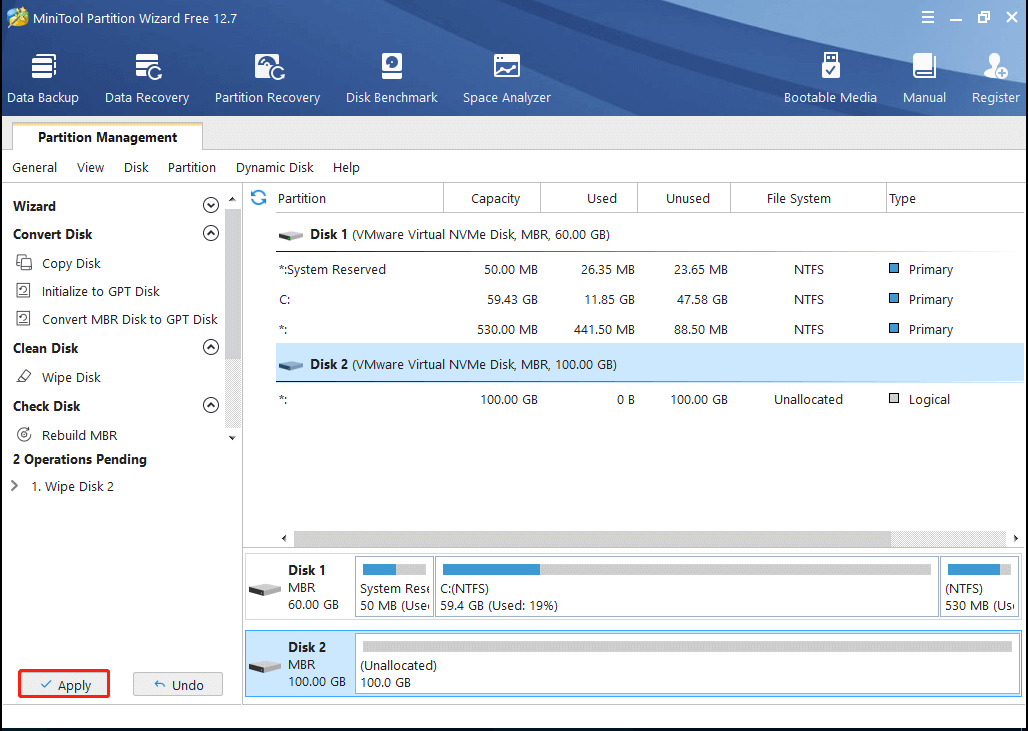
Bottom Line
This post focuses on how to erase a hard drive with a magnet and provides an alternative method for wiping the hard drive. If you are interested in the topic, you can pay attention to this post. If you have any problems, you can leave a message in the comment part below.
If you experience certain issues while using MiniTool Partition Wizard, you can contact us via [email protected]. We will reply to you as soon as possible.

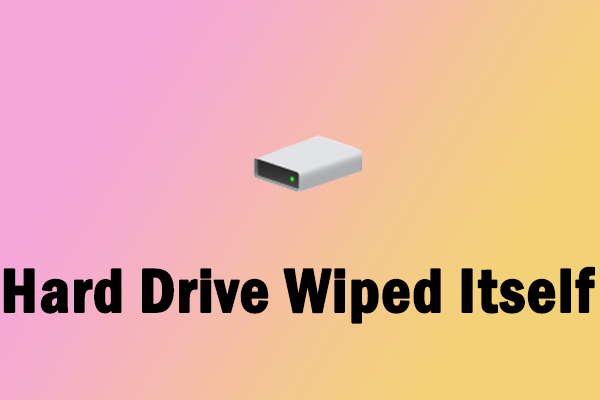
![[Solved] How to Wipe a Hard Drive on a Dead Computer?](https://images.minitool.com/partitionwizard.com/images/uploads/2023/01/how-to-wipe-a-hard-drive-on-a-dead-computer-thumbnail.png)
User Comments :