If you are wondering how to get 2FA on PS4, this post helps. It shows you how to enable 2FA on PS4 and PS5 consoles respectively. To get more details, read this post of MiniTool now!
Why Do You Need to Enable 2FA
2FA refers to Two-Factor Authentication. This feature supports the use of an authenticator or an email address authentication method now.
Enabling 2FA can protect your account from unauthorized access, because you are required to enter an additional code while signing in. Actually, you will be asked to enter the two-factor passcode the first time you sign in after enabling the feature. In a word, you can make the PlayStation Network account more secure with 2FA enabled.
If the 2FA is enabled, you can get the following items in Save the World.
- 50 Armory Slots
- 10 Backpack Slots
- 1 Legendary Troll Stash Llama
Also read: What Is PS4 Jailbreak and How to Jailbreak PS4
How to Enable 2FA on PS4
The steps below show you how to enable 2FA on PS4.
Step 1: At first, log in the PSN account.
Step 2: Move to Settings and pick Account Management.
Step 3: Choose Account Information > Security. Then enter your sign-in information to move forward.
Step 4: Select 2-Step Verification and choose Activate.
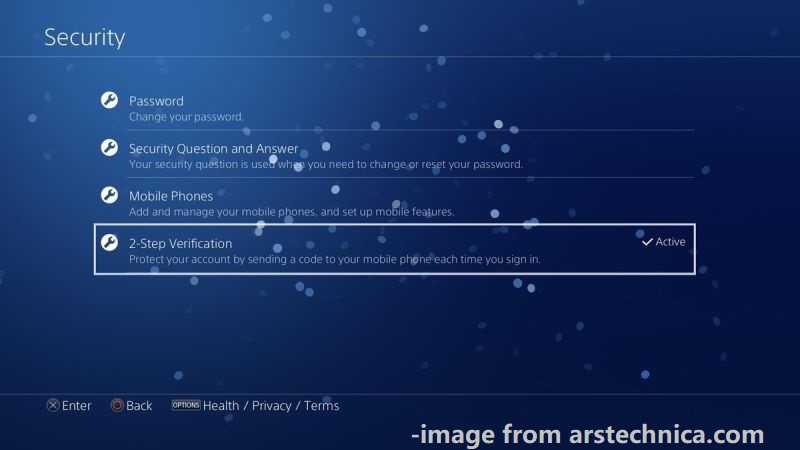
Step 5: Choose a way to get the verification code. You can pick either Text Message or Authenticator App.
- Text Messages: Enter your mobile phone number and then you will receive a verification code via text.
- Authenticator App: Download and install an authenticator app on your mobile device. Then open the app and scan the QR code on the screen. After that, you will receive a verification code in the app.
Step 6: Enter the received verification code and remember the Backup Codes.
Recommended reading: How to Enable Cheats in Minecraft on Java/Pocket/Education/Xbox
How to Enable 2FA on PS5
Here’s the step-by-step guide on how to enable 2FA on PS5. Start the process by following these steps.
Step 1: Log in your PSN account, and then navigate to Settings and pick Users and Accounts.
Step 2: Choose Account > Security > 2-Step Verification > Activate.
Step 3: Then you will have two options: Text Messages an Authenticator App. Choose one based on your preference.
Step 4: Input the verification code you receive and write your Backup Codes down.
How to Get 2FA Through a Web Browser
Step 1: Click here to navigate to the PSN Account Management and type your sign-in information. Then click Sign In to login.
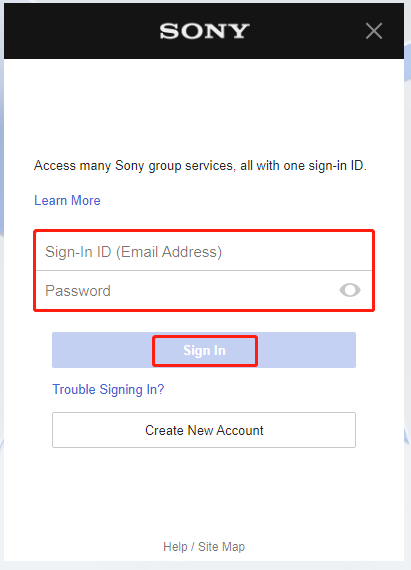
Step 2: Click Security > 2-Step Verification > Edit > Activate > Continue.
Step 3: Like the above two methods, you are also required to choose a method to get the verification code here.
Step 4: Then type the verification code and remember the Backup Codes.
In conclusion, this post shows you how to enable 2FA on PS4, PS5, and web browser. You can follow the corresponding steps according to your situation.



User Comments :