Vizio Smart TV is a popular brand of TV that offers great picture quality at a reasonable price. Although there are certain pre-installed apps on Vizio TV, you may want to add other apps for more fun. But can you download more apps on a Vizio Smart TV? Well, you are not allowed to directly download apps from Vizio TV.
Fortunately, this post summarizes several feasible methods to add apps on Vizio TV. To get more details, just keep reading.
How to Download Apps on Vizio TV Using Streaming Devices
Streaming devices like Roku or Fire Stick enable you to download plenty of apps on Vizio TV. Here you can learn how to add apps on Vizio Smart TV with Fire Stick.
Step 1: Connect Fire Stick to an HDMI port of your Vizio TV. Then turn on the Fire Stick.
Step 2: Turn on your TV and select the HDMI port. Once the TV boots up, you will see the Firestick logo on the screen.
Step 3: Press the Home button on your remote to pair it with Fire Stick.
Step 4: Select a language and then choose your network to connect.
Step 5: Log into Fire Stick with your Amazon username and password.
If you purchase Fire Stick from Amazon, it will automatically connect to the Amazon account you use for the purchase.
Step 6: After that, decide whether to enable parental controls or not. Then tap Got it on the next screen to get into the Fire TV home screen. You can now use the apps offered by Fire Stick on Vizio TV.
How to Download Apps on Vizio TV Using VIA/VIA Plus
If your Vizio TV was released before 2017, you can download apps on the VIA (Vizio Internet Apps) or VIA Plus platform depending on your condition. The following are details on how to add apps on Vizio Smart TV.
On VIA
Step 1: Make sure your TV is connected to a great network.
Step 2: Press the V button on your remote to go to the home screen.
Step 3: Go to Connected TV Store > All Apps.
Step 4: Select the app you want to add from the list and press the OK button. Then select Install App.
On VIA Plus
Step 1: Connect your TV to a good Internet. Then press the V button twice on your remote.
Step 2: Go to one of these categories: Featured, Latest, All Apps, or Categories.
Step 3: Locate the app you want to add. After that, press and hold the OK button until the selected app appears in the My Apps list.
How to Download Apps on Vizio TV Using a USB Drive
It’s also possible to download apps with a USB flash drive. Here’s a detailed guide on how to download apps on Vizio Smart TV from a USB drive.
Step 1: Find a reliable website on your PC to download the APK file of the app you want to add to Vizio TV.
Step 2: After that, copy the APK file to the prepared USB drive.
Make sure there is no other data on the USB drive to avoid unexpected conflicts. Moreover, the USB drive should be formatted with FAT32 file system. You can execute the formatting process via Disk Management and Command Prompt on your Windows PC. Here, we recommend you format the USB drive with MiniTool Partition Wizard. It's a professional partition manager that enables you to finish the formatting operation with a few clicks. You can have a try.
MiniTool Partition Wizard FreeClick to Download100%Clean & Safe
Step 3: Turn off your Vizio TV and unplug it from the source. Then connect the USB drive to the TV.
Step 4: Reconnect your TV to the source and turn it on. After That, your TV will start loading the downloaded app automatically.
Step 5: Wait until the process is finished and you will see the specific app appear on your TV.
How to Download Apps on Vizio TV Using SmartCast
Instead of downloading apps on Vizio TV, you can try using SmartCast to enjoy the app installed on your iOS or Android devices.
Step 1: Make sure your TV and phone connect to the same network.
Step 2: Launch the app you want to cast from on your phone. Then tap the Cast icon.
Step 3: Choose your Vizio TV to cast the app.
How to Download Apps on Vizio TV Using Airplay
If you have Airplay, you can also try to cast the iOS apps on your TV rather than download apps on Vizio TV. To do this, follow the steps below.
Step 1: Press the V button on your remote and then go to Extras > Airplay.
Step 2: Select On and then you will see a Cast icon on the home screen of your TV.
Step 3: Launch the desired app and tap the Airplay icon. Then select your Vizio TV.
Can you download more apps on a Vizio Smart TV? How to download apps on Vizio Smart TV? You can find the answers after reading this post. If you have any problems, you can leave a message in the following comment part.
MiniTool Partition Wizard is a professional program that enables you to create/format/delete/resize partitions, copy/wipe disks on your Windows PC, etc. If you are interested in this program, you can visit its official website.


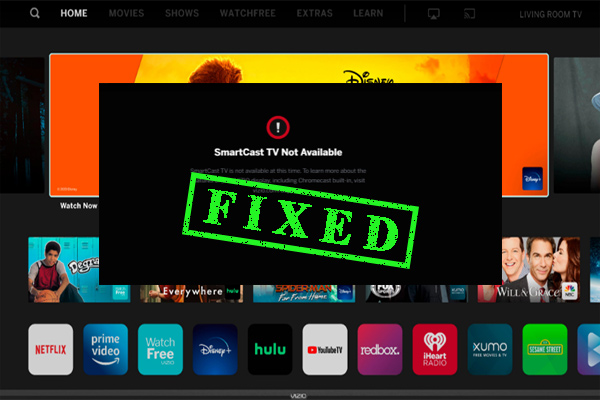
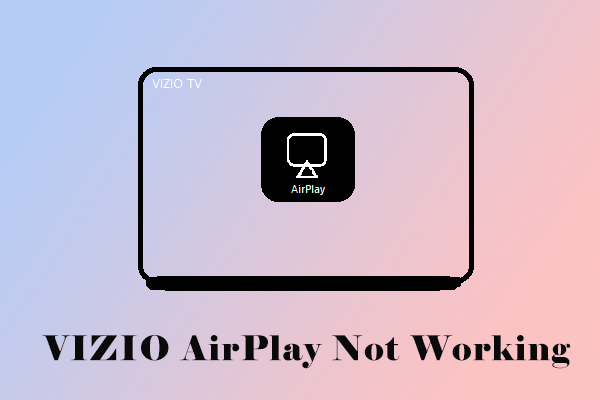
User Comments :