If you're wondering how to disable Adobe Genuine Software Integrity Service Mac 2018 or Windows PC, you can find solutions here. In this post, MiniTool Partition Wizard provides some useful solutions for you to disable Adobe Genuine Software Integrity Service on Mac 2018 and Windows PC.
What Is Adobe Genuine Software Integrity Service?
With the increasing improvement of intellectual property protection technologies, copyright consciousness is also being strengthened in people’s minds. Using Adobe software that is not genuine poses a risk for individuals and organizations as it is often modified, leading to issues.
Adobe has rolled out the Adobe Genuine Service (AGS), which is a service that periodically verifies whether Adobe apps on your machine are genuine and notifies you if they are not. These are the advantages of the Adobe Genuine Software Integrity Service:
- Check whether the Adobe apps installed on your machine are genuine on a regular basis.
- Using the notification, provide detailed information on how to resolve the issue.
- Through the notification, provide access to a specialized customer support team.
- You will be reminded if non-genuine Adobe apps are found on your machine via notification.
- If there are no Adobe apps on your machine, it will uninstall automatically.
However, some people recently reported that Adobe genuine software errors appear on their screens even if they have purchased legitimate copies of Adobe products. So, some people want to disable the Adobe Genuine Software Integrity Service on their machine to avoid this error.
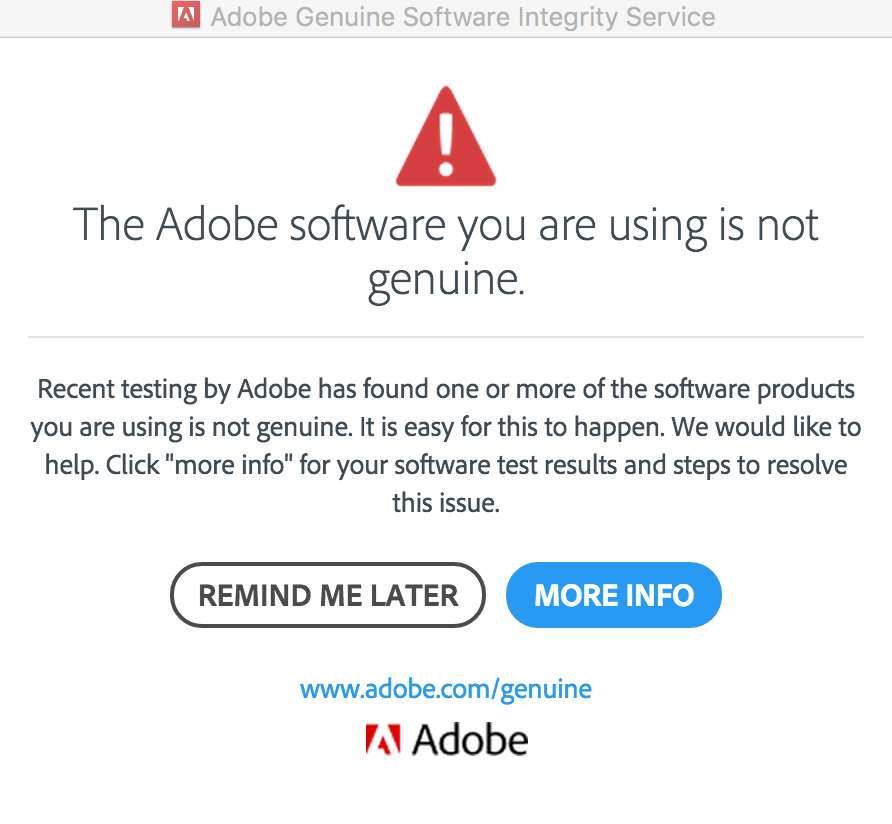
Have you ever encountered the same error on your machine? Do you know how to disable Adobe Genuine Software Integrity Service Mac 2018 or Windows PC? Here’s a full guide below for this error.
MiniTool System Booster TrialClick to Download100%Clean & Safe
How to Disable Adobe Genuine Software Integrity Service Mac 2018 Or Window PC?
If you have purchased a software product or suite not straight from the official Adobe website, the software you installed on your machine may be counterfeit software.
The best way I recommend it for you is to download the latest version from the official product webpage and install it.
If you make sure your Adobe software is genuine, you can try the methods below to disable the Adobe Genuine Software Integrity Service. The first three methods are for Windows users, the fourth method is for Mac users.
Method 1. Disable Adobe Genuine Software Integrity Service Via Services
It’s the simplest way for Windows 7, Windows 8, and Windows 10 users. Here’s the guide:
- Click the Search icon on the taskbar and type “services” in the search box.
- Then click Open on the right of this panel.
- In the Services window, select the Standard tab at the bottom.
- Find “Adobe Genuine Software Integrity Service” from the list.
- Right-click on this service and select the Properties option from the menu.
- In the new popup window, select Disable from the dropdown menu of the Startup Type field and then click Apply and OK button.
- After that, restart your Adobe software to check if the Adobe genuine software errors are fixed.
Method 2. Remove Adobe Genuine Software Integrity Service Via Task Manager
You can also use Task Manager to disable the Adobe Genuine Software Integrity Service on your Windows PC. Here’s the way:
- Press the Ctrl, Shift, and Esc keys simultaneously to open the Task Manager.
- Select the Processes tab and find the “Adobe Genuine Software Integrity Service” process or “AGSService.exe” in the list.
- Right-click on it and select Open File Location from the menu.
- Then a folder named AdobeGCIClient will be opened. Leave this folder open and go back to the Task Manager.
- Right-click on the “Adobe Genuine Software Integrity Service” or “AGSService.exe“, and select End Task from the menu.
- Delete the AdobeGCIClient folder that opened in step 4.
- Once done, restart the PC and check if the issue is fixed.
Method 3. Remove Adobe Genuine Software Integrity Service Via Command Prompt
Using Command Prompt can also help you disable the Adobe Genuine Software Integrity Service. You can do as follows to complete it:
- Click the Search icon on the taskbar and type “cmd” in the search box.
- Click the Run as administrator option from the right of the panel.
- Then type “sc delete AGSService” and press Enter.
- Next, go to C:\Program Files (x86)\Common Files\Adobe\AdobeGCClient.
- Manually erase the AdobeGCClient folder.
- Restart your computer to see if the error has been resolved.
Method 4. Remove Adobe Genuine Software Integrity Service on MAC 2018
How to disable Adobe Genuine Software Integrity Service Mac 2018? If your computer is a Mac 2018, you can follow the steps below to remove the Adobe Genuine Software Integrity Service to avoid the Adobe Genuine Service error.
- Launch the Finder app on your Mac and select the Go option.
- Select Go to Folder from the menu and click on Library.
- In the folders that appear, select Application Support>Adobe>AdobeGCCClient.
- Delete the AdobeGCCClient folder and erase it from the trash.
- Once done, check if the error is fixed.
Method 5. Remove Adobe Genuine Software Integrity Service via AGS Cleaner
If all the above methods cannot help you remove the Adobe Genuine Software Integrity Service, you can try using AGS Cleaner to do it. This is a way provided by the Adobe User Guide website. Here are the detailed steps:
For Windows Users:
- Download and extract the Windows AGS Cleaner zip archive.
- Open the Command Prompt as administrator.
- Navigate to the extracted folder of the above zip archive by typing “cd C:\Users\bj\Downloads\Win_AdobeGenuineCleaner” and pressing Enter. (Please replace the path according to your zip folder’s location, and don’t forget to leave a space behind cd.)
- Next, type the command “AdobeGenuineCleaner.exe –UninstallUserDriven” and press Enter.
- Once done, you can successfully remove the Adobe Genuine Software Integrity Service.
For macOS Users:
- Download and extract the macOS AGS Cleaner zip archive.
- Open the Terminal Prompt and change the directory to the extracted folder of the above zip archive.
- Next, execute the command “sudo ./AdobeGenuineCleaner UserDriven”.
- Once done, you can successfully remove the Adobe Genuine Software Integrity Service.
Bottom Line
How to disable Adobe Genuine Software Integrity Service Mac 2018 or Windows PC? No matter if you have encountered the Adobe Genuine Service error on a Mac 2018 or a Windows PC, you can get the solutions in this post. You can choose the solution you like to solve this error easily.
MiniTool Partition Wizard is an all-in-one partition manager and can be used for data recovery and disk diagnosis. If you are interested in MiniTool Partition Wizard and want to know more about it, you can visit MiniTool Partition Wizard’s official website by clicking the hyperlink.

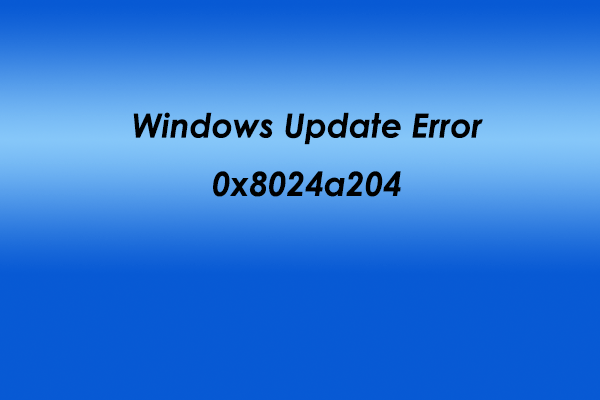
![[Solved] There Was A Problem Reading This Document (14)](https://images.minitool.com/partitionwizard.com/images/uploads/2022/08/there-was-a-problem-reading-this-document-14-thumbnail.jpg)

![[Solved] Update KB5037765 Fails with Error 0x800f0982](https://images.minitool.com/partitionwizard.com/images/uploads/2024/05/kb5037765-fails-to-install-thumbnail.png)
User Comments :