How to change Snap password? MiniTool shows you how to do that on Windows and mobile devices. If necessary, you can reset the password with the given steps.
Snapchat is a popular social networking app. It may include your photos, videos, and group conversations. To avoid privacy leak, you need to get a strong password. If you think that your current Snapchat password isn’t strong enough, you can change it manually.
Even though you have a good password, you’d better change it after some time for the consideration of security. Here comes the question: how to change Snapchat password. If you have the same doubt, read this post now!
How to Change Snapchat Password
How to change my Snapchat password? If you don’t know, follow the given steps to change your Snapchat account password.
Step 1: Launch Snapchat on your Android or iOS phone. If you want to change the password on a PC, log into the account by typing your username and password.
Step 2: Click on the symbol at the upper left corner of the screen. It could be an image of your recent story, Bitmoji, or a generic person-shaped icon.
Step 3: Tap on the Settings icon shaped like a gear at the upper right corner of the screen.
Step 4: Navigate to the My Account section, and then find and click the Password option.
Step 5: Enter your previous password.
Step 6: Enter the new password and type it again in the Confirm Password field.
For the sake of safety, you should enter a password with 8 characters at least. Besides, it shouldn’t contain your name, username, phone number, birthday, or other personal information. Instead, it’s better to include a combination of numbers, symbols, and capital and lowercase letters.
If you enable the Login Verification feature, you need to verify your identity or type the recovery code to log into the Snapchat account.
Step 7: Finally, click on the Save button.
How to Reset Snapchat Password
If you don’t remember your password, you can reset your Snapchat password. Here are the steps.
Step 1: Repeat the above steps to locate the Password option and then click Forgot your password. Alternatively, move to the support.snapchat/a/reset-password page on your computer and then choose a way to reset the password. You can reset your password by email or phone.
On the Snapchat Support page, you can also find solutions to other Snapchat issues like login and password, account deletion and reactivation, authentication, etc.
Step 2: If you prefer to reset Snapchat password via email, follow the steps below.
- Click Via email after tapping the Forgot your password
- Click on the reset link sent to the associated email address. If you can’t click the link, copy and paste it into your browser to open it.
- Enter your new password and save the change.
Step 3: If you reset your password via SMS, please refer to these steps.
- Once you click Via SMS, a verification code would be sent to the account-associated phone number.
- Input the verification code and click Continue.
- Finally, type your new Snapchat password and confirm the operation.
You should pay attention to that you can’t reset the Snapchat password in the following cases.
- The email address you are writing in the form is not associated with the account.
- You don’t aware of the associated email address or phone number.
- You don’t have access to the email address or phone number linked to the account.
How to change your Snapchat password? This post provides you with a step-by-step guide for doing that. If you forget your password, you can reset it using the offered steps. To make changes to partitions and disks, you should use a safe and reliable partition manager. Well, MiniTool Partition Wizard is such a program allowing you to convert MBR to GPT without data loss, back up Windows 10, undelete NTFS partition, upgrade a hard drive to a larger one, migrate OS to SSD/HDD, etc.

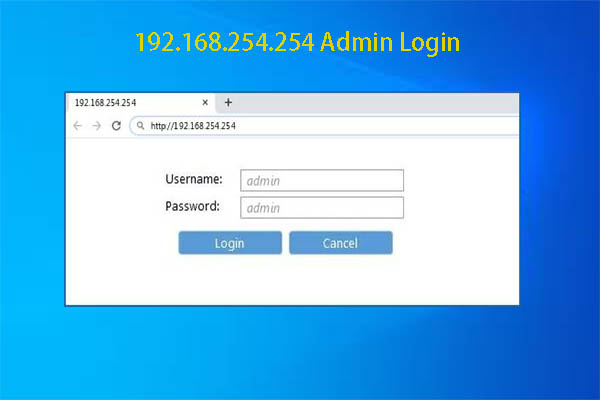
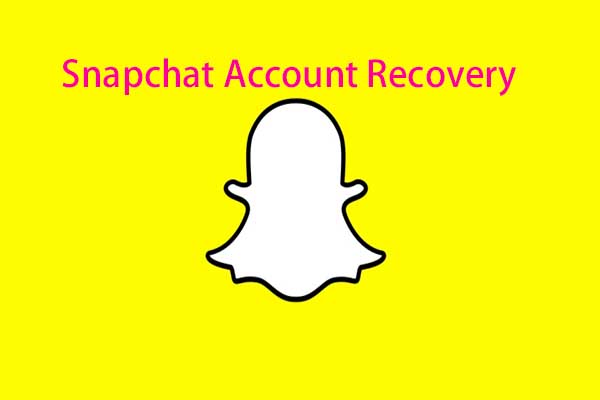
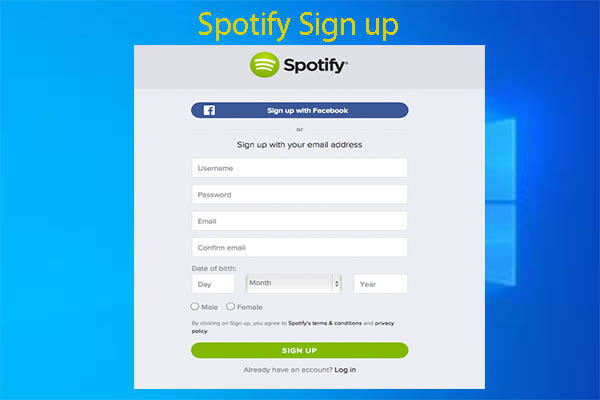
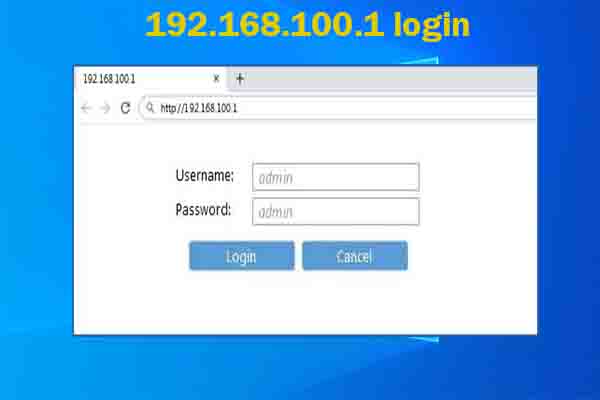
User Comments :