Roblox is a game platform. It is quite popular among game lovers, especially kids. When you created your Roblox account, you got a display name and a username. In this post from the MiniTool Partition Wizard website, you can find how to change display name and username on Roblox.
Rules for Changing Name on Roblox
Roblox, an online game platform and game creation system, is available on many operating systems, including Microsoft Windows, macOS, Xbox One, Android, and iOS. On Roblox, users can create their own games and play games created by others.
If you are using Roblox for the first time, you need to create a Roblox account before playing. And you need to configure the display name and username while creating the account.
When you want to use another name, you can change it in settings. Before changing your name, here are some rules you need to know:
For Display Name
- The display name can only be changed once every seven days.
- Other users might have the same display name.
- Your display name has to follow Roblox Community Rules and terms of use. Otherwise, your username might be reset.
For Username
- You need to pay 1,000 Robox to change your username on Roblox. Robox is the digital currency in Roblox.
- You can’t use a username that is the same as another account.
- You can’t switch usernames with your alternate account.
- Your previous usernames are visible to other users.
As for how to change display name on Roblox and how to change username on Roblox, you can refer to the following content.
How to Change Display Name on Roblox
If you have no idea how to change your display name on Roblox, the following tutorial can help.
Step 1: Launch the Roblox application and log into your account.
Step 2: Click the gear icon at the upper right corner and select Settings in the pop-up menu. Then you can view your account information.
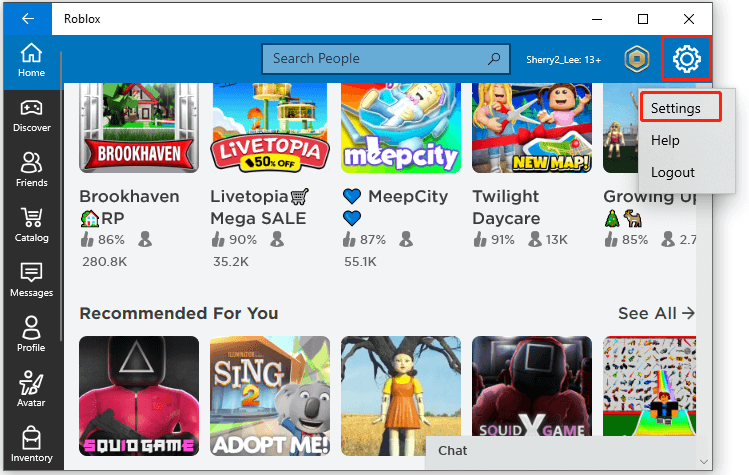
Step 3: Click the edit icon that looks like a pencil and paper next to the Display Name.
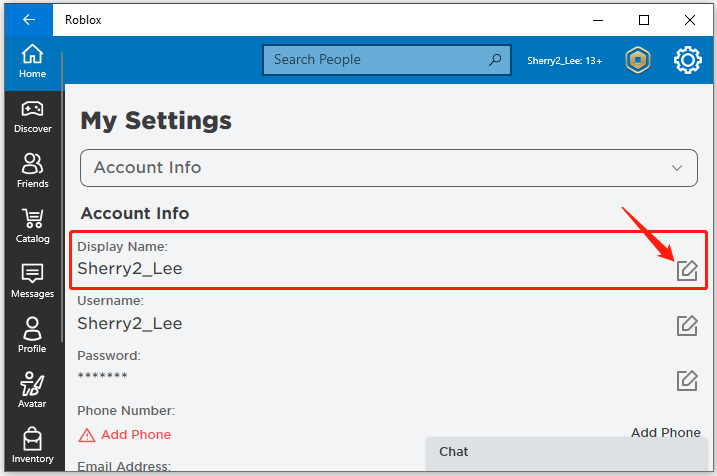
Step 4: In the pop-up window, type a new name and click the Save button.

How to Change Username on Roblox
Now you have known how to change your display name on Roblox. Let’s see how to change the username.
Step 1: Go to Roblox Settings and navigate to the account info.
Step 2: Click the edit icon next to the username.

Step 3: If you haven’t added any email address, you will be asked to provide and verify your email before changing the username. Just click the Add Email button to continue and input your email address.
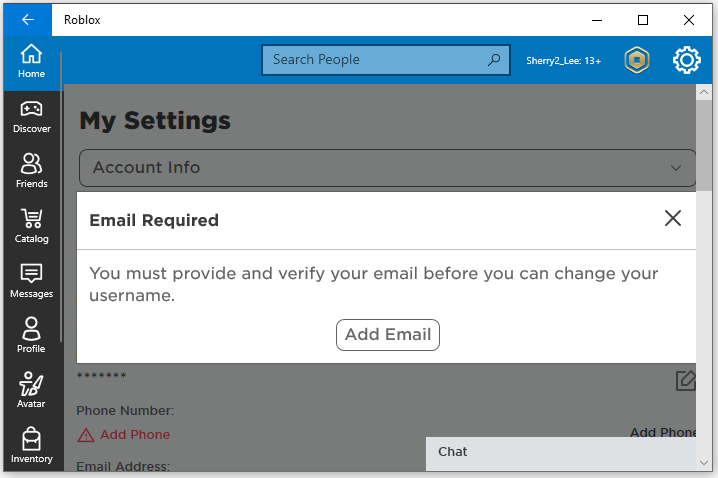
Step 4: Check your email inbox and read the email from Roblox. Click the Verify Email button.
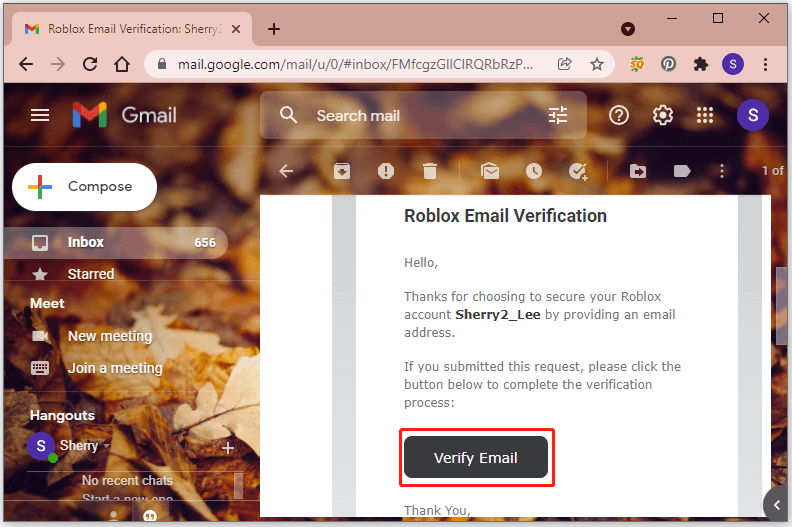
Step 5: After verifying the email, click the edit icon next to username again. This time, enter your new username and current Roblox password.
Step 6: Click the Buy button to change the username.
After that, you can sign in to your Roblox account with the new username and current password.
How to change your name on Roblox, including the display name and username? Now, it’s your turn to have a try!

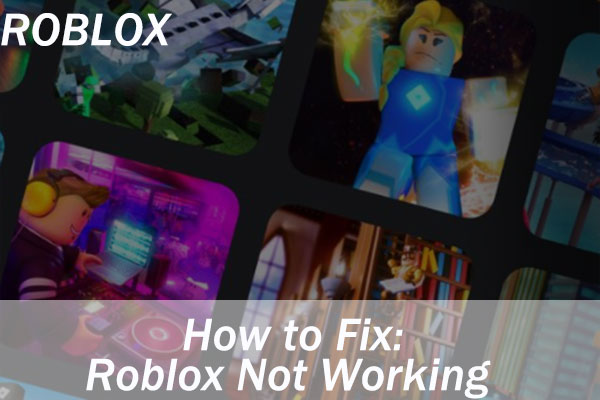
User Comments :