Many users don't know how to change default Google account. Actually it is not a difficult thing. This post from MiniTool will show you how to change default Google account in a simple way.
Many users have multiple Gmail accounts for different tasks to manage. After logging into multiple Google accounts, you may have noticed that one of your accounts is always considered the “default account.”
This can cause convenience sometimes. And some users asked: how does Google set up a default account? How to change default Google account?
If you don’t know how to change default Google account, don’t worry. The following contents will show you how to set your most required Gmail account as a default account for your browser.
How to Change Default Google Account
In most cases, the first Google account you log into will be set as the default account in Google Chrome. So if you want to change default Google account, you just need to sign out all of your accounts, and then log into the account that you want to make it the default account first.
You can follow the detailed steps below to learn how to change default Google account on Chrome easily.
Step 1. Open Google Chrome, click here to access the default Gmail account that you are currently using in your browser.
Step 2. Click on your profile on the upper right corner of the window. Then you are able to see all Google accounts associated with your computer listed here.
Step 3. Click the Sign out button to sign out any accounts you logged in.
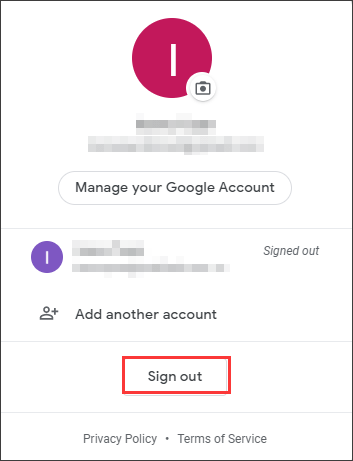
Step 4. Then sign in to the account that you want to set it as your default account first. To make your desired account as the default account, you must log into your default account first. So, make sure that all other Google accounts have been signed out before you do this.
Step 5. Then you can sign in to your other Gmail accounts. Now you can sign in to your personal and any other Gmail accounts you might have. You just need to click on your account profile on the upper right corner and click the Add or Add another account button to go on.
After signing in to all your Google accounts, check if the account you signed in first has been set as your default account in Google.
You may be interested in this post: You Are Able to Log into Windows 10 with Google Account Soon! [MiniTool News]
If you don’t know how to change default account on Google, just try the above steps immediately.
Conclusion
Now you should know how to change your default Google account. Have you successfully changed your default Google account? Do you have better solutions? We are glad to have you share it with us.

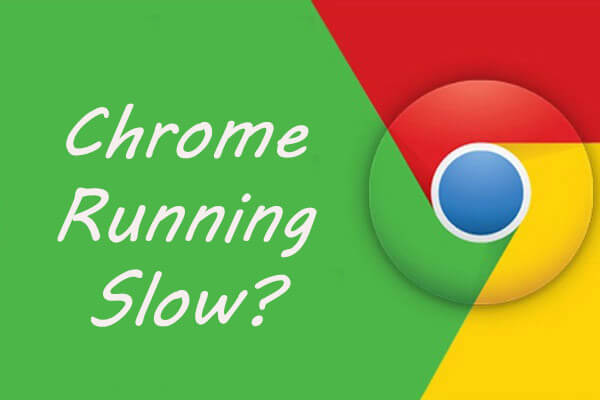
User Comments :