Do you know how to cancel Xbox Game Pass? What would happen if you cancel Xbox Game Pass? These questions are raised by a great many gamers. In today’s article, MiniTool will share you with a full guide to cancel Xbox Game Pass.
Xbox Game Pass is a subscription service that enables you to access hundreds of games. But you are charged by Microsoft every month whether or not you actually download and play any of the games. So, many gamers want to stop recurring charges.
To stop the recurring charges, you have to cancel the Xbox Game Pass subscription. You can sign in to the Xbox Game Pass with your Xbox One account, but you cannot cancel Xbox Game Pass in that way. How to cancel Xbox Game Pass? Keep reading to get the answer.
What Would Happen If You Cancel Xbox Game Pass
Once you cancel Xbox Game Pass, you will lose access to all of the Xbox Game Pass games. There are 2 options that can cancel the Xbox Game Pass subscription, and you will get different results.
- Cancel Xbox Game Pass: Once you cancel the subscription, you will receive a partial refund and lose access immediately, or just end your subscription.
- Disable Xbox Game Pass Auto-Renewal: If you end the recurring billing on your subscription, Microsoft will cancel the Xbox Game Pass subscription for you automatically when your subscription runs out.
Well, I believe you already have an overall understating of the consequences of the Xbox Game Pass cancellation. Now, let’s see how to cancel Xbox Game Pass subscription.
How to Cancel Xbox Game Pass
It is required you to cancel Xbox Game Pass on the Microsoft web. You can do this on your PC, mobile phone, or even the Xbox One. Here is the first option to cancel the subscription:
Step 1. Log in to your Microsoft account. On the web page, select Service & subscriptions on the top panel.
Step 2. In the pop-up window, enter your Microsoft account and password, and click Sign in.
Step 3. Go to Xbox Game Pass in the list of your services and subscriptions, and click Manage.
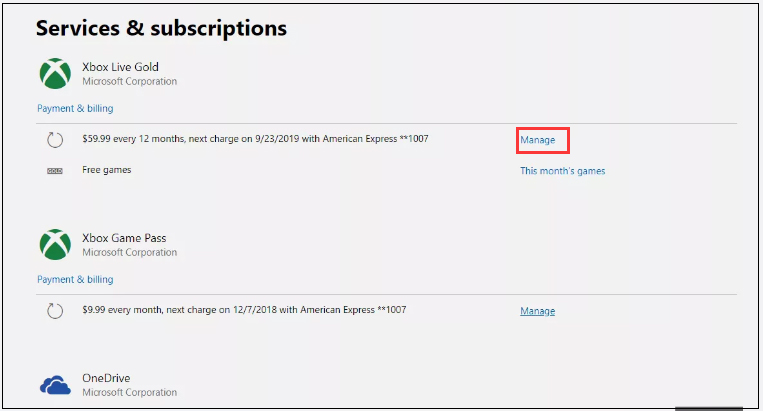
Step 4. After that, click Cancel.
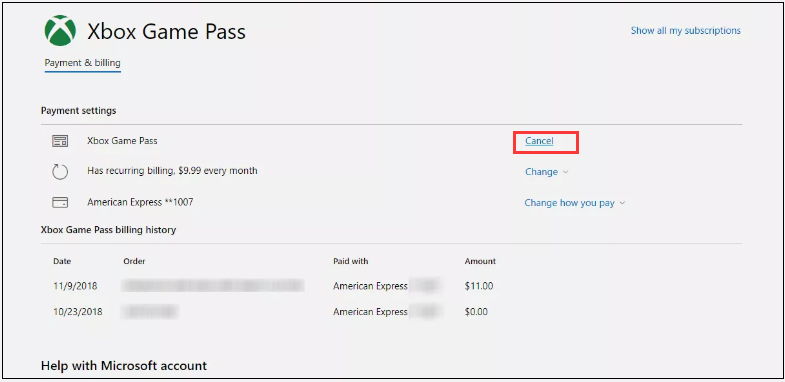
Step 5. In the pop-up window, select an option and click Next.
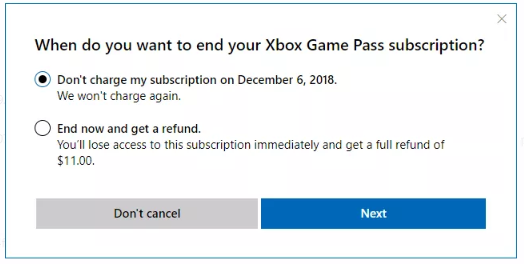
Step 6. You will be asked Are you sure? Just click Confirm cancellation.
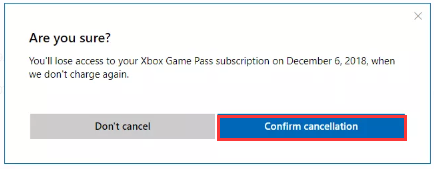
How to Disable Xbox Game Pass Auto-Renewal
Alternatively, you can also cancel Xbox Game Pass by disabling its auto-renewal. This way is similar to the cancellation that you keep Xbox Game Pass active until the end of your current subscription period.
To disable Xbox Game Pass Auto-Renewal, you need to do:
Step 1. Go to account.microsoft.com. And click Services & subscriptions.
Step 2. Navigate to the Xbox Game Pass list, then click Change.
Step 3. Click Turn off recurring billing.
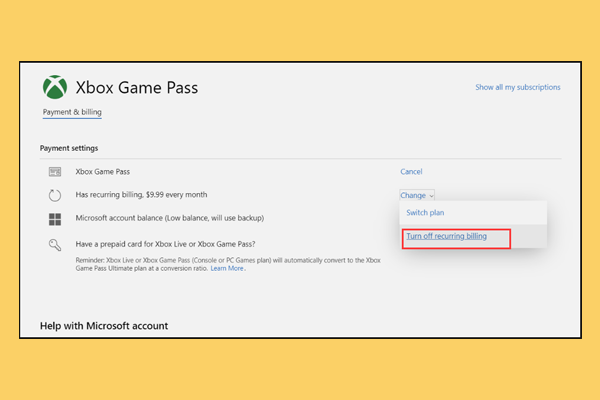
Step 4. Then click Confirm cancellation.
After that, you will not be charged when your subscription runs out and you will lose access to your Xbox Game Pass games.



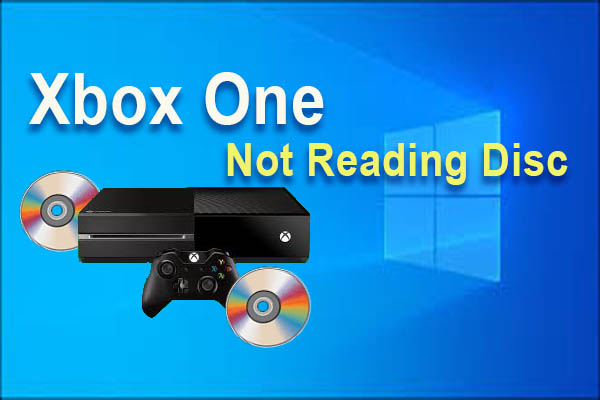
User Comments :