Are you looking for a way to organize your numerous and messy emails? How do I make emails go to a specific folder in Gmail? You can find the detailed tutorial in this post from MiniTool Partition Wizard.
How do I make emails go to a specific folder in Gmail? I want to put my emails into different folders for better management. But I can’t find such options. Anyone help? Thanks.
Gmail is one of the best email services around the world. It is developed by Google. It is supported on various Mobile devices (including iOS devices and Android devices) and almost all the web browsers, such as Google Chrome, Firefox, Internet Explorer, Microsoft Edge, etc.
Users can enjoy 15 gigabytes of storage space for free in Gmail. If you find that the space of your Gmail is running out, you can delete useless emails or empty trash to free up space. However, you might care more about how to make emails go to a specific folder Gmail so that you can manage them in category, especially when you have a lot of emails to deal with.
Actually, Gmail saves all the emails in the Inbox and it doesn’t provide folder options. Instead, you can find a feature named Labels if you open an email. The Labels have similar functions to folders. You can create different labels and mark your emails with certain labels to categorize them.
Now, let’s see how to use this feature to manage your emails.
How to Create a Label in Gmail on PC
If you are using a Windows PC, you need to visit Gmail from a web browser. In the example, I use Google Chrome. And to use labels to mark your emails, the first thing you should do is to create a label according to your needs. Here are the detailed steps.
Step 1: Launch Google Chrome.
Step 2: Access Gmail official website and log in with your Google account.
Step 3: Scroll down in the left pane to find the option Create new label. If you don’t find it, click More button to expand the list.
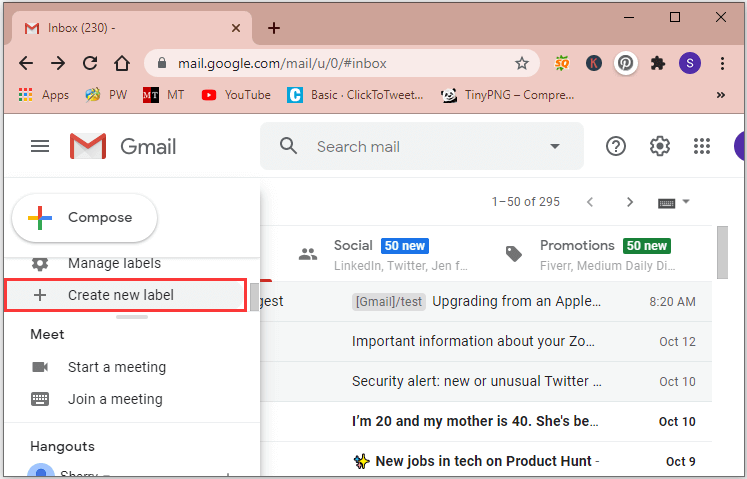
Step 4: In the pop-up window, type a name for the new label as the following picture shows, and then click Create.
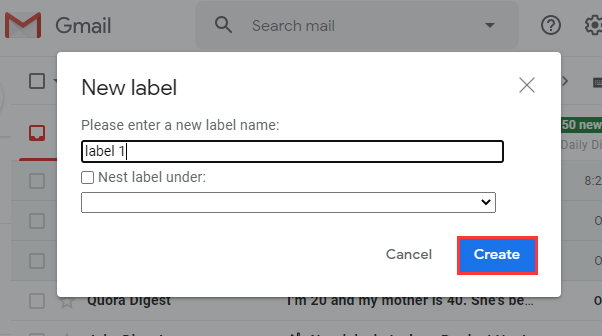
Then you will be able to see the new label on the left tab of Gmail.
How Do I Make Emails Go to a Specific Folder in Gmail
After creating the wanted labels, you can mark your emails with them to categorize your emails according to different themes.
Step 1: Go to your Inbox of Gmail.
Step 2: Right-click the email which you want to put into a specific folder and select Label as. Then check the label you want to use. If you are viewing an email and you want to label it, you can click the Label icon from the top tool bar of Gmail and then check the wanted labels.
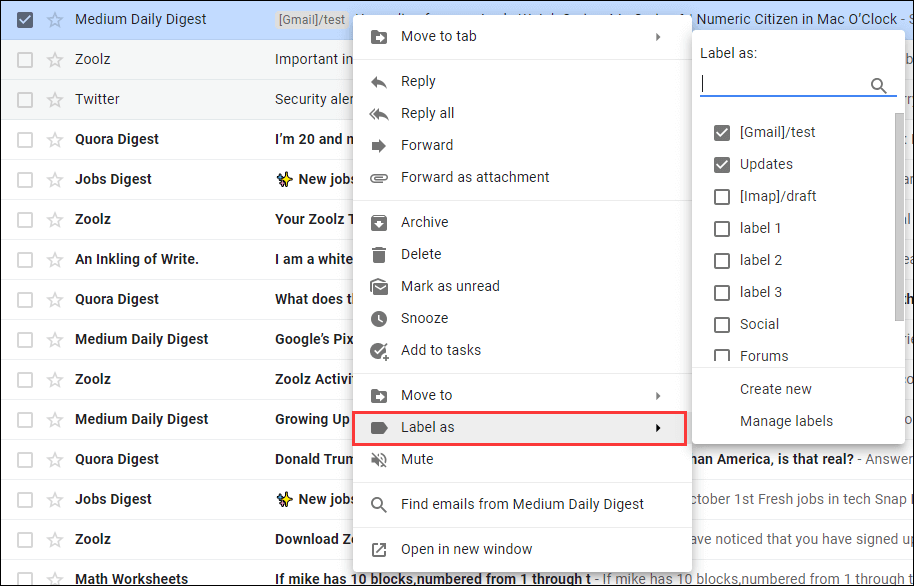
After label your emails with different labels, you can select a label from the left tab to view the emails with the label. Please note that if you delete an email in a Label, it will be deleted from Inbox at the same time.
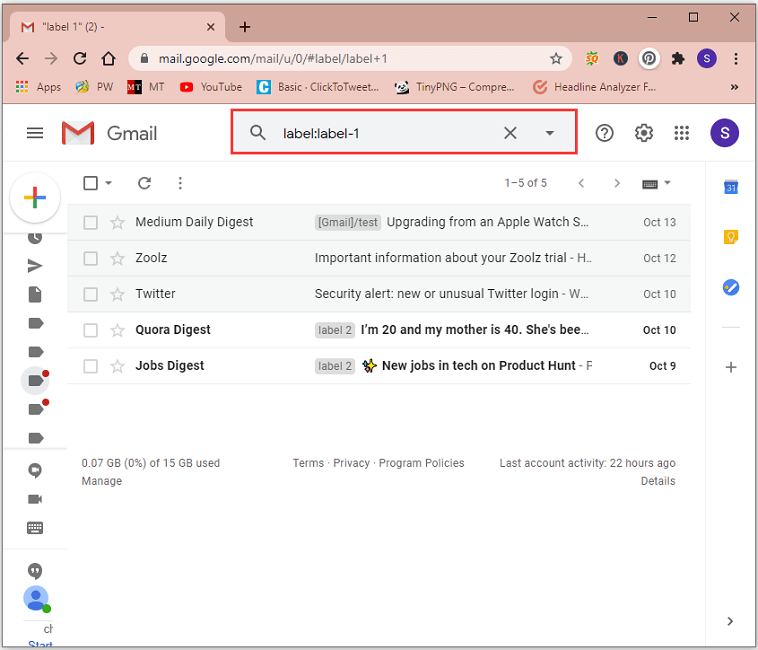
If you don’t need a label anymore, you can delete it by selecting the label from the left tab of Gmail, clicking the three-dot icon, and selecting Remove label.
The involved emails will still be kept in the Inbox if you mark them with the Label as option. But if you move them to the label using Move to option, you will be unable to find the involved emails in the Inbox and you will lose them.
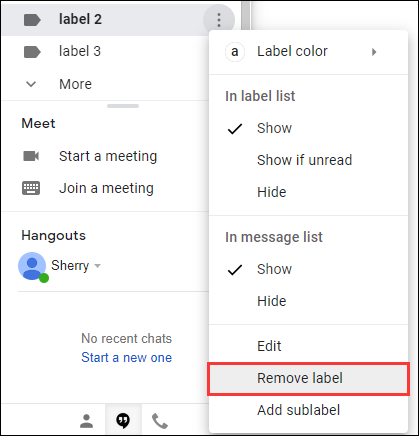

![Is Your Gmail Slow? Here Is How to Speed up It! [Good Tips]](https://images.minitool.com/partitionwizard.com/images/uploads/2020/09/gmail-slow-thumbnail.jpg)
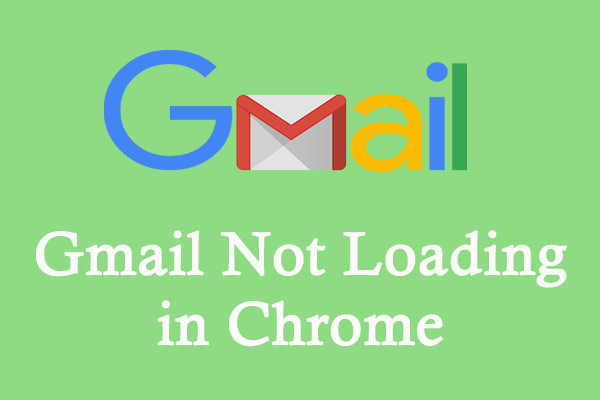
User Comments :