If you want to prevent other people accessing some important or personal files/folders, keeping them invisible or hidden might be a good choice. In this article, MiniTool Solution will show you the ways to do that.
Nowadays, most people would like to record the important information in a certain file or folder and save it on their computers for convenience, instead of writing down on the paper.
There’s no doubt that many people have benefited from this way of storing information. However, it can be kind of risky, as anyone who can access your computer might get your personal files or folders either intentionally or accidentally.
There are various methods to protect important and valuable data on your computer and restore lost data, but most methods are complicated and time-consuming. If you just want to keep a certain file or folder away from other people who use your computer, it’s recommended to make the file/folder invisible or hide it.
You may ask: how do I make a file invisible or hidden? Just keep reading to get the instructions.
How do I Make A File Invisible?
This is a very simple operation that is commonly used for files/folder on Windows desktop. It is a trick to make a file/folder in plain sight by giving it an invisible name and no icon.
Just follow the steps below to create an invisible folder.
Step 1: Create a new folder on your desktop.
Step 2: Type the number 0160 on the numeric keypad while pressing and holding the Alt key to rename the new folder. In this way, you are using ASCII character code to type a special character that won’t appear in File Explorer. It means that the name of the folder is invisible.
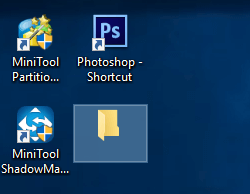
Step 3: Now, you should focus on the icon of the folder. Just right-click it and choose Properties. In the pop-up window, switch to Customize tab and click Change Icon under Folder icons section.
Step 4: In the new dialog, scroll to the right, select the invisible icon and click OK. Then, click Apply and OK for changes to take effect.
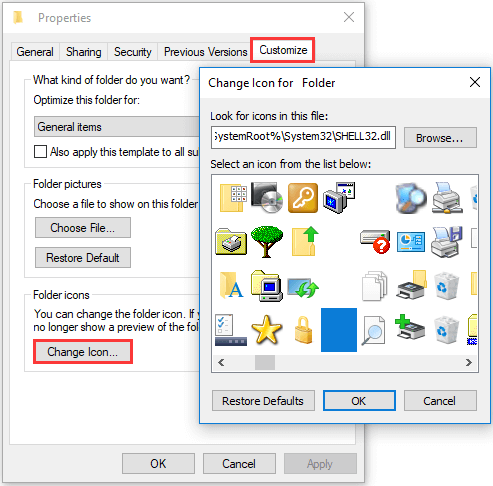
The icon of the folder disappears!
But always keep in mind that you should drag the folder to an unnoticeable corner of the desktop. Because it is not hidden, and others can still find the folder if he selects a large area to highlight multiple icons or clicks on the folder by accident, just as the following picture shows.
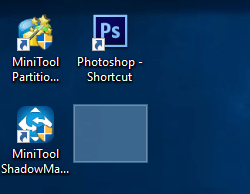
With invisible name and icon, this folder wont display in the File Explorer but it will leave an empty space between other folders. So, it is not enough if you want to avoid others check your folder – you need to hide it.
How to Hide A File or Folder
To keep a file or folder secure, you’d better make it invisible and hidden at the same time. Here’s how to hide it:
Step 1: Right-click the invisible file or folder and choose Properties.
Step 2: Under General tab, check Hidden next to Attributes and click Apply and OK to save the change.
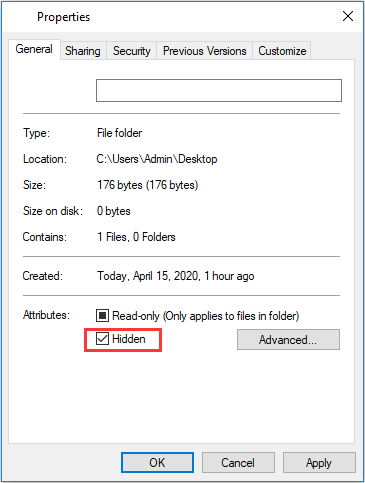
Step 3: Open File Explorer, go to View tab and click Options to get Folder Options window. Check Don’t show hidden files, folders, or drives option and click Apply and OK.
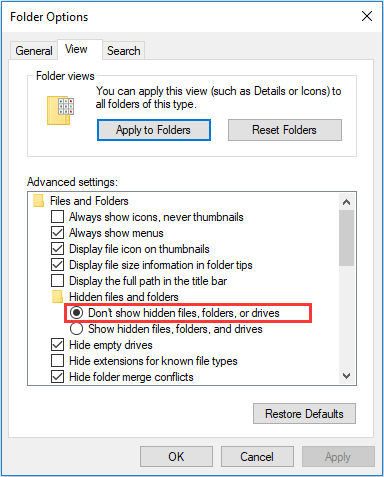
In this way, the specific item is hidden and won’t display in File Explorer. Then, how to show hidden folders in Windows 10? You just need to check Hidden items option under View tab.

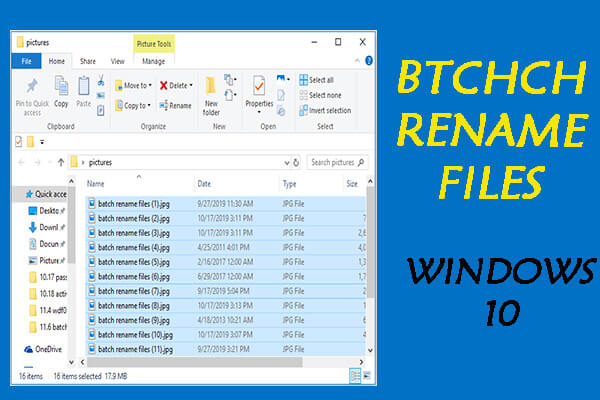
User Comments :