Recently, some of the players state that they encountered the Hogwarts Legacy Out of Video Memory error when they play the game on their PC. When this error occurs, they can see the error message on their screen:
Out of video memory. Trying to allocate a rendering resource. Make sure your video card has the minimum required memory.
Have you also encountered the same error? Do you know what causes it? After searching for this error on the Internet, we found these are the most possible reasons:
- Your computer doesn’t meet Hogwarts Legacy system requirements.
- The graphics driver and Windows on your PC are outdated.
- The game files on your PC are corrupted.
- There are overlay application issues on your PC.
- …
After knowing the reasons for the Hogwarts Legacy error, you may be eager to know how to fix the Hogwarts Legacy Out of Video Memory error. Here are 10 solutions you can choose from to fix this error.
Solution 1. Update Graphics Driver and Windows
If your computer’s graphics driver or Windows is outdated, you can encounter the Hogwarts Legacy Out of Video Memory error on your PC easily. In this case, you can try updating them to fix this error. To do that, you can refer to these posts:
- How to Update Graphics Card Drivers (NVIDIA/AMD/Intel)?
- Update Windows 11/10 to Download & Install Latest Updates
Solution 2. Disable Game Overlay
Sometimes, the overlay programs on your PC may also cause the Hogwarts Legacy Out of Video Memory error. If you have enabled these overlay programs on your PC before, you can try disabling them to fix this error. Here’s the guide:
For Steam Overlay Apps:
- Launch Steam on your PC.
- Go to Steam > Settings > In-Game.
- Next, uncheck the Enable the Steam Overlay box.
- Once done, click OK. Then relaunch the game and check if the error is fixed.
For Xbox Game Bar:
- Press the Windows and I keys simultaneously to open the Settings window.
- Go to Gaming > Xbox Game Bar.
- Toggle off the switch of Enable Xbox Game Bar.
- Once done, check if the error is fixed.
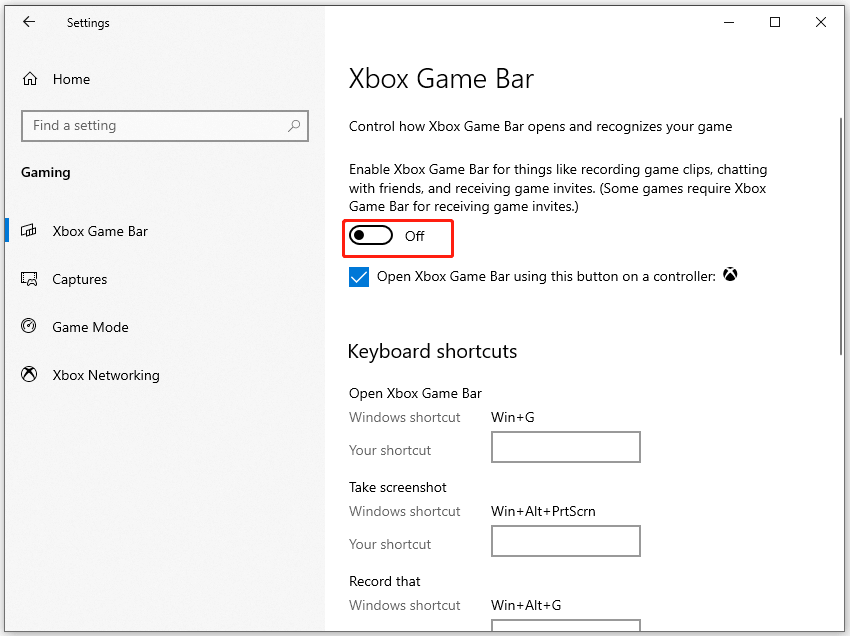
Solution 3. Change Windows Power Plan
Some people report that they have fixed the Hogwarts Legacy Out of Video Memory error by changing their Windows Power Plan. If you decide to have a try, you can follow these steps:
Step 1. Press the Windows and S keys to open the Search window.
Step 2. Type “power plan” in the box.
Step 3. Then select Choose a power plan option.
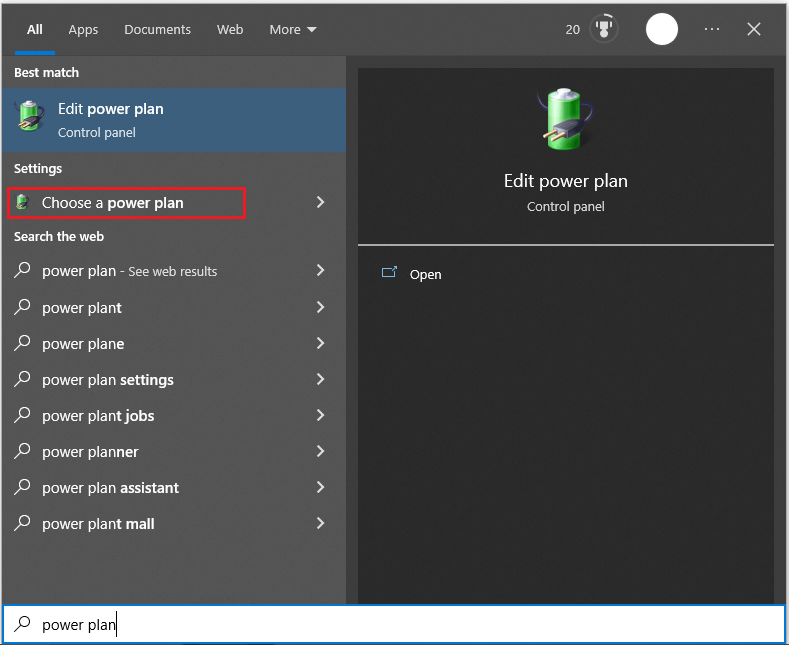
Step 4. In the Power Options window, select the High performance plan.
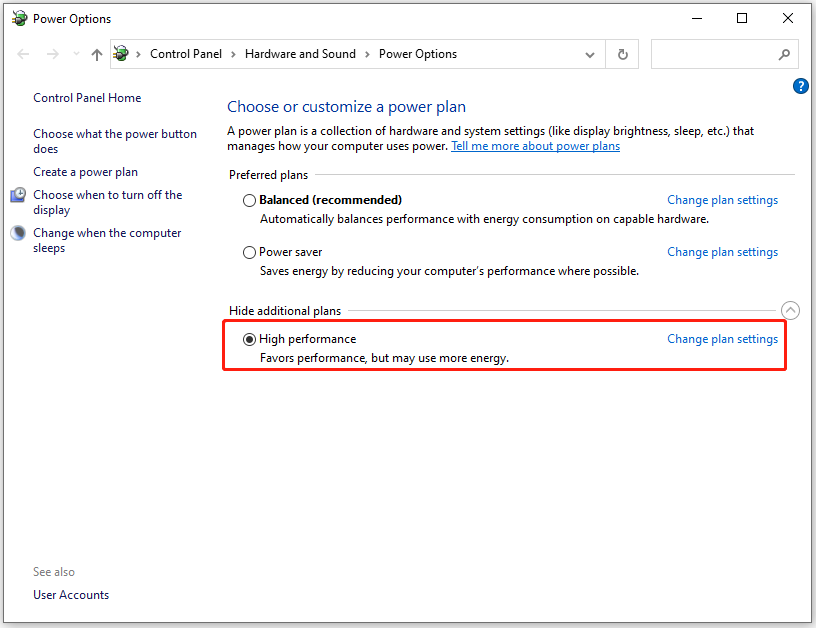
Step 5. Once done, launch the game and check if the error is fixed.
Solution 4. Verify the Integrity of Game Files
The Verify Integrity of Game Files feature of Steam can help you verify the integrity of game files and fix errors. So, if you encounter the Hogwarts Legacy Out of Video Memory error on your PC, you can try using it to fix the error too. Here’re the detailed steps:
- Launch Steam on your PC.
- Go to Library.
- Right-click Hogwarts Legacy and select Properties.
- Go to the Local File tab.
- Next, click Verify Integrity of Game Files.
- Once done, check if the error is fixed.
Solution 5. Disable Overclock
Sometimes, the overclocked components on your PC may also cause the Hogwarts Legacy Out of Video Memory error. In this situation, you can try disabling all the overclocking components on your PC to fix it.
Solution 6. Adjust the PhysX Settings
Some people report that adjusting the PhysX settings from GPU to CPU helped them fix the Hogwarts Legacy Out of Video Memory error successfully. You can also have a try. Here’s how to do it:
- Open the NVIDIA control panel.
- Go to Configure Surround PhysX.
- Then change the PhysX processor from GPU to CPU.
- Once done, restart your PC and check if the error is fixed.
Solution 7. Delete Config Files
The Config files on your PC contain your user settings and additional configurations. And it will load automatically when you launch the game. So, if there is anything wrong with the files, you may encounter errors like the Hogwarts Legacy Out of Video Memory error.
In this case, you can try deleting the Config files to fix this error. Here’s the guide:
- Open the Run window, type “%loalappdata%”, and press Enter.
- Navigate to Hogwarts Legacy > Saved > Config > WindowsNoEditor folder.
- Press the Ctrl and A keys to select all the files, and then press the Delete key on your keyboard.
- Once done, go to your Recycle Bin and click the Empty Recycle Bin Next, launch the game and check if the error is fixed.
Solution 8. Lower the Resolution and Disable Ray Tracing
Lowering the resolution and disabling Ray Tracing may also help you fix the Hogwarts Legacy Out of Video Memory error. If you want to have a try, you can follow this guide:
- Launch the game.
- Go to Settings > Display Options, and then make a change to lower the resolution.
- Navigate to Graphics Options and disable Ray Tracing.
- Once done, relaunch the game and check if the error is fixed.
Solution 9. Increase Virtual Memory
Virtual memory is a feature that temporarily stores less frequent page files loaded into system memory (RAM) onto the hard drive. With this feature, Windows can use faster physical memory for running apps and processes.
So, if you encounter the Hogwarts Legacy Out of Video Memory error on your PC, you can try increasing the virtual memory to fix this error. Here’s the tutorial:
- Open the Settings app, and then navigate to System > About > Advanced system settings.
- Click on the Settings option under Performance.
- Then select the Advanced tab and click on the Change
- Uncheck the Automatically manage paging file size for all drives option at the bottom.
- Choose the Custom size option and increase the size from the currently allocated value.
- Finally, click OK and Apply.
- Once done, launch the game to see if the error still appears.
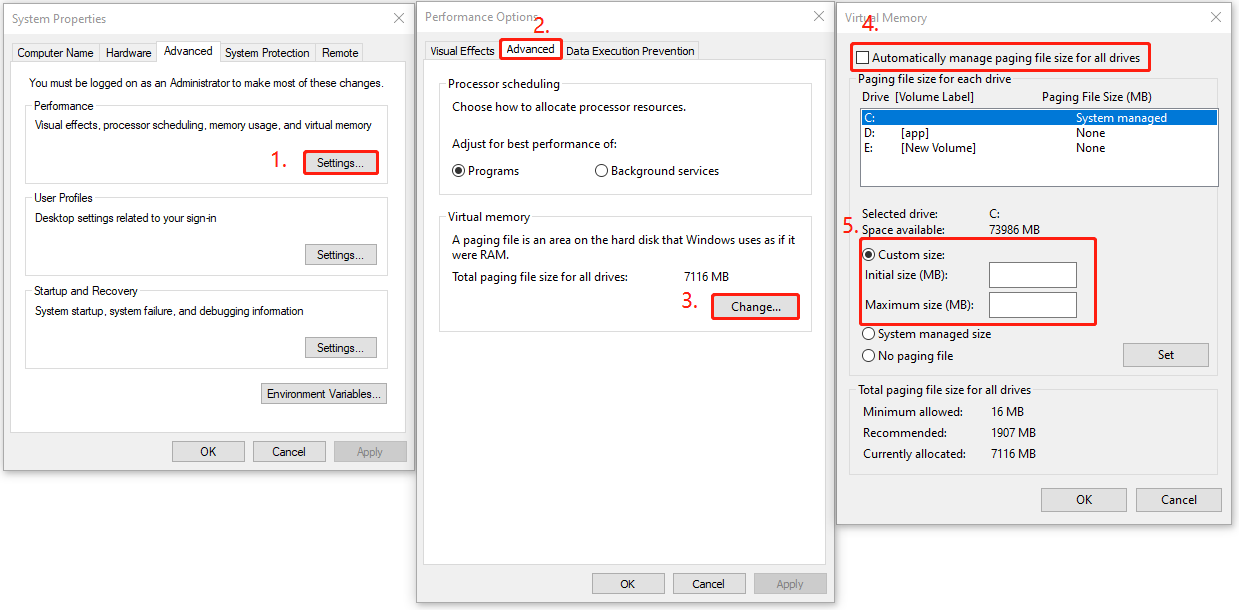
Solution 10. Reinstall Hogwarts Legacy
If none of the above solutions can help you fix the Hogwarts Legacy Out of Video Memory error, you can try reinstalling the game to fix this error. After reinstalling, your game will be the latest version, and all corrupt data and files will be removed.
If you have installed the game on an HDD before, you can try reinstalling it on an SSD to fix the error. To manage the SSD partitions, you can download and install MiniTool Partition Wizard. It is a comprehensive tool that can help people manage partitions, recover data, and diagnose disk errors.
MiniTool Partition Wizard FreeClick to Download100%Clean & Safe
Bottom Line
This post shows 10 solutions to the question “how to fix the Hogwarts Legacy Out of Video Memory error?”. You can try them if you encounter the same error. Do you know other ways to fix this error? Please share them with us in the following comment zone.
In addition, MiniTool Partition Wizard can help you clone the system, manage disks better, and recover data. If you have this need, you can download it from the official website.

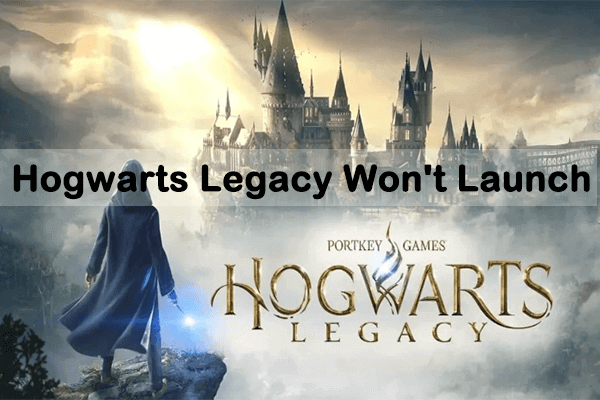
![[Solved] Hogwarts Legacy Black Screen Issue on Windows 11/10](https://images.minitool.com/partitionwizard.com/images/uploads/2023/03/hogwarts-legacy-black-screen-issue-thumbnail.jpg)
![[7 Fixes] How to Fix the Hogwarts Legacy Corrupt Disk Error?](https://images.minitool.com/partitionwizard.com/images/uploads/2023/03/hogwarts-legacy-corrupt-disk-error-thumbnail.jpg)
User Comments :