Hikvision HDD Format
Hikvision has released many products and many of its NVR (Network Video Recorder) and DVR (Digital Video Recorder) products support HDDs. You can search for the HDD Compatible List for Hikvision DVR/NVR PDF file online.
You can get the list from Hikvision. This list will also list the supported maximum HDD size to you and recommend suitable HDD products to you.
To use HDD on the Hikvision NVR or DVR products, you need to format it. Hikvision uses a completely proprietary file system in their NVR/DVR HDDs, which doesn’t match any common file system either on Windows or Linux. Therefore, you need to do the Hikvision HDD format on the NVR/DVR devices or the Hik-Connect app.
On NVR Devices:
- Make sure you have connected the NVR to a monitor.
- On the screen, right-click and go to Menu > HDD.
- Select the HDD and then click the Init button. It will initialize or format the hard drive. Note that this operation will erase all data on the HDD.
On Hik-Connect App:
- Download and install the Hik-Connect app.
- Launch this app and pair it with the NVR or DVR products.
- After that, go to the Record > Storage tab and you can see your hard drives here. Select the HDD and click the Init button.
Hikvision USB Format
Hikvision doesn’t store videos on the USB drives. In general, Hikvision uses USB drives to export and import Att. Data, User Data, User Profile Pic., ACS Parameters, or Picture (Captured Picture). Then, you can use the USB drive to transfer these files from one Hikvision device to another.
The export and import features are in the Home > Transfer page. In addition, to use the USB drive to transfer files, you should pay attention to the following things:
- The file system of the USB drive should be FAT32.
- Make sure the free space of the USB flash drive is more than 512M.
- The exported user data is a BIN file, which cannot be edited.
- The imported picture should be saved in the folder (named enroll_pic) of the root directory and the picture’s name should follow the rule below: Card No._Name_Department_Employee ID_Gender.jpg.
- The employee ID should be between 1 and 99999999, should not be duplicated, and should not start with 0.
- Requirements of face picture: It should be taken in full-face view, directly facing the camera. Do not wear a hat or head covering when taking the face picture. The format should be JPEG or JPG. The resolution should be more than 640 × 480 pixel and less than 2160 × 3840 pixel. The picture size should be between 40 KB and 200 KB.
In this part, I will show you how to do the Hikvision USB format on Windows. If the USB drive is smaller than 32GB, you can open Windows File Explorer, right-click the USB drive from the sidebar, and then choose the Format option. On the pop-up window, select the FAT32 file system and then click Start.
However, if the USB drive is larger than 32GB, you need a free FAT32 formatter like MiniTool Partition Wizard to format the USB drive to FAT32. Here is the guide:
MiniTool Partition Wizard FreeClick to Download100%Clean & Safe
- Connect the USB drive to your computer.
- Launch MiniTool Partition Wizard, right-click the partition on the USB drive, and then choose Format from the context menu.
- On the pop-up window, choose the FAT32 file system and click OK.
- Click the Apply button to carry out the formatting operation.
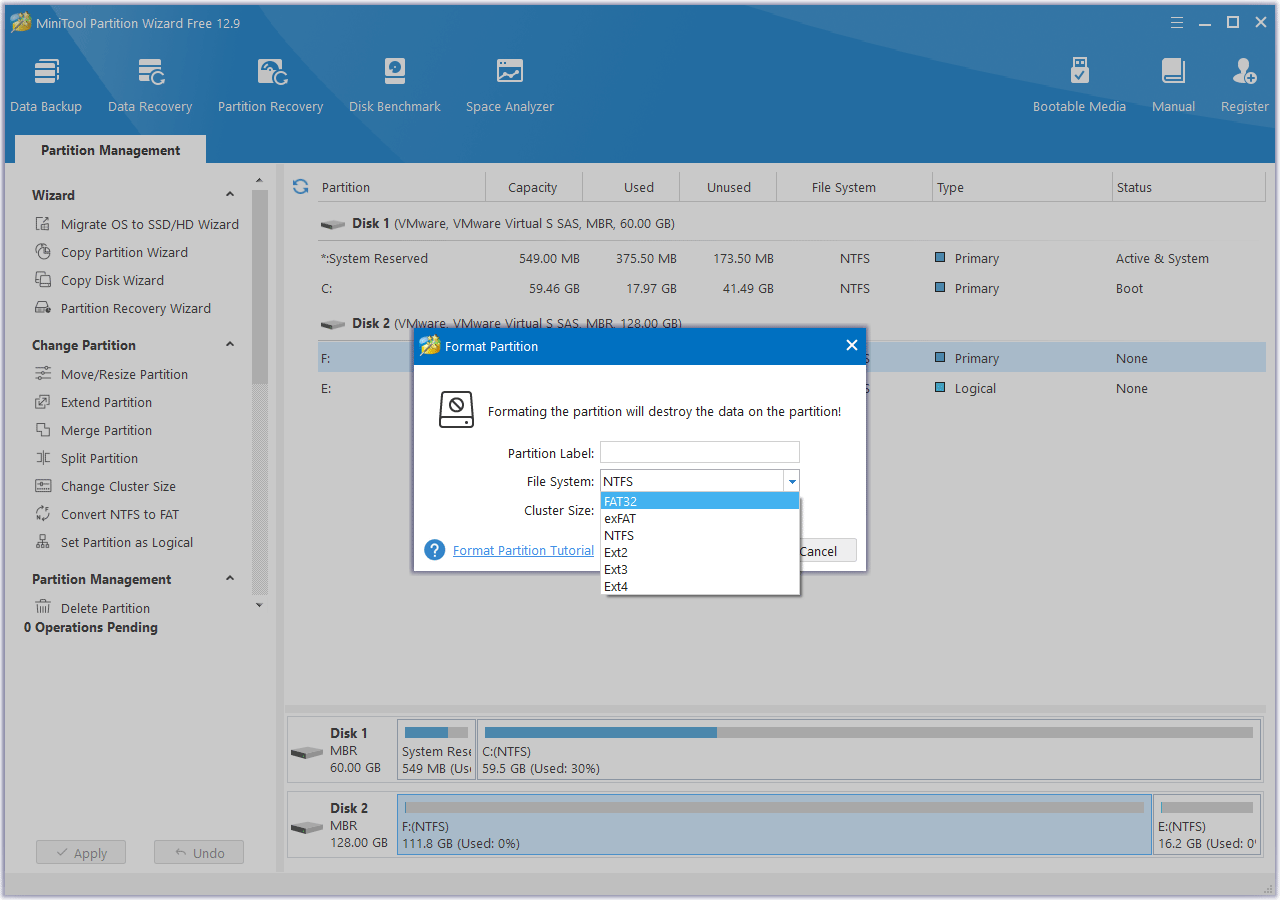
Hikvision SD Card Format
Some Hikvision cameras support recording videos to a microSD card. In addition, if you are not using a microSD card for storage, the playback function of the Hik-Connect application is unusable.
To use the microSD card on the Hikvision cameras, you need to do the Hikvision SD card format. Similarly, you can format it to FAT32 on Windows for use. Besides, if you are using Hikvision IP cameras, you can also format it online. Here is the way:
- Run SADP software and then all IP cameras in same LAN will be shown in software.
- Configure IP address for camera (Such as 10.9.97.19).
- Input the IP address (10.9.97.19) in IE browser to login it.
- Go to Configuration > Advanced configuration > Storage > Storage management.
- Select the SD card, click the Format button, and then click the Save button.
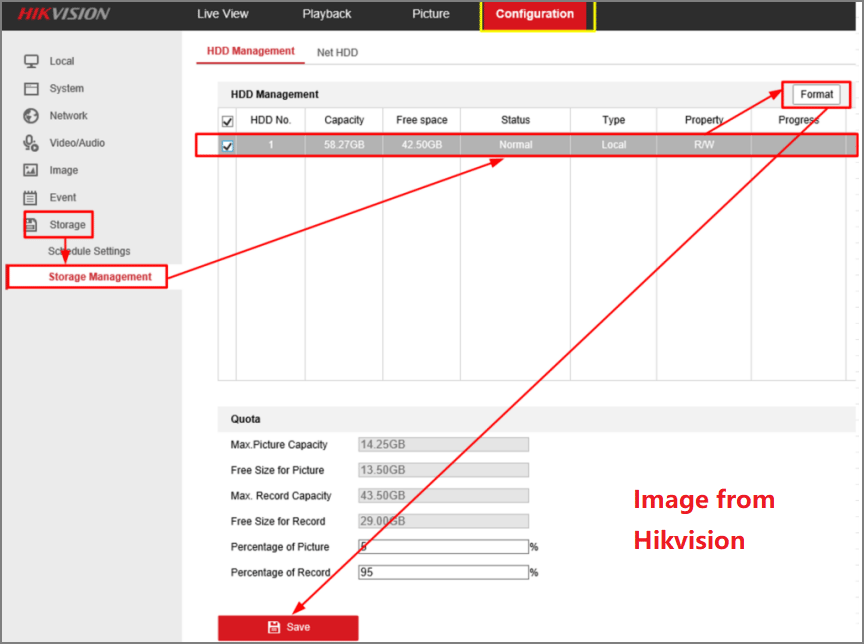
Bottom Line
Hikvision is a famous manufacturer and supplier of video surveillance and recorders. Many of its products support HDD, USB, and SD cards. This post shows you how to format these storage devices correctly for use.
When you format the USB or SD card for Hikvision, you may need to use MiniTool Partition Wizard. If you encounter issues when using this software, contact us via support@minitool.com. We will get back to you as soon as possible.

![How to Choose a Right Memory Card for Your Camera [3 Factors]](https://images.minitool.com/partitionwizard.com/images/uploads/2020/04/camera-memory-card-thumbnail.jpg)
User Comments :