Xbox One high packet loss is one of the most common issues that may happen on your console. This issue can be caused by multiple reasons, including network congestion, server-side leaks, improper configuration, and poor Internet connection.
What can you do when you are facing Xbox One high packet loss? Here’re several possible troubleshooting fixes you can try. Just keep reading.
Method 1: Perform a Restart
A simple restart can always repair temporary issues on your console. Therefore, when you are facing a high packet loss Xbox One issue, you can try restarting your console to see if the issue can be resolved. Additionally, you can also restart your router. By doing so, you can fix possible network issues.
If the error persists after restarting your console and router, you should go on with other solutions.
Method 2: Avoid Peak Time
If you play Xbox games during the period when the servers are crowded, it’s possible for you to encounter Xbox high packet loss. Hence, to bypass this issue, you ought to avoid playing games on your Xbox One in peak time.
Method 3: Clear Your MAC Address
Another way you can try to fix the Xbox high packet loss is to clear your MAC address. To do this, follow the steps below.
Step 1: Press the Xbox button on your controller to open the guide.
Step 2: Go to Settings > Network > Advanced settings.
Step 3: On the next screen, select Alternate MAC Address. Then hit Clear.
Step 4: After that, restart your console to see if the error is solved.
Method 4: Change DNS Settings
High packet loss Xbox One may show up due to an improper DNS address. In this case, it’s recommended that you fix this issue by changing DNS settings.
Step 1: Press the Xbox button to open the guide.
Step 2: Go to Profile & system > Settings > Network > Advanced settings > DNS settings.
Step 3: Select Manual from the drop-down menu. Then set the Primary DNS value to 8.8.8.8 and the Secondary DNS value to 8.8.4.4.
Step 4: Hit OK to save the changes. Then restart your Xbox console to see if the issue disappears.
Method 5: Set Your Console to Offline
Once high packet loss Xbox appears, using your console offline may also help you repair it. Here’s a full guide for this operation.
Step 1: Press the Xbox button to open the guide.
Step 2: Navigate to Profile & system > Settings > General > Network settings.
Step 3: After that, select Go offline.
Method 6: Switch to Another Internet Connection
If you are suffering from Xbox One high packet loss with a wireless connection, you can try using a wired connection. This way may help you solve this annoying issue as well. If the issue is still here, you can try other solutions.
Method 7: Use a VPN
It’s likely to solve high packet loss Xbox by using a VPN as well. If you have no idea about how to choose a VPN for your Xbox One, you can read this post: Xbox VPN: 7 Best VPNs for Xbox One/Series X|S & Setup
Method 8: Reset Your Xbox One
If the above solutions don’t fix Xbox One high packet loss, the last way you can try is to reset your console. You can learn how to reset your Xbox One properly by reading this post: 3 Different Ways to Reset Xbox One to Fix Its Issues
All the above methods are worth trying when you are facing a high packet loss Xbox issue. If you have problems with this issue, you can leave a message in our comment part below.
MiniTool Partition Wizard is a professional partition managing program that enables you to create/format/delete partitions, copy/wipe disks, etc. If you are interested in this program, you can visit its official website to obtain more information.

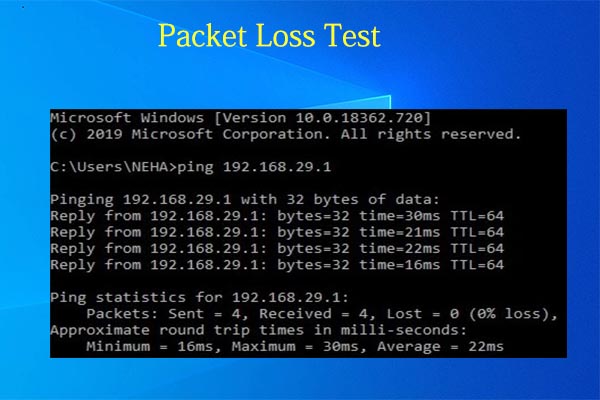
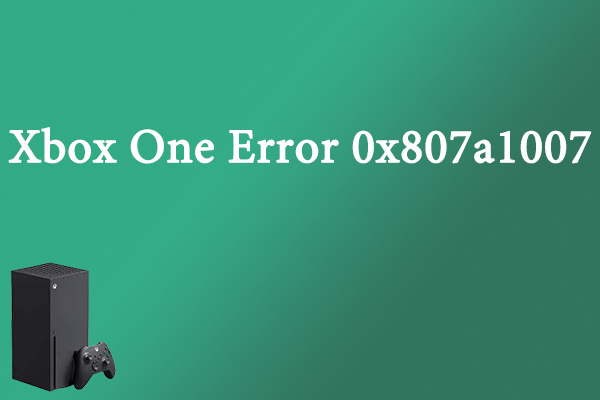
User Comments :