What does hide Wi-Fi networks do? How to hide Wi-Fi networks? If you want to find the answers, this post of MiniTool is suitable for you. It will provide you with the detailed information of how to hide Wi-Fi networks Windows 10.
When you are going to connect to a wireless network, you may find there are multiple Wi-Fi networks in the list. Given to that fact, you need to take some time to find the target Wi-Fi network.
To save the time, you can hide Wi-Fi networks manually. By dosing so, you won’t see your neighbor’s Wi-Fi networks any more. What does hiding a Wi-Fi network mean? It just literally means that you cannot see the blocked network when connecting wireless networks.
Other people around you can see and connected to them. Besides, hiding Wi-Fi networks only works on computer. In fact, this is a personal behavior – it isn’t illegal or unethical. It won’t alert the owner.
You just prevent yourself from see these Wi-Fi networks, which doesn’t indicate these wireless signals will be stopped from reaching your area. That are the effects of hiding Wi-Fi networks. Well, how to hide Wi-Fi networks Windows 10? Here are 2 methods for you.
Way 1: Hide Wi-Fi Networks via Command Prompt
Windows doesn’t allow you to hide Wi-Fi networks Windows 10 via a graphical user interface. If you have this interface, you can right click the target Wi-Fi network and click the hide/block button to complete the operation.
However, the fact is that you are required to run a few commands on Command Prompt. How to hide other Wi-Fi networks via Command Prompt? Here are steps for you.
Step 1: Type cmd in the search box, and then right click on Command Prompt from the search results and click on Run as administrator to open the window.
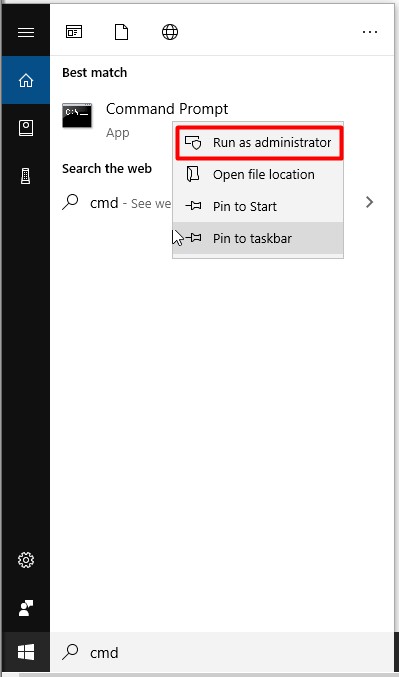
Step 2: In the prompted window, type netsh wlan show networks and press the Enter key to execute the command.
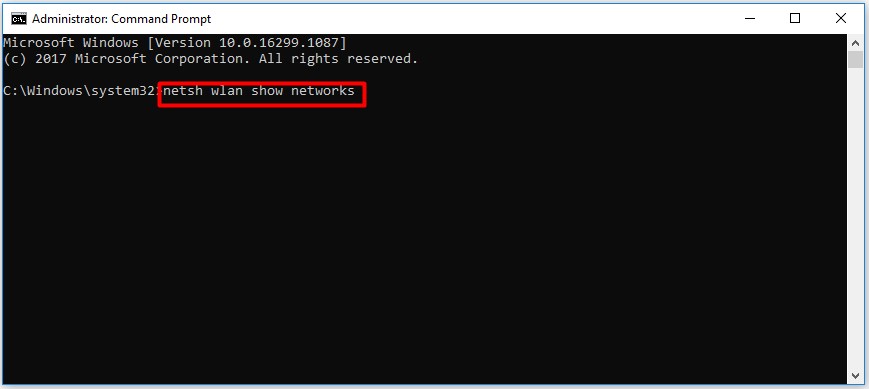
Step 3: Then, all the available wireless networks that your computer can connect to will be listed. You should note the SSID of the Wi-Fi network especially the one that you would like to hide.
Step 4: Type the following command and hit Enter to carry out the operation.
netsh wlan add filter permission=block ssid=”WIFI NAME” networktype=infrastructure
Step 5: Repeat this operation until you hide all the Wi-Fi networks that you won’t connect.
Way 2: Block All SSIDs Except Your Own Networks
How do I hide wireless networks in Windows 10? Alternatively, you can also choose to block all SSIDs and then whitelist your own Wi-Fi network. If there are too many Wi-Fi networks in the list, this method would benefit you a lot. How to do? You can refer to these steps.
Step 1: Firstly, you should run Command Prompt as administrator.
Step 2: Then, type the following command and hit Enter to execute the operation.
netsh wlan add filter permission=denyall networktype=infrastructure
Step 3: After that, all the current WiFi network will disappear from the network list. You will see the No Wi-Fi networks found message in the Wi-Fi flyout section.
Step 4: To whitelist your own Wi-Fi network, you should run the command below. By doing so, you will only see your own wireless network in the network list.
netsh wlan add filter permission=allow ssid=Ramesh networktype=infrastructure
How do I get rid of unwanted Wi-Fi networks? The above 2 methods can help you hide networks with ease.

![4 Best USB WiFi Adapters to Use [Top Recommendation]](https://images.minitool.com/partitionwizard.com/images/uploads/2019/11/best-usb-wifi-adapter-thumbnail.jpg)
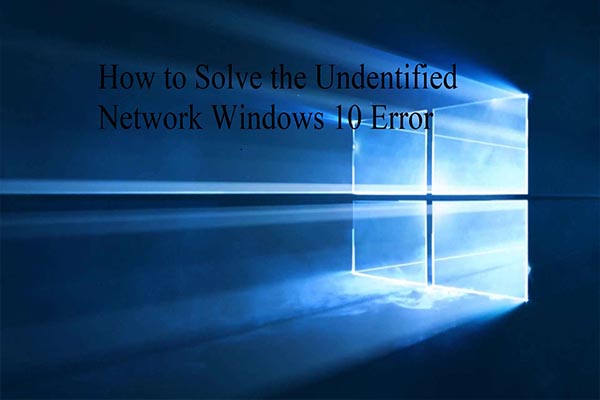
User Comments :