What is Chrome hardware acceleration? What does hardware acceleration do? If you want to learn more information about the Google Chrome hardware acceleration, you may check out this post from MiniTool.
You may be confused about the term hardware acceleration and don’t understand why Chrome hardware acceleration should be enabled. Don’t worry. After reading this post, you will get all the information about Chrome hardware acceleration.
What Is Hardware Acceleration
Generally, hardware acceleration refers to the execution of some processing (usually 3D graphics processing) is performed on specialist hardware on the GPU rather than in software on the main CPU.
By enabling hardware acceleration, it allows the CPU to offload some page-rendering and loading tasks to your system’s GPU. More specifically, this way is to get better performance by moving some tasks from the CPU to the GPU.
Google Chrome also has the hardware acceleration feature that enables the browser to access to the device graphics hardware to speed up processes and thus improve Chrome’s performance on your computer.
When Chrome hardware acceleration is enabled, most of the graphical intensive tasks within the browser will be passed to the GPU, in which case it can make the most of your hardware. In the way, the overall performance of the browser can be improved.
So, to improve the Chrome, you should always enable the Chrome hardware acceleration.
How Do I Know If I Have Enabled Hardware Acceleration
Some of you may ask: how do I know if I have hardware acceleration Chrome? Well, this is good question. Maybe the Chrome hardware acceleration has enabled but you don’t know it. How to check if the Chrome hardware acceleration has been enabled?
You can open a new tab in Google Chrome, then type chrome://gpu in the address bar and hit Enter key. Then you will get a whole host of results. Check the items under Graphics Feature status. You should see most features under it are Hardware accelerated if hardware acceleration is enabled.
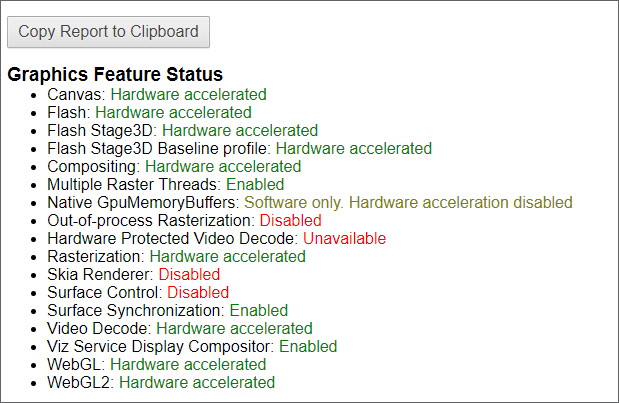
If the Chrome hardware acceleration is not enabled, you should enable it. How to enable the Google Chrome hardware acceleration? Well, the following will show you some detailed steps.
How to Enable Hardware Acceleration Chrome
If you don’t know how to enable hardware acceleration Chrome, you can follow the steps below to enable it right now.
Step 1. Open Google Chrome, and then click the menu icon (three dots) on the top right corner.
Step 2. Choose Settings from the menu.
Step 3. Scroll down to find and click Advanced button from the page.
Step 4. Scroll down to locate the System section.
Step 5. Find the Use hardware acceleration when available setting. Toggle the switch to On to enable it.
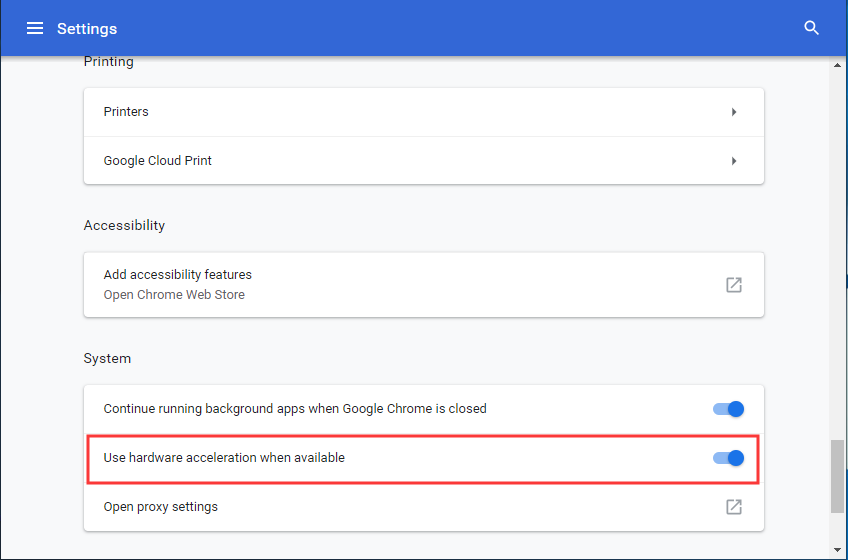
After that, Chrome hardware acceleration should be enabled. If you find this does not help you improve much performance, you can also follow the same steps above to disable hardware acceleration Chrome: just locate to Use hardware acceleration when available Use hardware acceleration when available setting and toggle the switch to Off.
Conclusion
After reading this post, you should know what Chrome hardware acceleration is and how to enable or disable it in Google Chrome. If you have different opinion toward Google Chrome hardware acceleration, you can share it with us by leaving a message in the following comment zone.

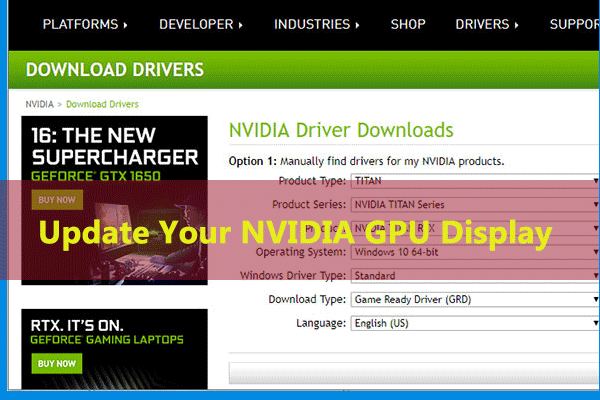
![[Fix] “Your Connection Is Not Private” on Chrome/Firefox/Edge...](https://images.minitool.com/partitionwizard.com/images/uploads/2019/10/your-connection-is-not-private-thumbnail.png)
User Comments :