If you are a game lover, and you have downloaded many games on your PS4, you may feel that your device is running out of space. In this case, you can upgrade your internal hard drive to a larger one or add an external hard drive to your PS4. MiniTool Solution will help you learn the difference between the two options.
Two Options for Increasing the Storage Capacity of PS4
PlayStation 4, which is also known as PS4, is one of the most popular game consoles in the world. There are three versions of PS4:
- PlayStation 4: The original version that is announced as the successor to the PlayStation 3 in 2013.
- PlayStation 4 Sim: A smaller version of the console.
- PlayStation 4 Pro: A high-end version which features an upgraded GPU and a higher CPU clock rate.
Generally, the capacity of PS4’s original hard drive is 500GB or 1TB.
You may think that the storage of the two versions is large enough, but the truth is that the game size is dramatically increasing and some games have been up to 80GB. With a slew of AAA memory-hungry games like The Outer Worlds, Cyberpunk 2077, Borderlands 3 and so on, your console is going to need more capacity to store your games.
If you are a game enthusiast, it’s time to extend the storage of your PS4.
There are two options for you if you decide to increase your game console’s storage capacity.
The first is to add an external hard drive for PS4. The second option is to upgrade your internal hard drive for PS4.
You may be confused on which option is better. In this post, you can know the advantages and disadvantages of using the internal and external hard drive for PS4 to get additional storage. As well, you can find the right hard drive for PS4 according to your demands here.
When to Choose an Internal Hard Drive for PS4
Generally, you’d better upgrade the internal hard drive for PS4 first. Then if you still want more storage space, you can go for an external hard drive. But you can also choose to upgrade the internal one or use the external one according to your needs.
Keep reading to know the advantages and disadvantages of upgrading the PS4 internal hard drive.
The Pros
- You may get noticeable improvement of performance and reliability. After you upgrade the internal hard drive with a better SSD or HDD, you can feel real improvements in your gaming experience with PS4. Your operating system can boot faster and your games will launch in a shorter time.
- Everything is done in-house. It means you don’t need to add an external hard drive to your PS4 which might be uncomfortable in some situations. If you upgrade the internal hard drive, your storage device will be in a safe place and not vulnerable to external factors that may do harm to it.
- If you have the standard model of PS4, you can upgrade the internal hard drive up to 8TB capacity.
The Cons
Actually, the major disadvantages come from the upgrade process. Let’s look at them one by one.
- The PS4 hard drive upgrade process may cost you a long time (at least one and a half hour).
- You need to back up data in your PS4 and then restore it on the new hard drive.
- You need to reinstall the PS4 system software.
- It could be a more expensive choice than add an external hard drive to your PS4, because you need to buy additional tools, such as a USB flash drive, a screwdriver and an external hard drive enclosure.
The Best Internal Hard Drive for PS4
If you decide to upgrade the internal hard drive for PS4, you may wonder what hard drives are compatible with it. In the following context, you can know 3 best internal hard drives for your PS4.
Seagate BarraCuda: the Most Money-saving Hard Drive
If you need to upgrade the internal hard drive to add extra storage space to your PS4, the Seagate BarraCuda is going to be a good choice. It only cost you about $53. However, it has the same spin rate as the original PS4 HDD, which means it doesn’t provide a lot of extra speed improvement.
Some of the benefits of BarraCuda are as follows:
- The BarraCuda hard drive comes with 64 MB Cache.
- Storage options rangefrom 500GB to 4TB.
- It’s a quiet hard drive.
- You will get two years limited warranty.
- It has 250 MB/s transfer rate.
- Price: $53.04 for 1TB.
If you are looking for a low-cost hard drive for PS4, this one is that you should take into consideration.
Seagate FireCuda Gaming SSHD
Solid state hybrid drives are the combination of SSD (the faster storage medium) and HDD (with higher capacity). An SSHD can add quite a bit of speed to your system and give you smoother gameplay with less frame rate drops.
Here are some benefits of this SSHD:
- You don’t need to cost too much (list price: $94.99).
- The loading speed can be up to five times faster than your original PS4 hard drive.
- It has better performance with 8 GB SSD cache memory.
- It hasall of the benefits of BarraCuda.
This FireCuda SSHD is specifically designed for gaming users.
WD Black Performance Desktop HDD: Largest Capacity
If you are playing many games, you may want as much storage space as possible on your PS4. The WD Black is a 6 GB hard drive with a faster spindle rate than the original PS4 drive.
Let’s see more features of the WD Black Performance Hard Drive:
- You can get five-year manufacturers limited warranty.
- It serves premium data protection.
- You will get the Cross Shippingservice (if you have an issue with the drive WD will ship you the replacement that day).
- It has 7200 RPM spindle rate.
- Price: $299.99.
How to Upgrade the Internal Hard Drive in PS4
After you buy the right hard drive for PS4, you can start upgrading your internal hard drive. Here is the tutorial on how to upgrade your PS4 hard drive.
Move One: Back up Your Data in PS4
Step 1: Download MiniTool Partition Wizard on your computer.
MiniTool Partition Wizard FreeClick to Download100%Clean & Safe
Step 2: Prepare an external hard drive which is large enough to store all the data in your PS4 and connect it to the computer. Then launch MiniTool Partition Wizard.
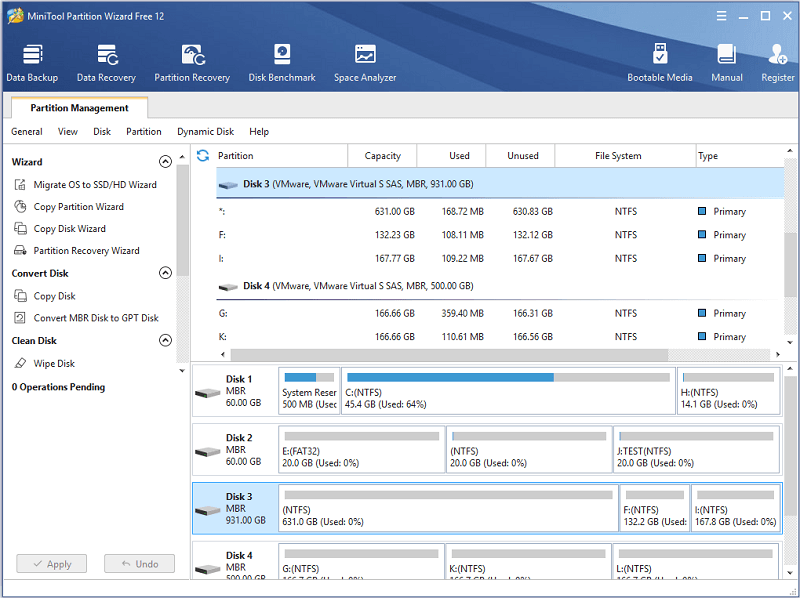
Step 3: Right-click the external hard drive and choose Format. Follow the instructions to format your hard drive to exFAT.
Step 4: Unplug the hard drive from your PC and connect it to PS4 after you format it. Go to Settings > System > Back up and Restore > Back up PS4 to back up all the data in the original internal hard drive of PS4.
Move Two: Replace the Hard Drive in PS4
Step 1: Disconnect the external hard drive and shut down PS4. Then open the hard drive cover and replace the old drive with a new one.
Step 2: Install the PS4 system software with a USB flash drive.
Step 3: Connect your backup drive to PS4 and navigate to Back Up and Restore > Restore PS4 to restore the data you have backed up. When it’s completed, disconnect the external hard drive.
Once it’s done, you can use the new and larger hard drive to install everything you want (like games and apps) without concern about the storage.
You can know the detailed information about upgrading PS4 hard drive in the following article: Best SSDs for PS4 and How to Upgrade to PS4 SSD.
When to Choose an External Hard Drive for PS4
Using an external hard drive for PS4 is a time-saving way which can be finished in 10 minutes. If you want an easy method to get more storage, you can choose this option. And you’d better know more pros and cons of adding an external hard drive before you make a decision.
The Pros
- It is the easiest and quickest way to expand PS4 storage. You don’t need to take off the internal hard drive and replace it with a new one, and you can also get rid of the complicated process of upgrading the internal hard drive (such as back up data and reinstall PS4 system software). So, you will save a lot of time.
- You are able to share your games installed on the external hard drive with your friends.
- You don’t need any kind of hardware modification. It’s just a plug-in solution and there will be no screws removed or cover opened.
The Cons
- It may be easy to lose and vulnerable to damage if you choose an external hard drive for PS4.
- It occupies extra space on the table.
- It doesn’t offer any remarkable performance improvement as the internal hard drive upgrade solution does.
You can take these pros and cons into consideration when you decide to expand the storage of your PS4.
In short, if you want better performance, you can upgrade the internal hard drive. If you want to save time, you can choose to add an external hard drive for your PS4.
The Best External Hard Drive for PS4
If you choose to buy an external hard drive for PS4, you can find 3 best hard drives which are compatible with your PS4 in this article.
WD My Passport Portable Hard Drive
- It has a 4TB capacity but it’s not as fast as SSD.
- It has a great price (less than $149.67).
- It gets great transfer speeds.
- It’s small (like iPhone X) and sturdy.
- It’s USB 3.0 compatible.
- You will get 3-year manufacturer’s limited warranty.
- It only needs to be formatted the first time you use it.
Toshiba Canvio Advance
- It has 1TB capacity.
- It offers decent transfer speeds (up to 5 Gb/s). The read and write speeds are marginally
- It doesn’t require an external power source.
- You can save money (at less than $50) if you choose this one.
- You will get 2 year standard limited warranty.
WD My Passport SSD
- It has 1TB capacity.
- It is easy to set-up.
- It comes with brilliant read/write speeds (540 MB/s) but higher price ($139.99).
- It serves password protection with hardware encryption.
After knowing these external hard drives, you can choose one you prefer according to your needs.
How to Connect an External Hard Drive to PS4
In this part, you can know how to connect an external hard drive to PS4.
Step 1: Update the system of PS4 to version 4.50 or later, or your PS4 won’t support adding the external hard drive to it.
Step 2: Format your external hard drive for PS4 to exFAT.
Step 3: Plug the external hard drive into PS4 directly through the USB port.
Step 4: Set this external hard drive as the default location for all of your downloads.
Then you can store games and applications on the external hard drive.
Bottom Line
You may be hesitate to make a decision between replacing the hard drive in PS4 and adding an external hard drive. After knowing the pros and cons of the two options, you can choose the right one according to your needs.
Feel free to choose a great hard drive for your PS4 and expand the storage of it.
If you have questions or better ideas for this topic, you can post in the comment section. If you are confused about MiniTool Partition Wizard, you are welcome to contact us via [email protected].

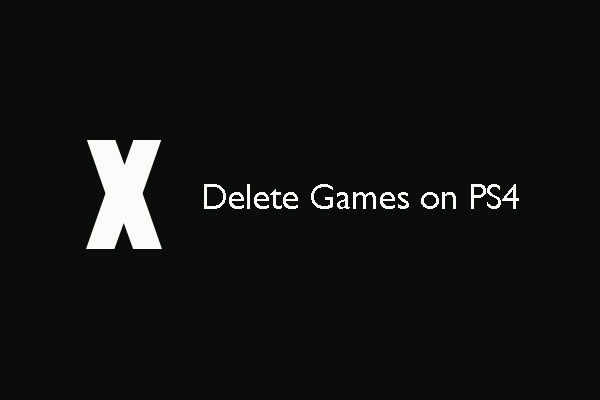
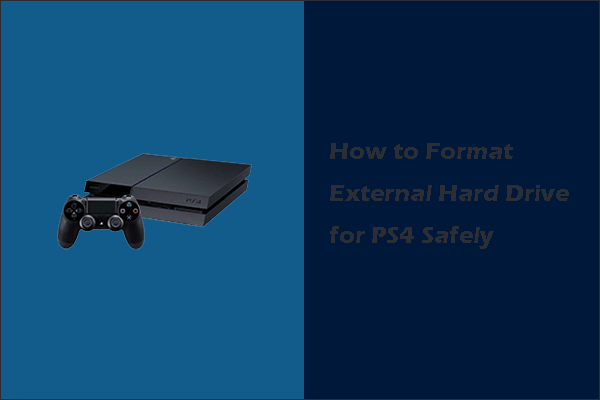
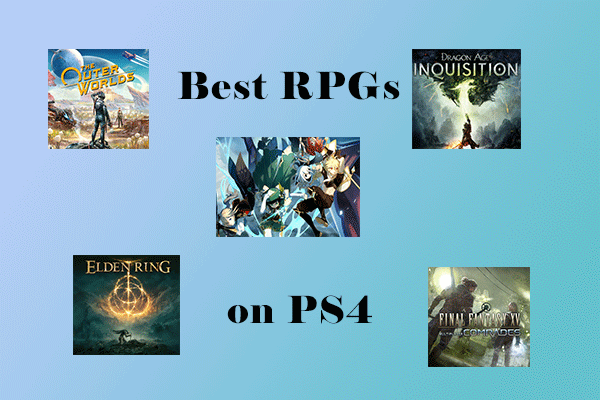
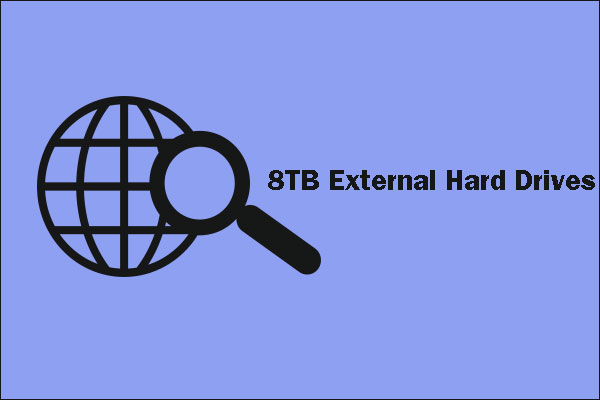

User Comments :