Halo Infinite is a popular first-person shooter game that was developed by 343 Industries and published by Xbox Game Studios. You can get much fun while playing this wonderful game. However, you may randomly run into the “Halo Infinite packet loss” issue, which prevents you from connecting to the game servers.
While facing this issue, you may wonder how to get rid of it. Well, read the following content and you will find some methods that may help.
Method 1: Check the Status of Halo Infinite Servers
Certain problems with the servers may lead to the unstable packet loss Halo Infinite error. Therefore. After you meet the error, it’s better to check the Halo Infinite servers first.
If there are any current problems at Halo Infinite, you have nothing to do but wait until the developers repair those issues. If everything is working well but the Halo Infinite packet loss error persists, you need to continue with other solutions.
Method 2: Power Cycle Your Device
The Halo Infinite packet loss error can also be caused by temporary bugs and glitches. In this case, you ought to perform a power cycle of your gaming device. This way may help you solve this error with ease.
Step 1: Turn off your PC or console completely.
Step 2: Remove the power cable from your device and the power source. Then wait for about 30 seconds.
Step 3: Connect the power cable back and then turn on your device.
After that, the Halo Infinite unstable packet loss error might be removed.
Method 3: Check Your Internet Connection
If the Internet connection you are using for Halo Infinite is poor, you may run into the Halo Infinite packet loss error as well. Hence, it’s crucial to make sure your Internet connection is stable and works well.
If you are connecting to Wi-Fi, you can try rebooting your router and modem to improve your Internet connection. In addition, you can also switch to a wired connection.
Method 4: Flush DNS Cache
If you experience the unstable packet loss Halo Infinite error on your PC, you can try to get rid of it by flushing DNS (Domain Name System). To do this, follow the steps below.
Step 1: Right-click the Start icon on your desktop and then select Run from the Start menu.
Step 2: Type cmd in the text box. Then press Ctrl + Shift + Enter to run Command Prompt as an administrator.
Step 3: In the elevated Command Prompt window, type ipconfig /flushdns and then press Enter to carry out the command.
Step 4: Once the process is completed, restart your computer to see if the packet loss Halo Infinite error is fixed.
Method 5: Update Your Network Driver
When you are facing the Halo Infinite packet loss error on your computer, updating the network driver may also help you to solve this error.
Step 1: Right-click the Start icon and then select Device Manager.
Step 2: Expand the Network adapters section. Then right-click your network driver and select Update driver.
Step 3: In the pop-up window, select Search automatically for drivers. Then follow the on-screen instructions to update the specific driver.
All these methods mentioned in this post are available. When you get stuck in the Halo Infinite packet loss error, you can try them one by one until you solve the error. If you have any other good solutions to this error, please share them with us in our comment zone below.
If you are interested in MiniTool Partition Wizard – the all-in-one partition management application, you can go to its official website to get detailed information on this app.

![How to Play Halo Infinite Split Screen [Things You Should Know]](https://images.minitool.com/partitionwizard.com/images/uploads/2022/08/halo-infinite-split-screen-thumbnail.jpg)
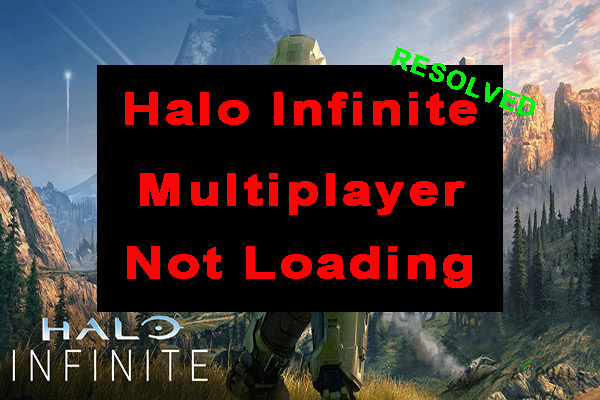
User Comments :