A great many players complain that the Halo Infinite Multiplayer not loading issue always occurs on PC or Xbox. Why won’t Halo Infinite load? How to fix it? Now, let’s explore the answers together with MiniTool.
Halo Infinite is a widely popular first-person shooter game published by Xbox Game Studio. This game is now available for Microsoft Windows, Xbox One, and Xbox Series X/S. Sometimes, however, this game also runs into various problems such as Halo Infinite connection lost, Halo Infinite crashing mid game, and the one discussed in this post.
Why Won’t Halo Infinite Load
Why Halo Infinite Multiplayer is unavailable? After investigating lots of user reports and posts, we find the issue can be caused by many possible reasons. If there is a server outage or the game servers are down for maintenance, then it can prevent the game from connecting to its servers and cause Halo Infinite Multiplayer not loading.
In addition, a temporary glitch in the game, network connection issues, improper DNS settings, and even the outdated game version are also responsible for the issue. To fix the Halo Infinite not loading problem, here we provide corresponding solutions.
How to Fix Halo Infinite Multiplayer Not Loading
How to fix Halo Infinite Multiplayer not working? You can try the following 6 ways in order or choose the ones that work best for you.
# 1. Check the Halo Infinite Server
Before you proceed with the following fixes, we recommend you check the Halo Infinite server issues first. If there is something wrong with the game servers, you may encounter Halo Infinite Multiplayer not loading PC. To check the Halo Infinite server status, you can visit official support on Twitter or the Downdetector site.
# 2. Restart the Game
Sometimes the Halo Infinite Multiplayer not loading issue happens just because of a temporary glitch. In this case, restarting the game completely may help you fix the error. You can press Ctrl + Shift + Esc keys together to open Task Manager, right-click the Halo Infinite process and other related processes, and select End task. Once closed, you can relaunch the game and see if Halo Infinite Multiplayer is unavailable.
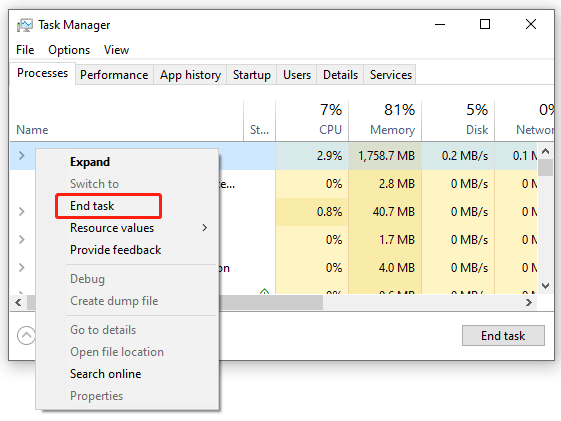
# 3. Restart Your PC/Xbox
Another simple solution to the Halo Infinite not loading issue is to restart your PC or Xbox. By doing so, all temporary glitches and cache can be cleaned. Let’s have a try.
For PC:
- Click on the Start menu at the bottom left corner of your screen and select the Power
- Select the Restart option from the pop-up menu.
- Relaunch the game and see if Halo Infinite not loading issue gets solved.
For Xbox:
- Press the Xbox button at the front of your console for about 10 seconds to turn it off.
- Unplug the power cable and wait for 30 seconds.
- Re-plug the power cable and press the Xbox button to turn on the console.
# 4. Check Your Network Connection
One of the common reasons for Halo Infinite Multiplayer not loading PC is related to internet connection issues. If you have a weak internet connection, then the game may fail to connect to its servers. Here you can perform a power cycle of your router to troubleshoot the issue.
Step 1. Unplug the internet router from the wall socket.
Step 2. Hold the Power button on the back of your router for about 15 seconds until the router is turned off completely.
Step 3. Then wait for at least 30 seconds, re-plug the router into the socket and press the Power button to restart it. After that, restart the game and see if the Halo Infinite Beta Multiplayer not loading issue gets fixed.
If it still doesn’t work, use a wired connection or contact your ISP to optimize the network connection. Also, you can try resetting network settings on Windows 10.
# 5. Change the DNS Settings
If there is something wrong with the DNS server, you may encounter the Halo Infinite not loading problem. So, we recommend you switch to a reliable DNS server like Google or Cloudflare. Here’s how to do that:
Step 1. Open your Control Panel, and then change the View by type to Category and navigate to Network and Internet > Network and Sharing Centre > Change adapter settings.
Step 2. Right-click your current network and select Properties.
Step 3. Navigate to the Networking tab and select Internet Protocol Version 4 (TCP/IPv4), and then click on Properties.
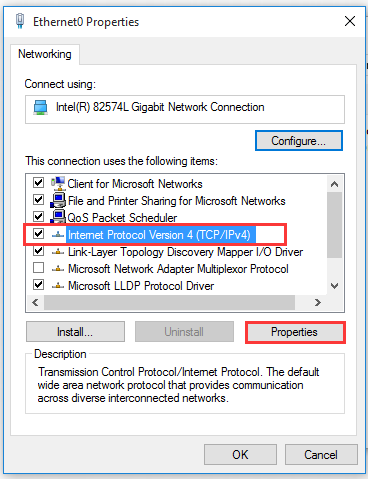
Step 4. Select the Use the following DNS server addresses option, and then set the Preferred DNS server to 8.8.8.8 and Alternative DNS server to 8.8.4.4. After that, click on OK to save the changes. If you want to use the Cloudflare server, set Primary DNS to 1.1.1.1 and Secondary DNS to 1.0.0.1.
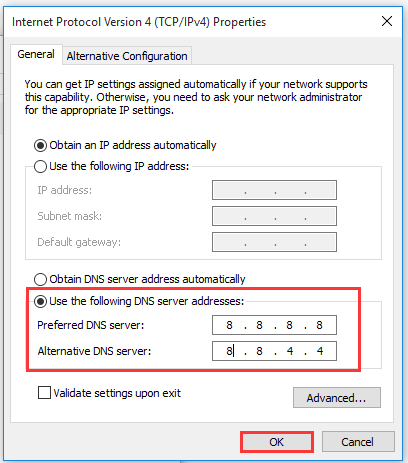
Step 5. Type cmd in the search box, and then right-click the Command Prompt from the top result and select Run as administrator. In the elevated Command Prompt, type the ipconfig /flushdns and hit Enter to clean up the DNS cache.
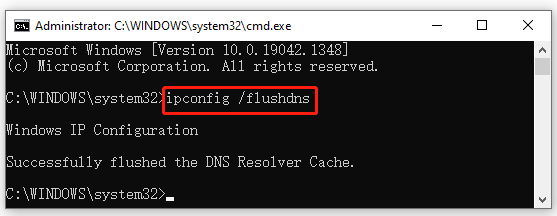
Now, you can restart the game and check if the Multiplayer is unavailable Halo Infinite.
# 6. Install the Latest Updates
Some players reported that they managed to solve the “Halo Infinite Multiplayer not working” issue by updating the game to the latest version. Here it’s worth giving a try. An updated game version concludes with new features and patches that can troubleshoot some bugs or errors.


User Comments :