Many gamers encounter the error code 107 when running GTA V with multiple or single players. What causes the GTA V error code 107? How to fix the error in Windows 10/11? Let’s explore the answers together with MiniTool.
GTA V (Grand Theft Auto V) is a well-known action-adventure game published by Rockstar Games in 2013. This game is widely popular on different platforms such as Windows, PS4/5, and Xbox. However, Rockstar also received lots of negative comments due to some errors like GTA V keeps crashing, err_gfx_d3d_init, GAT V stuttering, and the one discussed here.
According to user reports, the GTA V error code 107 is often caused by the modification in the GTA V installation files. In addition, some other factors like installed mods, corrupted game files, and outdated graphics card drivers are also responsible for the error. Don’t worry. Here we summarize 6 effective ways. Let’s start trying.
# 1. Delete Your Previous Installed Mods
Sometimes your installed mods could get corrupted, causing the GTA V launcher error code 107. In this case, you can remove the mods in the GTA V directory folder and restart the launcher to check if the error disappears. If you haven’t installed any mods, you can skip this way and move down to the next one.
# 2. Verify the Integrity of the Game Files
If some installation files are missing or become corrupt, you may encounter the error code 107 in GTA V. To get rid of the error, we recommend you verify the integrity of the game files.
If you are using the Rockstar Games Launcher, click on Settings and locate the GTA V game under My Installed games and click on Verify integrity.
Step 1. Launch your Steam client and sign in to your account and navigate to the Library tab.
Step 2. Right-click Grand Theft Auto V from the left panel and select Properties.
Step 3. Inside the Properties window, navigate to the Local Files section and click on the Verify Integrity of Game Files option.
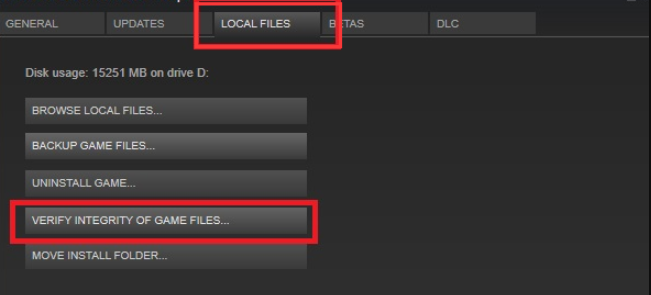
# 3. Clear Some Specific Files in the GTA V Directory
Some users reported that clearing some specific files can get rid of the GTA V error 107. This method may seem strange but worth trying. Here’s how:
Step 1. Press Win + E keys to open the File Explorer and navigate to the Documents folder.
Step 2. Find the GTA V folder inside the Rockstar Games folder, and then open the Profiles folder and delete the cfg.dat and pc_settings.bin files.
Step 3. Once deleted, restart the game and check if the GTA V launcher error code 107 persists.
# 4. Update the Game
In addition, you can try installing the pending updates for GTA V and see if it works. To do this work, you just need to open the Rockstar Games Launcher and click on Settings > Check for updates. If there are any available updates for GTA V, download and install them.
# 5. Update Your Graphics Card Driver
The error code 107 in GTA V can also be caused by outdated graphics card drivers. So, make sure your GPU drivers are up to date. If you don’t know how to update the driver, follow the guide below:
Step 1. Right-click the Start menu and select Device Manager from the context menu.
Step 2. Expand the Display adapters category, and then right-click the graphics card driver and select Update Driver.
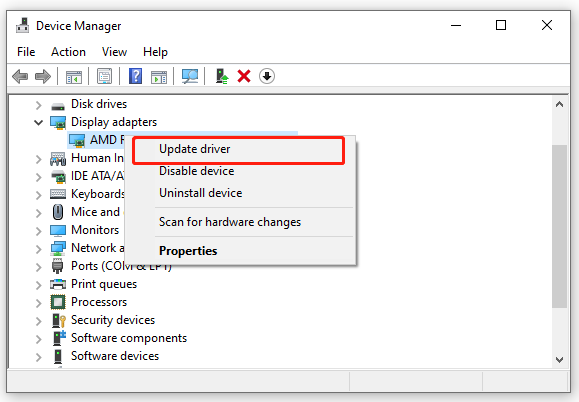
Step 3. Then you can select Search automatically for drivers option and follow the on-screen prompts to complete the update. Alternatively, you can download the graphics card driver from the manufacturer’s website and install it on your computer.
# 6. Reinstall the Game
If none of above the methods fix GTA V error code 107, you may consider reinstalling the game. Here’s how:
Step 1. Right-click the Start menu and select App and Features, select the game from the list of installed programs and click on Uninstall. Then confirm the uninstallation.
Step 2. Once uninstalled, visit the Rockstar Games support website and sign in to your account.
Step 3. Find Grand Theft Auto V and follow the on-screen instructions to download and installed the game on Windows 10/11 PC.
Further reading: If you enter some issues like file system corruption and low disk space on Windows, don’t worry. MiniTool Partition Wizard can help you fix them easily by checking file system errors, extending/resizing partitions, analyzing disk space, upgrading to a larger hard disk, etc.

![How to Fix Modern Warfare/Warzone Dev Error 6328? [6 Proven Ways]](https://images.minitool.com/partitionwizard.com/images/uploads/2023/01/warzone-modern-warfare-dev-error-6328-thumbnail.jpg)
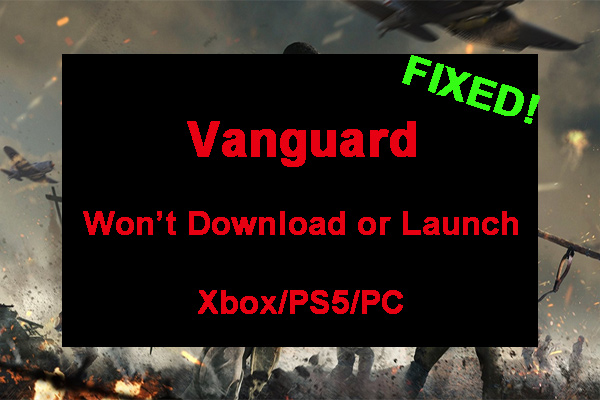
User Comments :