What is Google Earth? Where to download Google Earth/Google Earth Pro? Here MiniTool provides a full Google Earth download/install tutorial on Desktop, Web, and Mobile. It also introduces extra useful information.
What Is Google Earth
Google Earth is a widely used computer application that can create 3D picture of the earth based on satellite images. This program can superimpose satellite images, aerial graphics, and geographic information system (GIS) data onto a 3D map. With Google Earth, you can enjoy the beautiful screen of landscapes and cities from various perspectives.
In addition, you can explore the earth by directly entering addresses and coordinates or using a keyboard and mouse. This program has been released for multiple platforms, including Microsoft Windows, macOS, Linux, Android, and iOS.
However, a lot of people don’t know where to get the Google Earth download. At present, Google Earth Pro version is free and available on Windows PCs, Mac, and Linux, with the Google Earth free download version available for web and mobile. You can choose one according to your needs.
Google Earth Pro Download & Install for Desktop
Google Earth Pro version is available for desktop users with advanced feature needs. Here we will show you how to get Google Earth Pro downloaded/installed on Windows/Mac.
Google Earth Pro System Requirements
Before you download Google Earth Pro for Windows/Mac, it’s necessary to have all minimum system requirements on your computer.
Google Earth Pro System Requirements for Windows:
- OS: Windows 7 or higher
- CPU: 1GHz or faster
- Hard disk: 2GB available space
- RAM: 2GB or more
- Graphics card: DirectX 9 or OpenGL 1.4 compatible
- Internet Connection
Google Earth Pro System Requirements for Mac:
- OS: Mac OS 10.8
- CPU: Intel 64-bit
- Hard disk: 2GB available space
- RAM: 2GB or more
- Graphics card: OpenGL 1.4 compatible
- Internet Connection
Further Reading: If you can’t download Google Earth Pro due to insufficient disk space, don’t worry. MiniTool Partition Wizard can help you fix that easily by analyzing disk space, extending partition, upgrading to a larger hard drive, etc.
Google Earth Pro Download & Install for Windows 10/11
Here is a full guide on Google Earth Pro download Windows 10/11. You can follow the detailed steps to install it on Windows 10/11.
Step 1. Launch your browser and visit the https://www.google.com/earth/versions/website to open the Google Earth download version page.
Step 2. Scroll down the web page to the Create maps with advanced tools section and click on the Download Earth Pro on desktop button.
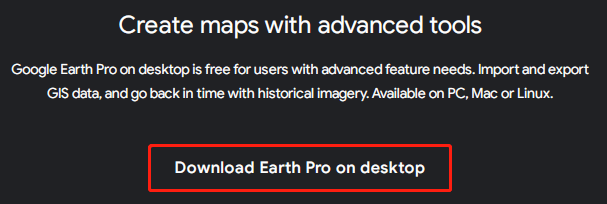
Step 3. In the pop-up Google Earth Pro Download Windows 10/11 page, click on Accept & Download.

Step 4. Once downloaded, double click the GoogleEarthProSetup.exe file and click on Yes to run the setup.
Step 5. Now, this setup tool will start downloading Google Earth Pro on Windows 10/11. Follow the on-screen instructions to complete the installation. complete, click on Close. Then you can navigate to Start > Programs and Features and select Google Earth Pro to run it.
Google Earth Pro Download & Install for Mac
The process of Google Earth Pro download for Mac is similar with the downloading Windows. To do so, you can open the Google Earth Pro download page again, and click on Accept & Download to download the package. Once downloaded, open the GoogleEarthProMac-Intel.dmg and open Install Google Earth Pro.pkg, and then follow the on-screen prompt to complete the installation.
Google Earth Download & Install for Web
In addition, you can get Google Earth free downloaded/installed for Web like Chrome. With this software on Chrome, you can view anywhere in seconds and explore hundreds of 3D cities directly in the browser.
Step 1. Visit the Google Earth download version page again and select Google Earth on web from the top menu.
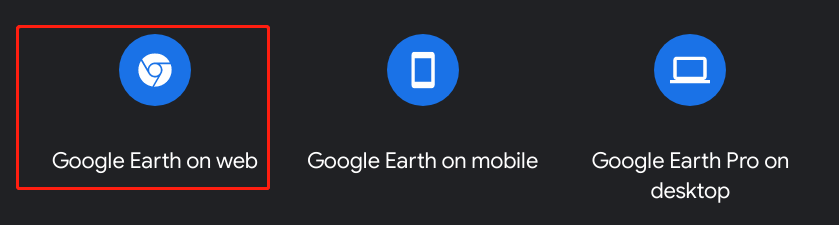
Step 2. Click on Launch Earth when you are directed the corresponding location. Then wait for Google Earth to download and install for your web.
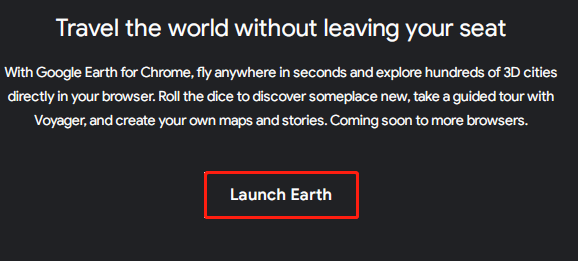
Google Earth Download & Install for Mobile
You also can get Google Earth free downloaded/installed for your mobile phone. With this version installed, you can explore the earth with your fingers on Phone or tablet.
Step 1. Visit the Google Earth download version page again and select Google Earth on mobile from the top menu.
Step 2. Then you will be directed to the “The whole world, in your hands” section, click on App Store (for iPhone and iPad) or Google Play (for Android) according to your needs.
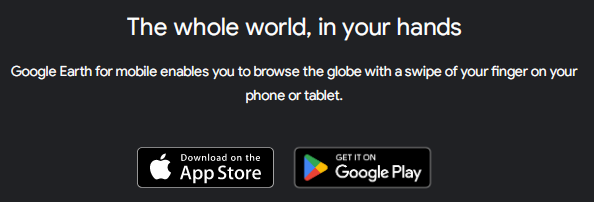
Step 3. Click on Install and follow the on-screen prompts to complete the installation.
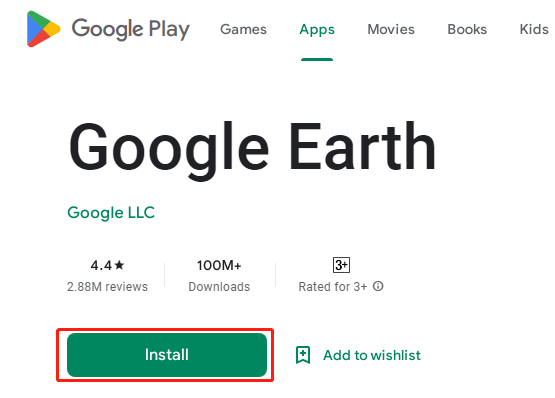
Google Earth Pro Uninstall from Windows 10/11
Well, if you don’t want to use Google Earth on Windows 10/11 or want to free up disk space, you can remove it. To do this work, you can go to Settings > Apps > Programs &Features, locate Google Earth Pro, and click Uninstall. Then, confirm the operation by clicking Remove/Uninstall.

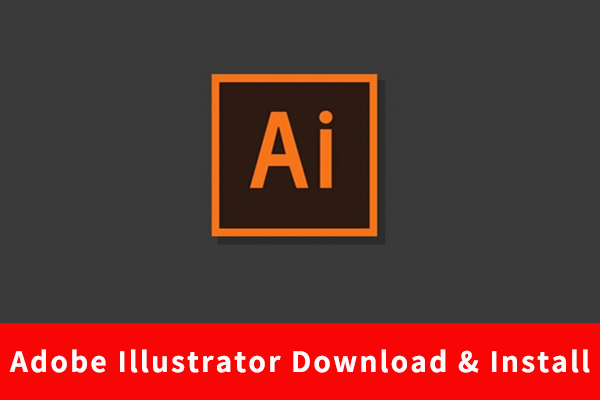
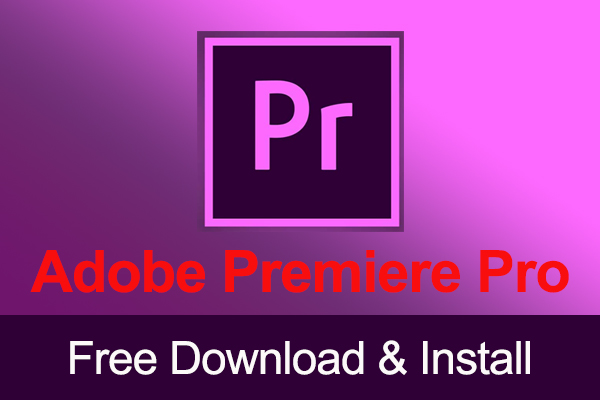
User Comments :