Plenty of people reported an annoying issue with Google Calendar and it is Google Calendar not working or Google Calendar not loading in Chrome. Why is Google Calendar not working? How to make Google Calendar work as expected? Now follow the post from MiniTool Partition Wizard to check them out.
Google Calendar Not Working/Loading in Chrome
On Windows 10, to get the date and time, you can view the information displayed at the right bottom of your computer desktop. Alternatively, you can use Google Calendar.
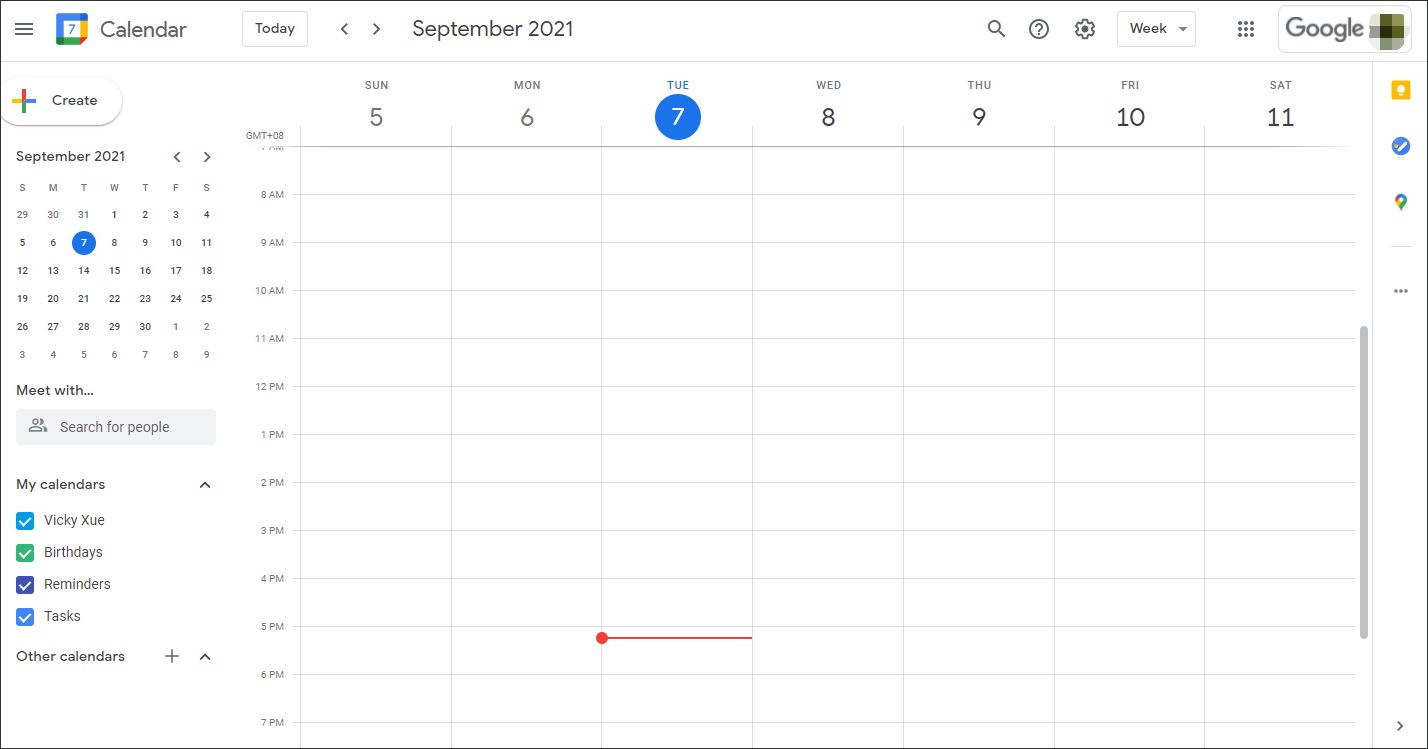
However, lots of people ran into the issue: Google Calendar not working/loading in Chrome. Why is Google Calendar not working or loading? After searching Google Chrome for the reasons, we find some reasons as follows:
- Poor internet connection
- Outdated Google Chrome
- Conflicts or interferences from extensions
- …
Thus, based on these reasons, we recommend that you try the following fixes to fix Google Calendar not working.
Fix 1: Restart the Network Device
It seems that the issue “Google Calendar not loading in Chrome” should not be blamed on the poor internet connection as you have successfully opened this post. But to make sure whether the poor internet connection is the culprit, you can still try restarting your network device and then reopen Google Calendar.
If Google Calendar still refuses to load in Chrome, please try the next fix.
Fix 2: Update Google Chrome
Outdated Google Chrome can result in various issues in the browser. So, when you run into “Google Calendar not working in Chrome”, you can try updating the browser.
Here is how to update Google Chrome to fix “Google Calendar not loading in Chrome”:
- Click the three vertical dots in the top right corner of the browser interface to launch the browser menu.
- Move your cursor onto the Help option inside the browser menu.
- Now choose the About Google Chrome
- Google Chrome will automatically check its version and update it to the last version. When the browser finishes the task, you can restart the browser and then open Google Calendar.
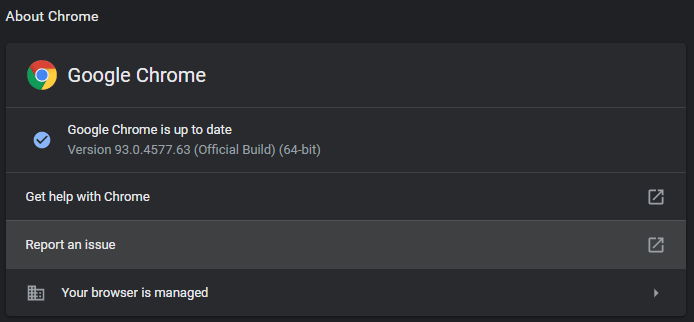
Does Google Calendar work again? If yes, that’s great; if not, please proceed with the following fixes.
Fix 3: Disable the Extension
Does “Google Calendar not working” happen after you install an extension? If yes, the culprit behind the issue might be the conflict or interference from the extension. Thus, in this case, it is highly recommended that you disable or even disable the extension.
To disable an extension in Chrome, you can perform the following steps:
- Access the browser menu and then move your cursor over the More tools
- Choose the Extensions
- On the Extension page, find the extension and toggle off its bar.
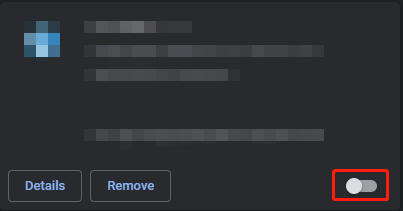
Fix 4: Clear Chrome Cache and Cookies
If you still cannot access Google Calendar, you can try clearing the cache and cookies from Google Chrome. Here is how to do that:
- Access the browser menu and then move your cursor over the More tools
- Choose the Clear browsing data
- On the Clear browsing data window, switch to the Basic tab, tick all the checkboxes, and click the Clear data
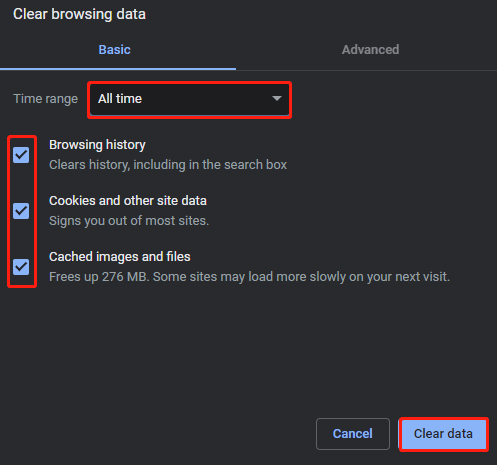
After removing the cache and cookies from Chrome, you can reopen the browser and try accessing the Google Calendar page. Now can you manage to access the page? If yes, congratulation!
Well, that’s all about how to fix “Google Calendar not working or loading in Chrome”. Hope the mentioned fixes can plug you off the dilemma. If you find any other useful fixes, please share them with other readers in the comment zone. Thanks in advance.

![How to Fix Google Maps Not Working in Chrome [Latest Update]](https://images.minitool.com/partitionwizard.com/images/uploads/2020/08/google-maps-not-working-thumbnail.jpg)
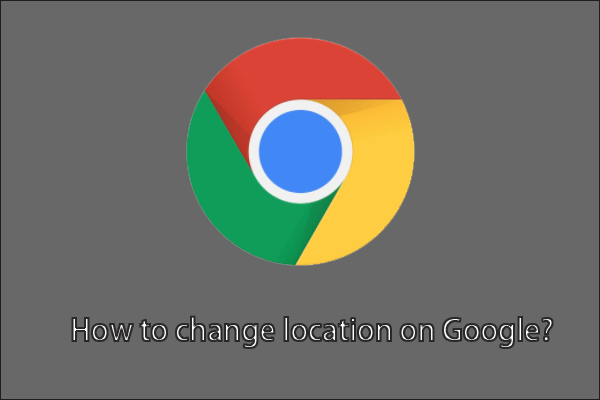
User Comments :