To reduce eye strain, you might want to use the dark theme in Gmail. It could also give your inbox a pretty look. But do you know how to enable Gmail dark theme? In this post, MiniTool Partition Wizard provides you with the tutorial.
Dark mode has been increasingly popular and a lot of apps and websites support such a feature for better using experience, such as Google Chrome, Gmail, etc.
As one of the most popular email services, Gmail provide the dark theme, too. For users who deal with emails for a long day, the dark theme can help you reduce eye strain, especially at night. If you are looking for the way to enable Gmail dark theme, you are at the right place, as you will get the tutorial in the following contents.
How to Enable Dark Theme in Gmail
How to change Gmail to dark theme? Actually, here are various methods you can use to achieve the goal. The first one is to change the theme settings in Gmail settings and it is easy to operate. You just need to:
Step 1: Visit Gmail and log in with your account.
Step 2: Click the gear icon at the upper right corner of Gmail. In the pop-up menu, click View all in the THEME section.
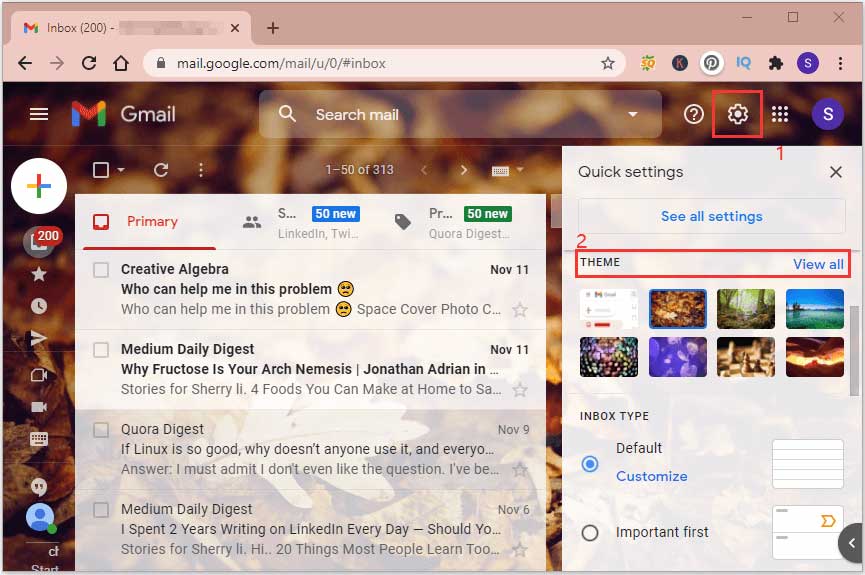
Step 3: In the pop-up window, select Dark theme and click Save to save the changed settings.
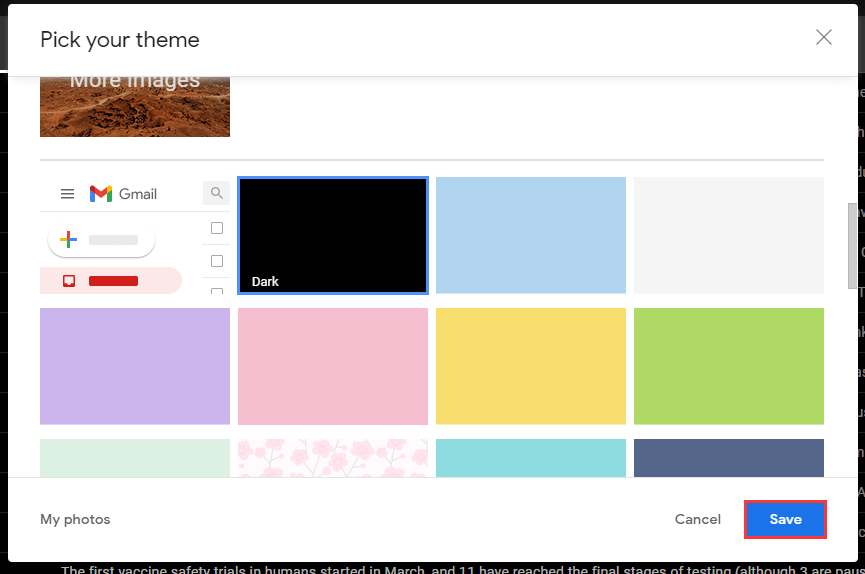
Now, you can deal with your mails in the dark theme.
Alternatively, you can go to the Gmail Settings page. Then switch to Themes tab and click the button Set theme. After that, pick the dark theme and click Save.
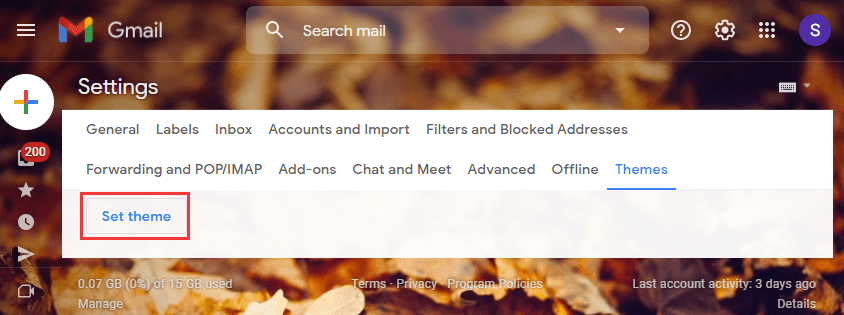
How to Change Gmail to Dark Theme via an Extension
Another way to use dark theme in Gmail is to add an extension to Google Chrome. Although the dark theme provided by Gmail makes the Inbox looks dark, you will still find a white background if you open an email, as the following picture shows.
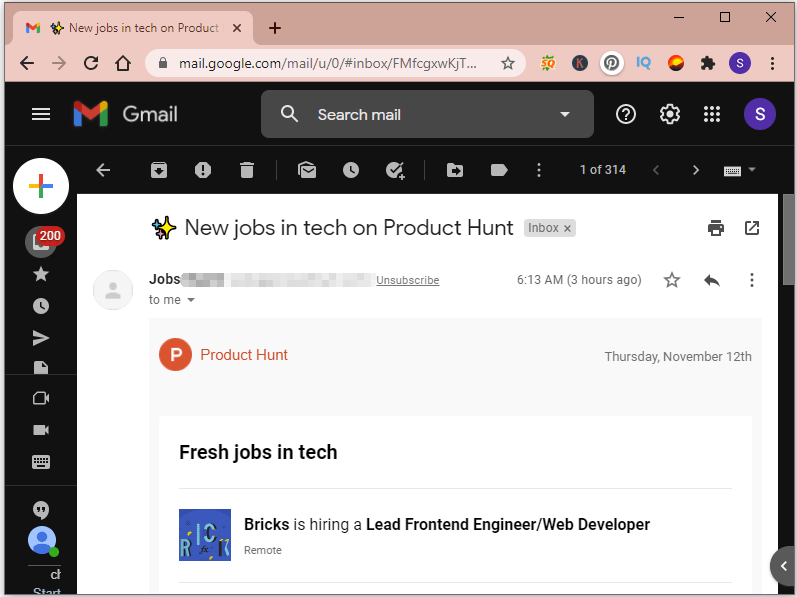
If you want a more complete Gmail dark theme, you can install a browser extension which allows the browser to apply the dark theme to websites you visit. Here I use the extension called Dusk. If you find other preferred extensions, you can also have a try.
Step 1: Open a new tab in Google Chrome and search for web store. Then visit official Chrome web store.
Step 2: In Chrome web store, search for Dusk.
Step 3: Click the Dusk from the search results, and then select Add to Chrome.
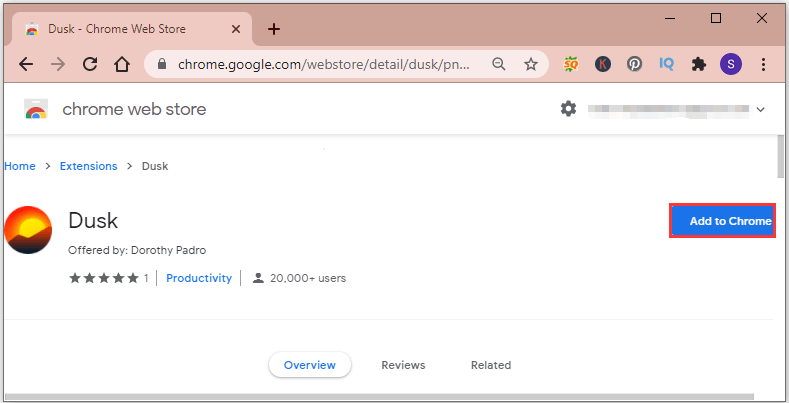
Step 4: Enable the Dusk extension and then refresh your Gmail.
After that, you should see a complete dark theme in Gmail.
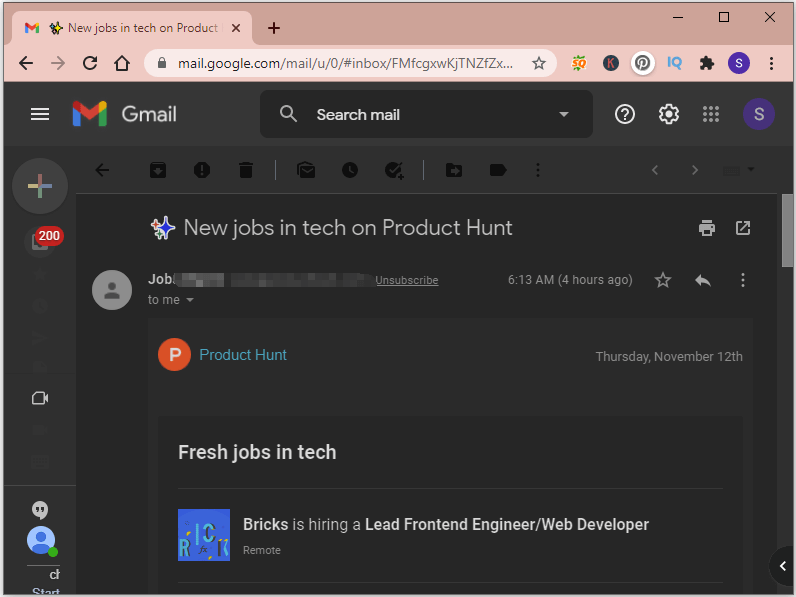
If you don’t need the extension anymore, you can disable or remove the extension by visiting Chrome Settings > Extensions.

![Is Your Gmail Slow? Here Is How to Speed up It! [Good Tips]](https://images.minitool.com/partitionwizard.com/images/uploads/2020/09/gmail-slow-thumbnail.jpg)
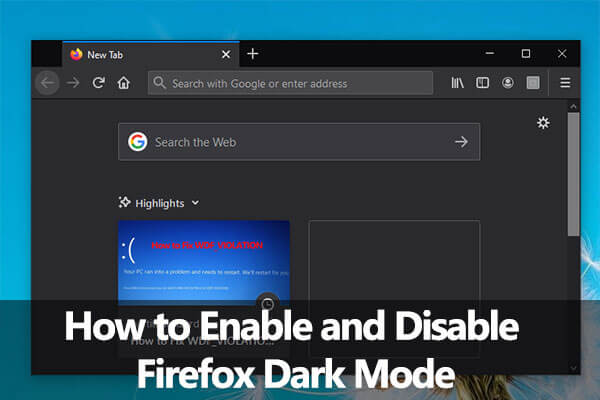
User Comments :