Have you ever encountered the “Gears of War 4 stuck on loading screen” issue? It’s bothering if you are unable to launch the game as the game freezes on the first start-up screen. To fix this problem, you can check out this post of MiniTool Partition Wizard to find out several useful methods and have a try.
Gears of War 4, which is a third-person shooter video game, is the best-playing multiplayer in the series. However, some users reported various issues about this game. One of these problems is that Gears of War 4 is stuck on the loading screen or crashes on startup, splash screen crash.
The “Gears of War 4 stuck on loading screen” problem occurs for different reasons. Besides, there are some reasons listed below.
- Outdated Windows operating system
- Outdated game version
- Gears of War 4 server issue
- Outdated or corrupted drivers
- Third-party antivirus programs
After knowing the reasons, you can try the following methods to repair the “Gears of War 4 pc stuck on loading screen” issue.
How to Fix Gears of War 4 Stuck on Loading Screen
When the “Gears of War 4 freezing” issue occurs, the first thing you can do is to restart your computer. Sometimes, a simple reboot can fix the “Gears of War 4 stuck on loading screen” problem. After restarting, you can check if the error is repaired. If the issue still exists, you can try the following methods.
Method 1. Check the Game Servers
If you have game problems, you can try to check the Gears of War 4 servers first. Sometimes, a game error occurs due to a server issue. If the game’s servers are under maintenance or undergoing downtime, you may have the “Gears of War 4 stuck on loading screen” issue. You can go to the game’s official Twitter @GearsofWar to check if there is any ongoing website maintenance posted.
If the servers are down, you can do nothing but wait for them to finish the maintenance. If it is not the servers’ issue, you can try the following methods.
Method 2. Update Windows
You can try to check if there are any available Windows updates on your PC and update your Windows to the latest version. Go to Settings > Update & Security > Windows Update and click Check for updates to get the updates available for the system. After updating the OS, restart your computer to see if the error is fixed.
Method 3. Update the Graphic Card Drivers
Outdated drivers can also lead to the “Gears of War 4 pc stuck on loading screen” issue. You can follow the steps below to update the drivers.
Step 1. Right-click the Windows icon and select Device Manager. In the pop-up window, right-click Display adapters to expand it.
Step 2. Right-click your device and select Update driver. Then follow the on-screen wizard to update the driver.
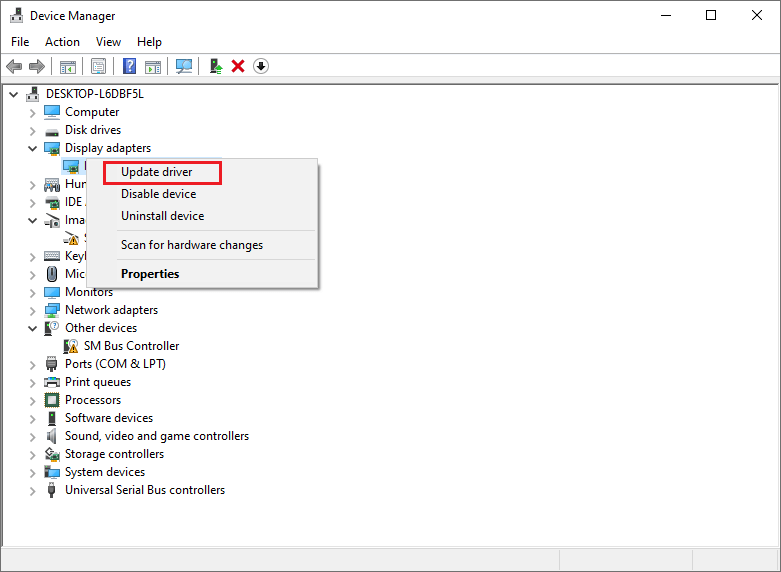
Method 4. Update Your Game
The outdated version of Gears of War 4 can also cause the “Gears of War 4 freezing” issue. Follow the detailed steps below.
Step 1. Open Microsoft Store by searching it on the Windows Search tool. Then click the Library icon on the left side of the window.
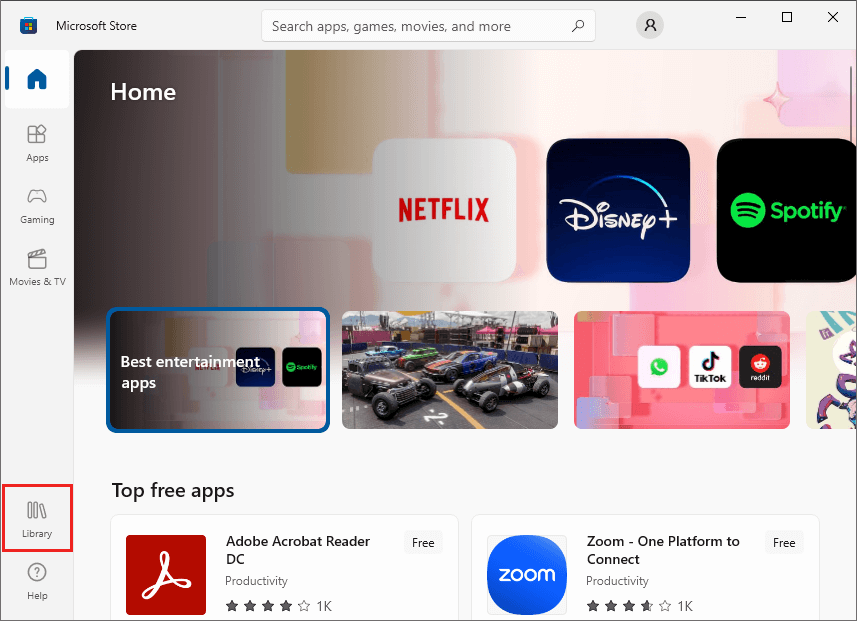
Step 2. Then click the Get updates button and wait for the updates to download automatically.
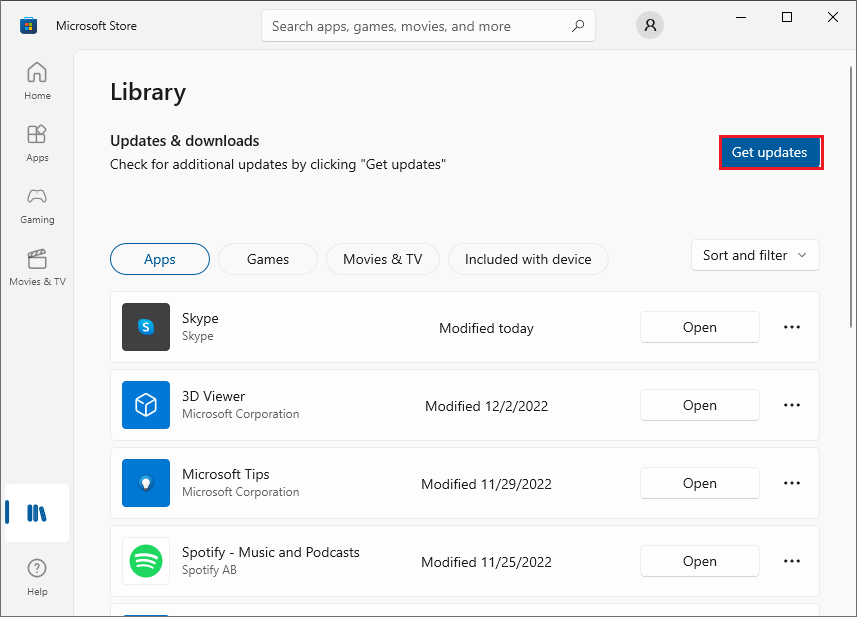
Step 3. Once updated, reboot your computer and open the game again to check if the issue is fixed.
Method 5. Reset the Microsoft Store
To repair the “Gears of War 4 freezing” issue, you can refer to the following steps to reset Microsoft Store.
Step 1. Go to Settings > Apps > Apps & features > Windows Store. Then click Advanced options.
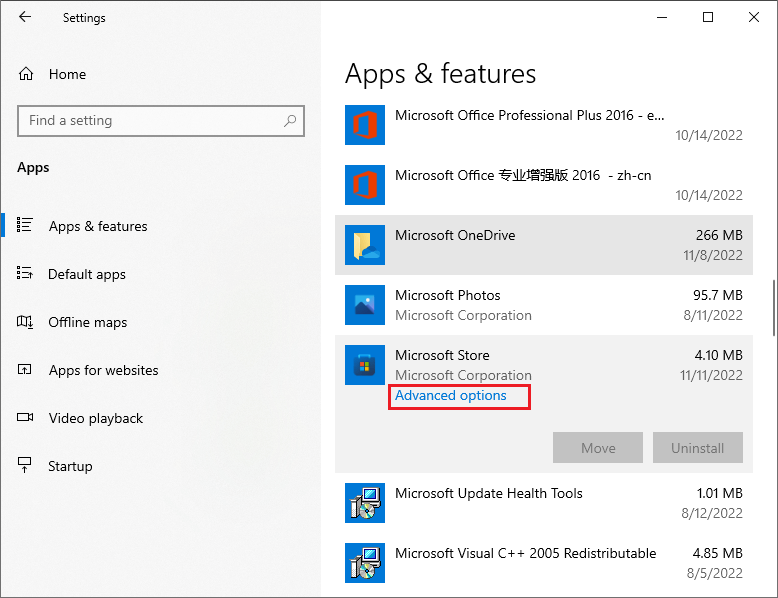
Step 2. In the pop-up window, click Repair and wait until the process completes. If it does not work, you can click the Reset button to reset the Microsoft Store app.
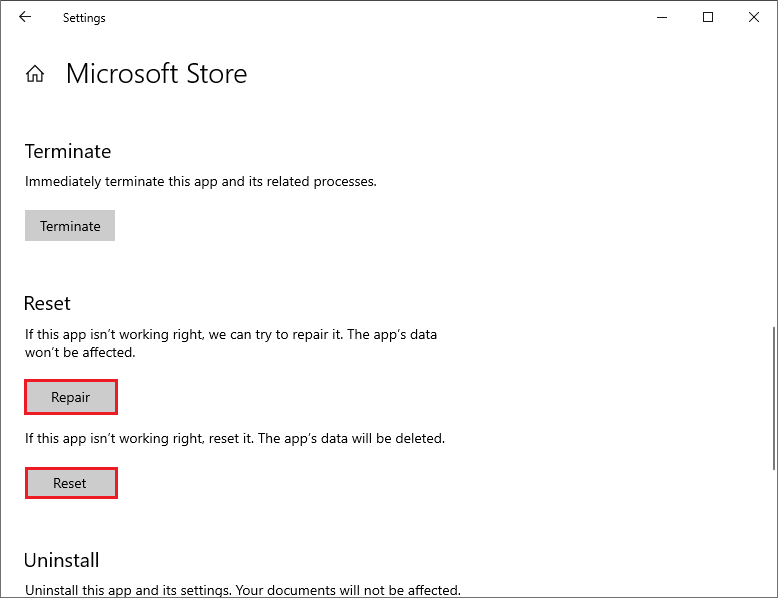
Besides, you can click Settings in the Windows Store window. Then find the Offline permissions feature and enable it.
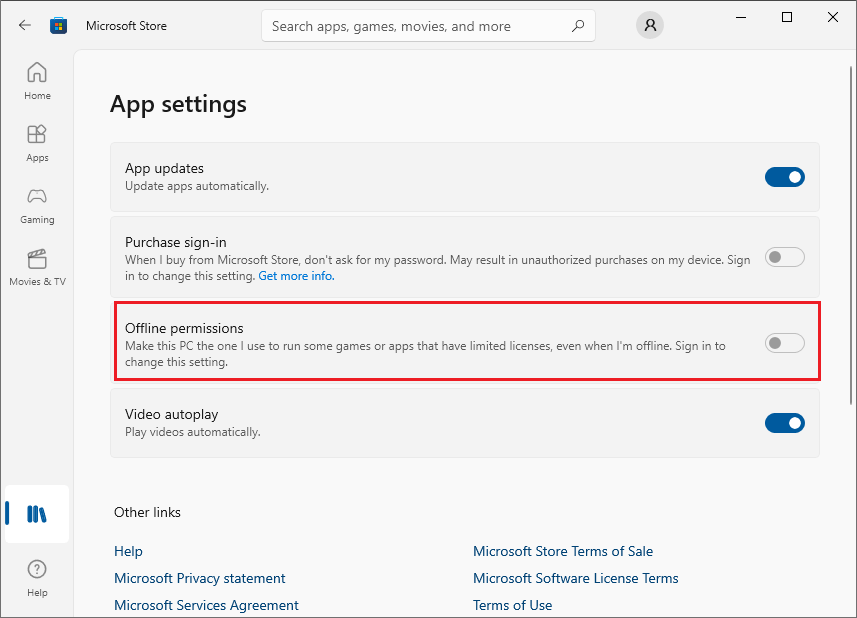
Method 6. Disable All Antivirus Programs
You can try to disable all the antivirus programs to solve the “Gears of War 4 stuck on loading screen” issue. You can read this article to disable Windows Defender Antivirus. If you have a third-antivirus software installed on your PC, you can disable or uninstall it.
Method 7. Disable or Uninstall VPN
You can attempt to disable the VPN to repair the “Gears of War 4 pc stuck on loading screen” issue.
Step 1. Go to Settings > Network & internet > VPN. Then click your VPN that is using and select Remove.
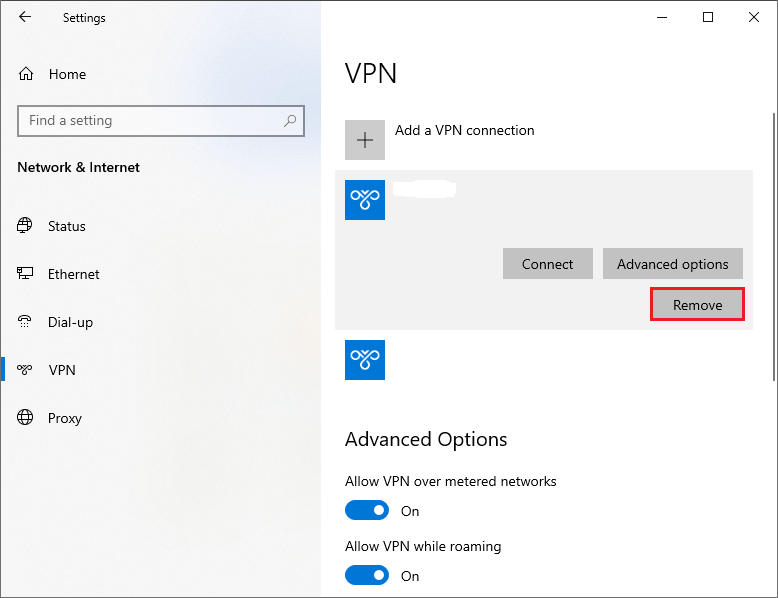
Once done, restart your PC and check if the error is repaired.
Method 8. Reinstall the Game
You can follow the detailed steps below to reinstall Gears of War 4.
Step 1. Go to Settings > Apps > Apps & features > Gears of War 4. Then click Uninstall.
Step 2. After installing, go to the Microsoft Store and search Gears of War 4 to reinstall. Click the Install button.
Step 3. Once done, launch the game and view if the error is repaired.
Wrapping Things Up
This post has introduced eight methods to fix the “Gears of War 4 pc stuck on loading screen” issue. You can feel free to have a try. If you still have problems or better suggestions, you can tell us in the comment zone below.

![How to Fix Gears of War 4 Freezing PC? [5 Solutions]](https://images.minitool.com/partitionwizard.com/images/uploads/2021/01/gears-of-war-4-freezing-pc-thumbnail.jpg)
User Comments :