A lot of users complain that they’re troubled by the Gateway authentication failure error when attempting to connect to the Internet with a U-Verse modem. How to fix this vexing error? Let’s explore the troubleshooting methods together with MiniTool.
What Causes Gateway Authentication Failure
There are always various types of issues happening with the Internet such as default gateway is not available, 502 bad Gateway, and so forth. The Gateway authentication failure is one of the most common errors happening while connecting to the Internet with a U-Verse modem. This error usually reflects that there is an error with the configuration of settings.
What causes the att Gateway authentication failure error? The main cause behind the error is that some launch configurations are built up by the router, which will increase the loading times. If the configuration settings can get corrupted because of a sudden shutdown, it will block the router from connecting to its servers.
Right now, you may have an overall understanding of this error. How to Gateway authentication failure att? Let’s begin!
Solution 1. Check the Network Connection
According to the report, some users encounter the att uverse Gateway authentication failure after cleaning up the wires and unplugged the modem. For this situation, you need to check if the connection is loosened or the cables are unplugged by mistaken. You can try removing all battery units, surge protectors, and other equipment in order to make a direct connection.
Solution 2. Perform a Power Cycle for Your Router
As mentioned above, the most common reason for the Gateway authentication failure problem is the corrupt Internet cache built-up by the router. To fix this error, you can delete all the Internet cache by performing a power cycling for the Internet router. Here’s how to do that:
Step 1. Unplug the internet router from the wall socket.
Step 2. Hold the Power button on the back of your router for about 15 seconds until the router is turned off completely.
Step 3. Then wait for about 5 minutes, and plug the router into the socket again and press the Power button to restart it.
Now, you can check if the att Gateway authentication failure issue still persists.
Solution 3. Reset the Current Modem Configurations
If the above method fails to work, you can try resetting the current modem configurations by clicking on the Reset button on the back of the modem. It is different between Modem and Router. Here are 2 methods to reset your modem through a browser or your router’s settings page.
Reset Through a Browser:
Step 1. Open a browser like Google Chrome, and then type 192.168.1.254 in the search bar and hit Enter.
Step 2. Log in with your credentials, and then navigate to the Settings tab.
Step 3. Select the Diagnostics option and click on the Reset button.
Step 4. Then select the Reset to Factory Default State option and wait some time for the web page to execute this operation.
After the modem has been reset, you can check if the Gateway authentication failure att problem is resolved or not.
Reset Through a Router:
Alternatively, you can reset the modem configurations through your router. Here’s a quick guide for you.
Step 1. You need to prepare a little pin and go to the back of your router.
Step 2. Then insert the small pin into the Reset hole on the back.
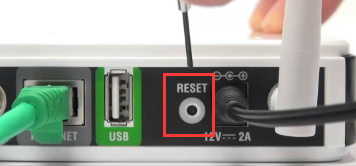
Step 3. Press the Reset button for about 20 seconds.
Now, wait for the router to be reset and build a connection with its servers again.

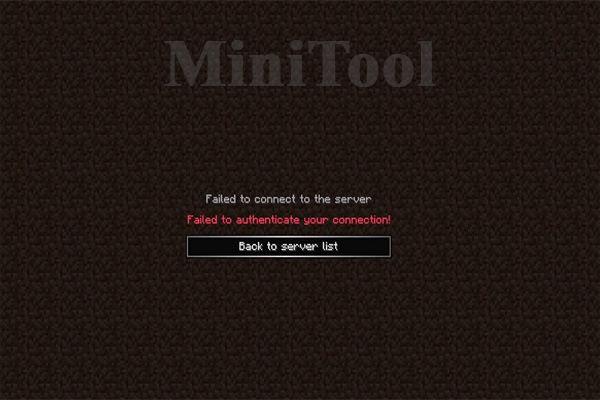
User Comments :