The “Garmin Express not finding devices” issue is the most common problem that the Garmin users will meet. In this post, Minitool Partition Wizard introduces five ways to help you resolve the problem.
Garmin Express is a computer application for easily setting up, registering, and managing your Garmin devices. For most Garmin Express Users, Garmin Express not finding devices on Windows computers is a very common problem.
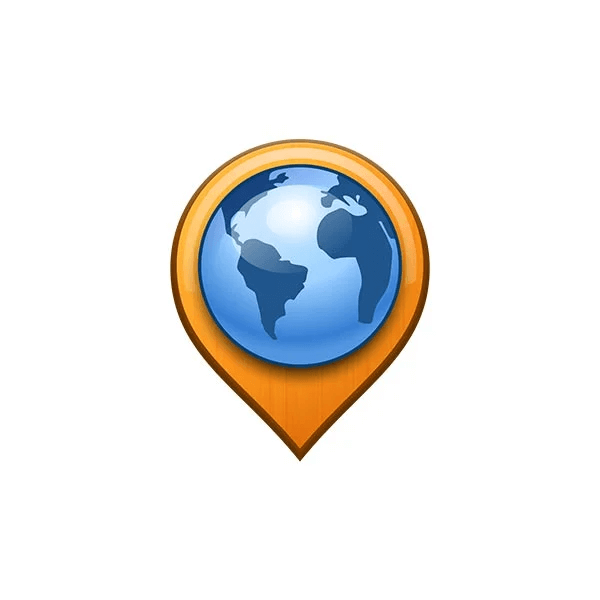
Don’t worry! Here’re 5 tutorials below to help solve the problem.
Solution 1: Try A Different USB Cable
If your Garmin Express does not find devices on your computer, it may be something wrong with your USB cable. You can try this way to check it.
- Try a Garmin branded cable if you have one.
- If you don’t have a USB cable of the Garmin brand, you need to buy one and please be careful to distinguish the function of the USB cable. For example, USB Data Cable and USB Charging Cable.
Solution 2: Check the USB Ports
Sometimes it may be something wrong with the USB Ports, so the Garmin Express does not find devices on your computer. In this situation, you can do the following steps to fix the problem:
- Connect a different device on the same USB port. If your Garmin Express also can’t detect this, the USB port must be damaged.
- You can also try a different USB port on your computer. If Garmin Express can detect the device, then you can make sure there is something wrong with the first USB port.
Solution 3: Force Quit Garmin Express and Restart the Computer to Try Again
There may be some errors in your computer system, so your Garmin Express can’t detect devices on your computer.
For example, two programs have some conflicts, affecting the running of the Garmin Express. For this situation, you can choose to restart your computer and try to connect the device with Garmin Express again.
Here’s the process below:
- Unplug the USB cable from your computer.
- Press Ctrl+Shift+Esc keys at the same time to open the Task Manager.
- Right-click the Garmin Express from the list of the programs.
- Click End task from the drop-down menu.
- Close Task Manager. Then, click the Start icon and click Restart to restart the computer.
- When the computer restarts, open the Garmin Express and try to detect the device again.
Solution 4: Ensure That Garmin Express Is Up to Date
One of the reasons why the “Garmin Express not finding devices” issue occurs is that your Garmin Express is not the newest one, so it can’t detect the devices. For this situation, you can try the following steps to resolve it:
- Click the Settings in the Garmin Express.
- Then you need to click About.
- Check for Updates to Express in the next.
- If you find an update available here, you need to click Install Now and follow the instruction to complete the update.
Solution 5: Uninstall and Reinstall Garmin Express
If all the ways above can’t solve the problem, you can try the last way to solve the problem “Garmin Express not finding a device”. you need to uninstall Garmin Express from your computer, and then go to the Garmin Express official website to download and install the latest version. After that, you may fix the problem about device not detected by Garmin Express.
These are the five methods to solve the problem of Garmin Express not finding devices on a Windows computer. If you also meet this trouble, you can try these ways. For any questions about the device not detected by Garmin Express on a Windows computer, leave comments below. We will get back to you as soon as possible.

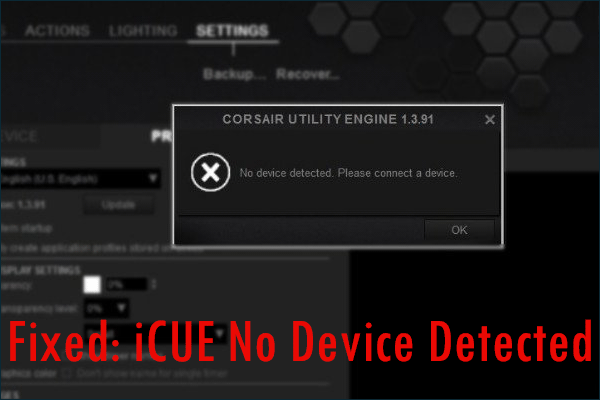
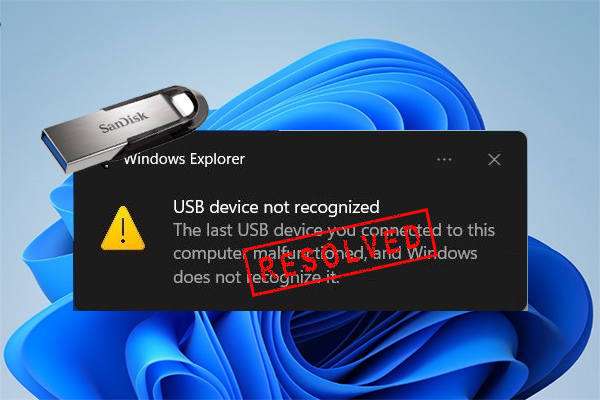

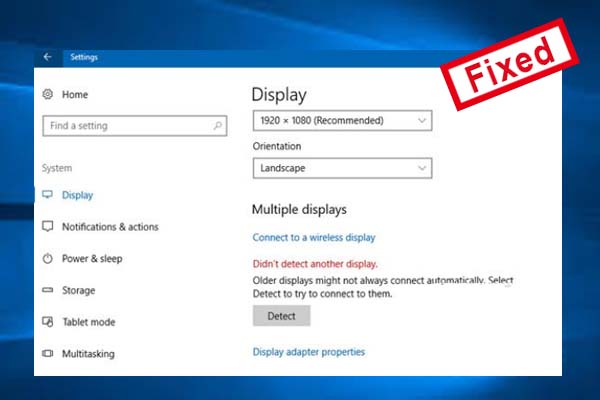
User Comments :