Do you know what is the full screen shortcut on your Windows PC? If you don't know, don't worry. This post from MiniTool will show you how to use Windows 10 full screen shortcut to make a browser window full screen.
Windows has a lot of keyboard shortcuts, and they are remained the same across several Windows versions. For example, the keyboard shortcuts Ctrl + C and Ctrl + V perform the same function on Windows Vista, Windows XP, Windows 7, Windows 8 and Windows 10.
Normally, these shortcuts will not change after Windows updates to a new version. So, knowing the commonly used shortcut keys are very useful no matter what versions of Windows OS you are using.
Recently, when surfing on the Internet, I find that some users are asking the full screen shortcut because they don’t know how to make the Chrome browser window full screen. Well, if you don’t know full screen shortcut key on Windows 10, you will get it after reading the following contents.
What Is the Full Screen Shortcut
Generally, for Google Chrome and other widely used browsers like Microsoft Edge, F11 key is the common full screen shortcut on Windows 10. With the full screen shortcut F11, you can set your browser window into or out of full screen mode very quickly.

And under full screen mode, it hides things like the address bar and other unnecessary items from view so you can focus on the web content.
To exit full screen mode is also very convenient. You just need to press the F11 key again. Then you are out of the full screen mode.
The following has listed some useful keyboard shortcuts that are frequently used on Windows 10. Let’s have a look together.
Other Keyboard Shortcuts
Here are some useful keyboard shortcuts on Windows 10.
- Windows key: Open or close Start Menu.
- Windows key + E: Open File Explorer.
- Windows key + G: Open Game bar when a game is open.
- Windows key + I: Open Settings.
- Windows key + L: Lock your PC or switch accounts.
- Windows key + R: Open Run dialog box.
- Windows key + S: Open Search.
- Windows key + Up arrow key: Maximize app windows.
- Windows key + Down arrow key: Minimize app windows.
- Alt + Tab: Switch between open programs.
- Ctrl + Shift + Esc: Open Task Manager.
- Ctrl + C: Copy selected items to clipboard.
- Ctrl + X: Cut selected items.
- Ctrl + V: Paste content from clipboard.
- Ctrl + S: Saves a document.
Conclusion
After reading this post, you should know how make a full screen with the full screen shortcut key. If you have any question about the Windows full screen shortcut key, you can leave a message in the following comment zone and we will reply as soon as possible.

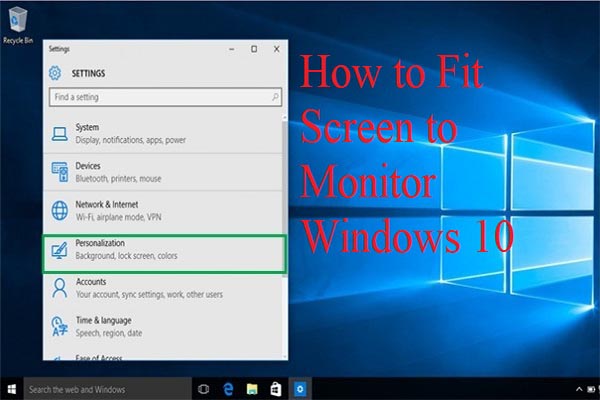
User Comments :