Sometimes, we may need to format hard drive when Windows cannot boot. From this paper, we can learn how to format hard drive without booting computer by using the best bootable format tool.
How Can I Format If Windows Cannot Boot Normally
In some cases, you may need to format hard drive when Windows cannot boot. For example: you PC suffers heavy virus attack, and you want to format the hard drive before you do the reinstall. Is there a bootable format tool since Windows cannot boot normally?
Here we can try using MiniTool Partition Wizard Bootable CD, which is absolutely easy to use. This tool is created by any paid editions of MiniTool Partition Wizard, like the Pro Edition, Pro Ultimate Edition, Server Edition, Enterprise Edition, and Technician Edition, which offer a feature called “Bootable Media Builder“. You can get one by hitting the button below.
As long as you enter “Bootable Media Builder” on the tool bar, you can burn a bootable CD, DVD or USB flash drive, which can boot computer from the burned boot disc to perform different kinds of partitioning operations, including Format Disk. Please follow the guides to create Partition Wizard Bootable Edition and boot your PC from it.
- How to Build Boot CD/DVD Discs and Boot Flash Drive with Bootable Media Builder?
- How to Boot from Burned MiniTool Bootable CD/DVD Discs or USB Flash Drive?
Format Partitions with MiniTool Partition Wizard Bootable CD
To format hard drives using MiniTool Partition Wizard Bootable CD, follow the steps:
Step 1. Click a partition you want to format, and select “Format Partition” from the Partition Management group.
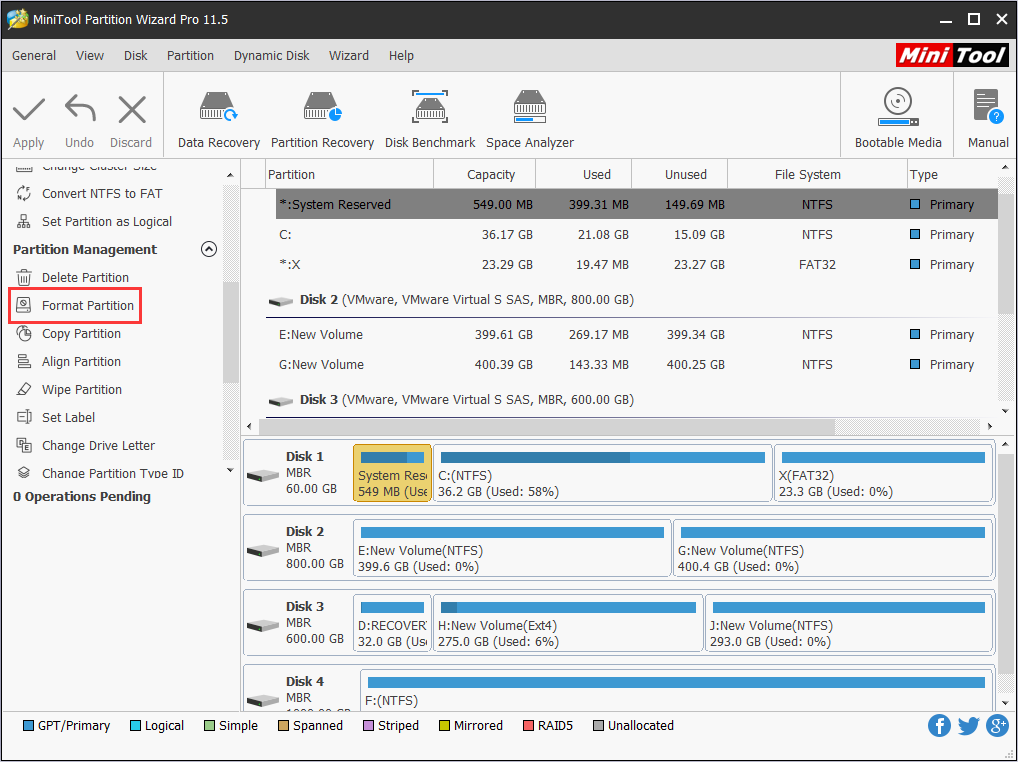
Step 2. On the warning window, confirm that you want to format.
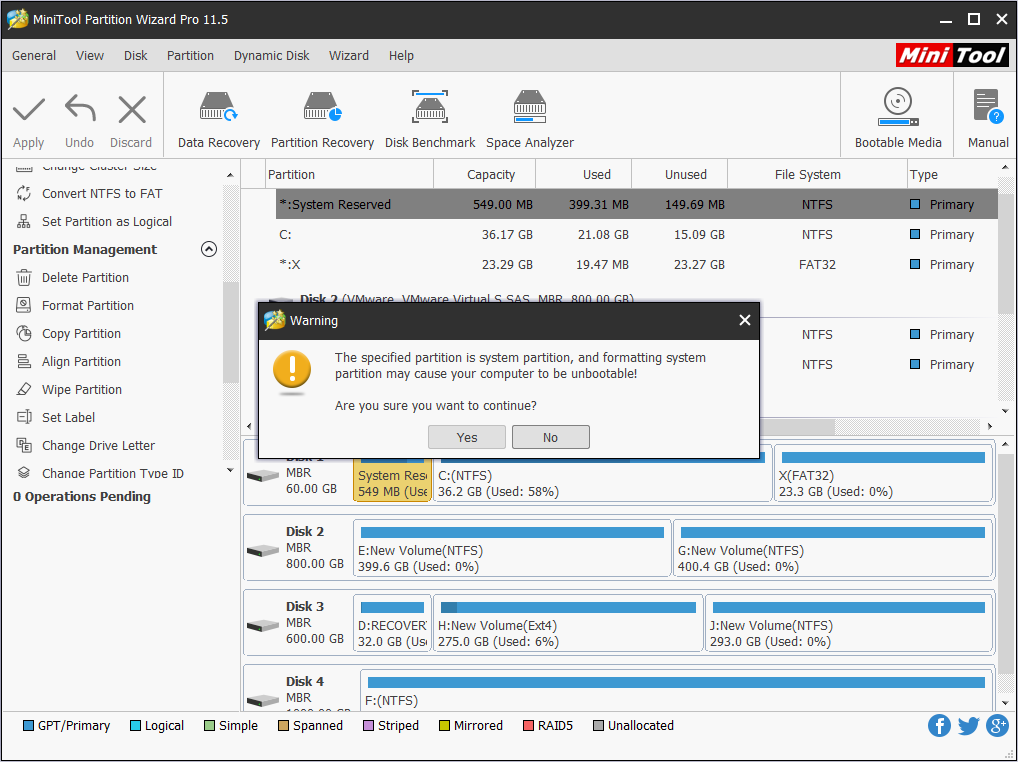
Step 3. Customize the Partition Label, File System, and Cluster Size if you want to make some changes.
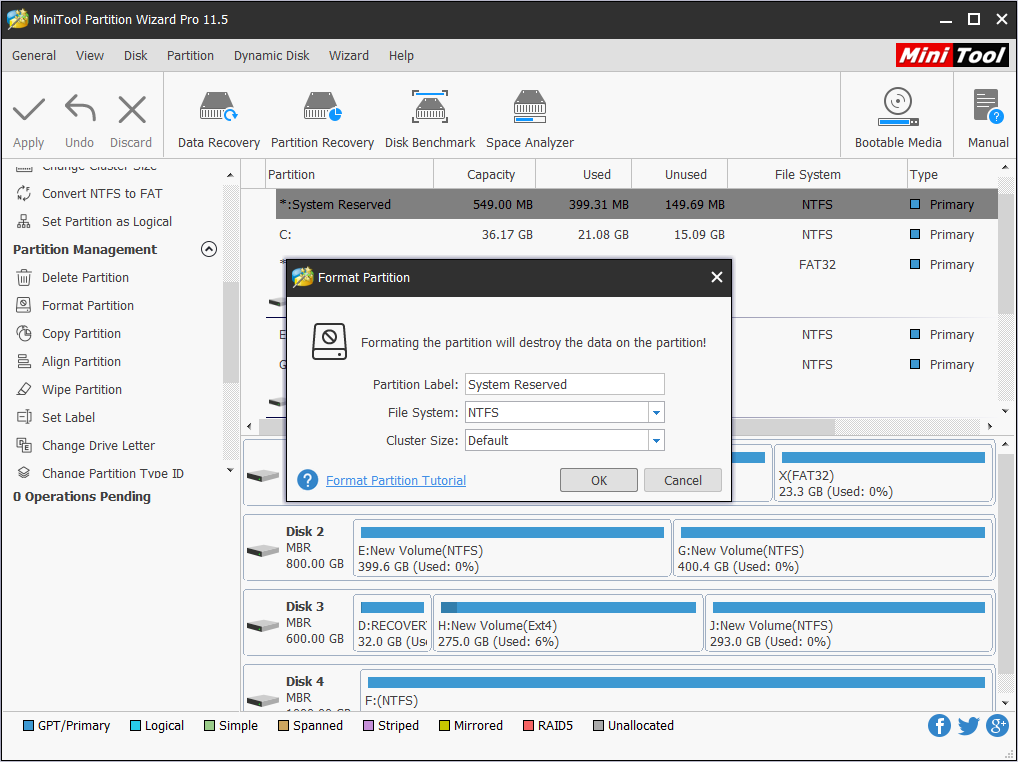
Step 4. Click “Apply” to save change.
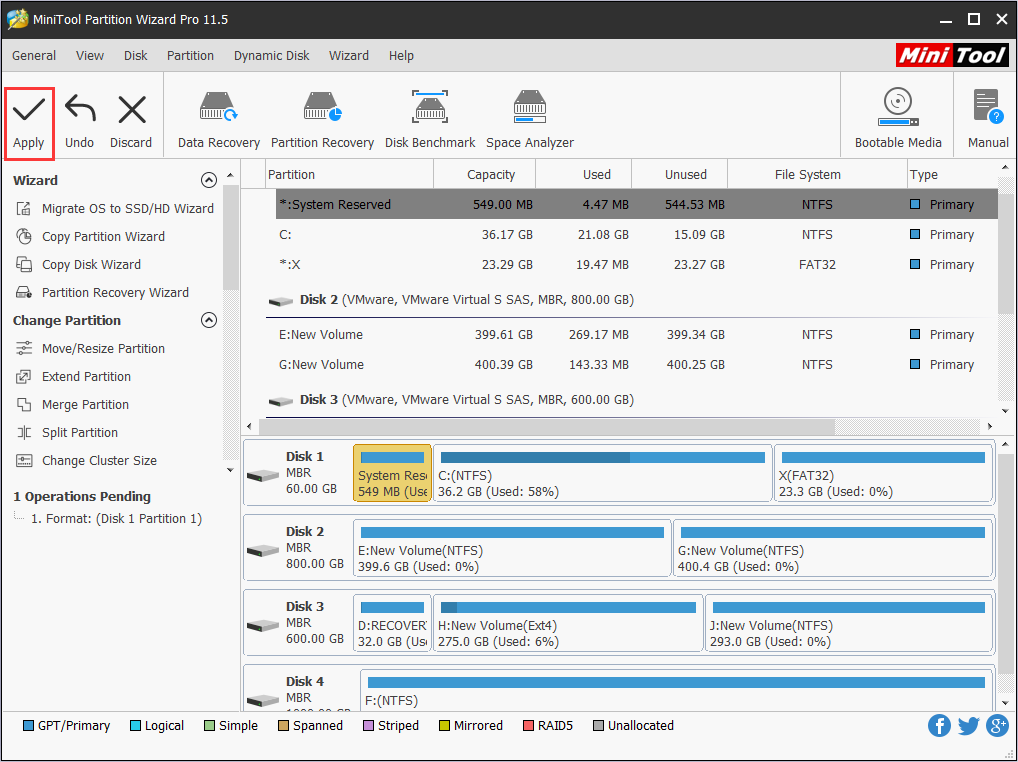
Step 5. Repeat Step 1 – Step 3 to finish formatting the rest partitions.
After doing the above you can see the hard drive has been formatted. At this time. In fact, we can also clean the disk in one step via “Wipe Disk” feature. Then, quit from the bootable format tool and begin reinstalling Windows.
Now it’s your turn. If you also want to format drives when Windows cannot boot, MiniTool Partition Wizard Bootable CD would do a great favor. In fact, apart from Format Partition, this bootable format tool supports other partitioning operations, such as copy disk, copy partition, extend partition, rebuild MBR, set active, etc. Try using it when there is a necessity.

User Comments :