A great many people report that the Fmapp.exe process is taking up too much memory in Task Manager. What is Fmapp Application? Is Fmapp Application safe? Now, let’s explore these questions together with MiniTool.
When opening the Task Manager window, you may find a lot of apps and programs are running on your computer. Most of the processes come from trusted sources, but some of them can cause various problems like high memory usage and CPU usage. One of these processes is Fmapp Application. What is Fmapp Application? Is it safe? Let’s keep reading.
What Is Fmapp Application
Fmapp Application was configured by Fortemedia Audio Processing. The Fmapp.exe is preinstalled on some Acer and Lenovo laptops. When installing a program that’s needed for Conexant Audio Driver, the Fmapp Application is installed at the same time.
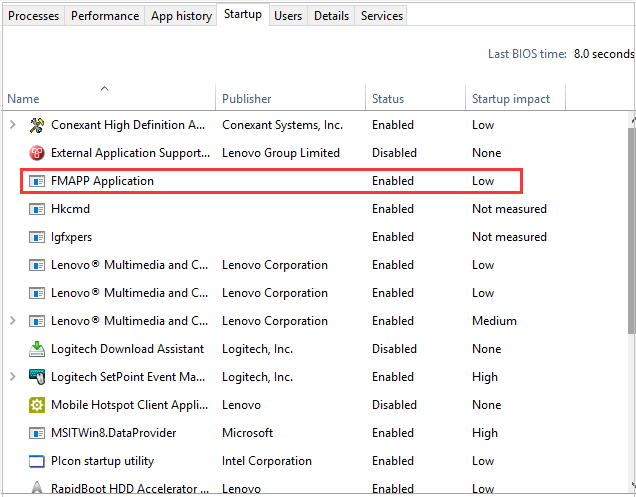
Fmapp Application comes with an exe extension called Fmapp.exe that is an executable file. Fmapp.exe usually is located in System 32 folder or in Local Disk C programs files. If the executable files are not from trusted sources, then it could harm your computer. So, you need to check if the file is a Microsoft extension or malware.
Is It Safe to Disable Fmapp Application
Since lots of users reported that Fmapp Application can cause mouse and keyboard lags. To get rid of the laggings issues, you can try disabling Fmapp Application. However, if you haven’t encountered the mouse lagging problem, you need to check if the application is safe or not.
Is Fmapp Application safe to disable? You can determine it through the folder location of the installed Fmapp.exe file. If the executable file exists in the System 32 or C program files, it indicates that the Application is legitimate and there are no conflicts. If the file resides in another location, it may indicate that the app comes from a third-party. Under this situation, you can check if it is a malware using your antivirus programs.
How to Disable Fmapp Application
If you find Fmapp Application is the cause of mouse and keyboard lags, you can disable it through the following 2 methods. The first way is to uninstall Fmapp from the application manager. Another method is to use a system restore point.
Method 1. Disable Fmapp Application from Application Manager
Since the Fmapp Application is one of the parts of the Fortemedia audio service, you need to uninstall this program. Log in your computer as an administrator, and then follow the steps below:
Step 1. Press the Win + R keys to open the Run dialog box, and then type appwiz.cpl in the box and hit Enter.
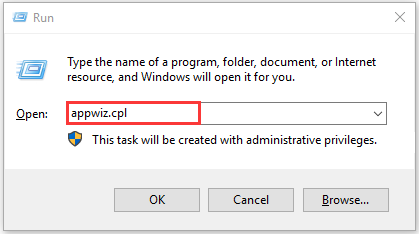
Step 2. Right-click the Fortemedia from the list of installed programs and select Uninstall. Then you can follow the on-screen prompts to complete the uninstallation.
Method 2. Disable Fmapp Application via System Restore
Another simple method to disable Fmapp Application is to restore your computer to an earlier status. As you might know, Windows will create a restore point automatically when installing a new program. If there is a system restore point, you can use it to get rid of Fmapp.
If you don’t know how to restore the system to a point before fmapp.exe installation, you can refer to this post “How to Perform a System Restore from Command Prompt Windows 10/7?” If this file still persists in your computer, you can manually delete every file related to Fortemedia inside the programs folder.
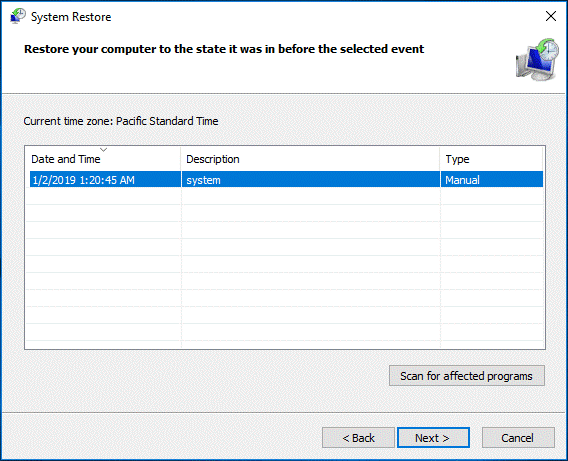

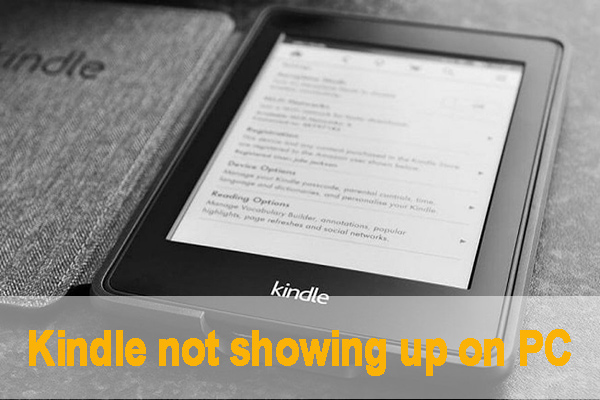
User Comments :