Have you ever encountered the error 0xca020007 while updating Windows 10 or 11? This essay from MiniTool Partition Wizard introduces several ways to help you fix Windows update error 0xca020007. This error occurs for different reasons. Thus, you can try these methods according to your situation.
Updating to the latest version is essential to your computer’s health. Some people reported that there was an error 0xca020007 when they tried to update the Windows. The 0xca020007 error mostly occurs when you try to manually update to Windows 10/11 v2004. This error means that the update is not installed on the computer successfully.
This case occurs for different reasons. For instance, there may be some problems with the system files such as corrupt or deleted files. Besides, the hard disk containing OS may run out of space and the internet connection may have problems. In addition, there may be multiple pending updates that cause Windows update failure.
Here you can try the ways below to fix the update failed error 0xca020007.
How to Repair Error 0xca020007 in Windows
Method 1. Run the Windows Update Troubleshooter
First, you can try to repair error 0xca020007 by troubleshooting. Follow the detailed steps below.
Step 1. Press Win + R keys on the keyboard to open the Run box. Then type ms-settings:troubleshoot command in the box and press Enter key to open the Troubleshoot tab of the Settings interface.
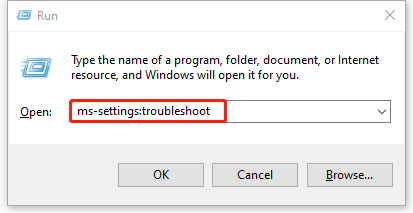
Step 2. Go to Additional troubleshooters > Get up and running > Windows Update. Then click Run the troubleshooter option.
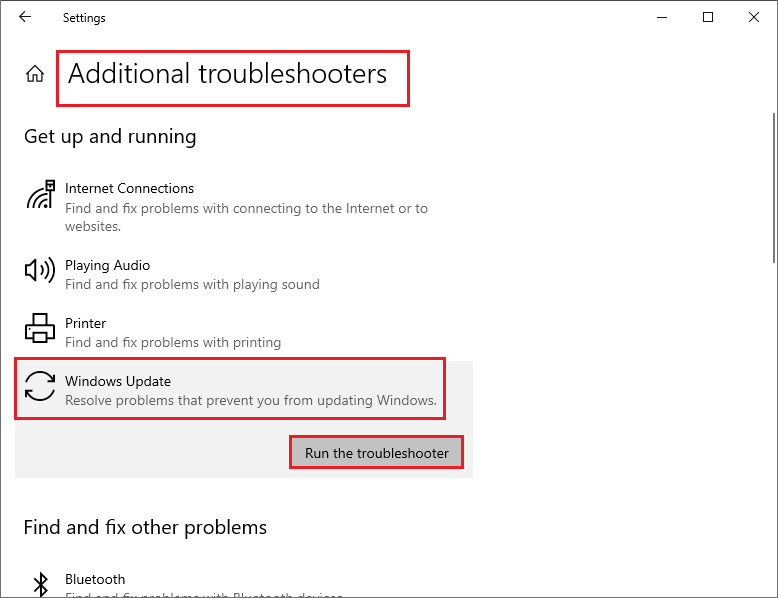
Step 3. The computer will detect problems automatically. Once done, follow the instructions to repair the problem.
Step 4. Restart your computer to see if the error is fixed.
Method 2. Run the System File Checker Scan
If the error still exists, try to run the system file checker scan to fix Windows update error 0xca020007 through the following steps.
Step 1. Press Win + R keys on the keyboard to open Run box. Then type cmd in the box and then press Ctrl + Shift + Enter keys to open Command Prompt as an administrator.
Step 2. After the window pops up, type sfc /scannow and then press Enter key to execute the command.
Step 3. After the process is completed, restart your computer and check if the error is fixed.
Method 3. Free Up the Windows Update Cache
If the above method does not repair error 0xca020007, you can refer to the following steps to free up the software distribution folder. This folder is used for the system to save the temporary files of Windows Update installation. Clean up this folder can help fix update failed error 0xca020007.
Step 1. First, you should stop the Windows update services. Open Windows Powershell by searching it in the search box. Then click the Run as administrator option.
Step 2. Input the command net stop wuauserv and press Enter key to stop the Windows update services.
Step 3. Then input the command ren c:/windows/SoftwareDistribution softwaredistribution.old and press Enter key to clear the software distribution folder.
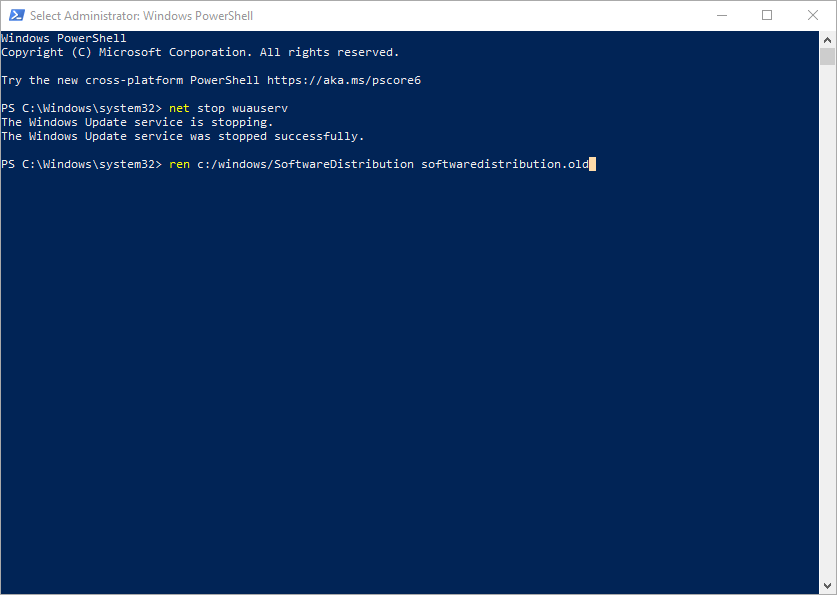
Step 4. Then input the command net start wuauserv to start the Windows update services.
Method 4. Restart Windows Update Service
Besides, you can try to restart the Windows update service to fix Windows update error 0xca020007.
Step 1. Press Win + R keys on the keyboard to open Run box. Type services.msc command in the box and press Enter key to open Services app.
Step 2. After the Services window opens up, find and double-click Windows Update to open the properties window.
Step 3. Then set the Startup type as Automatic and then click Apply button to apply changes.
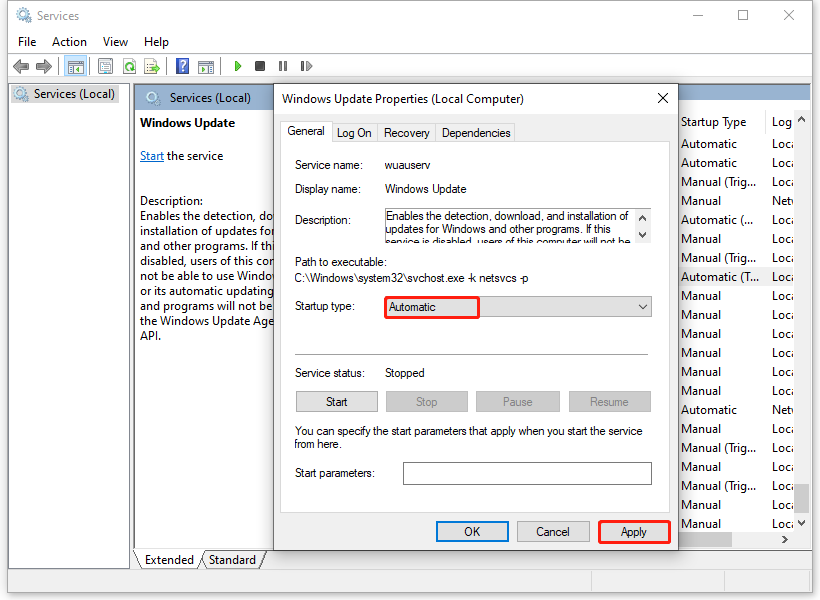
Step 4. Click Start button at Service status to start the service.
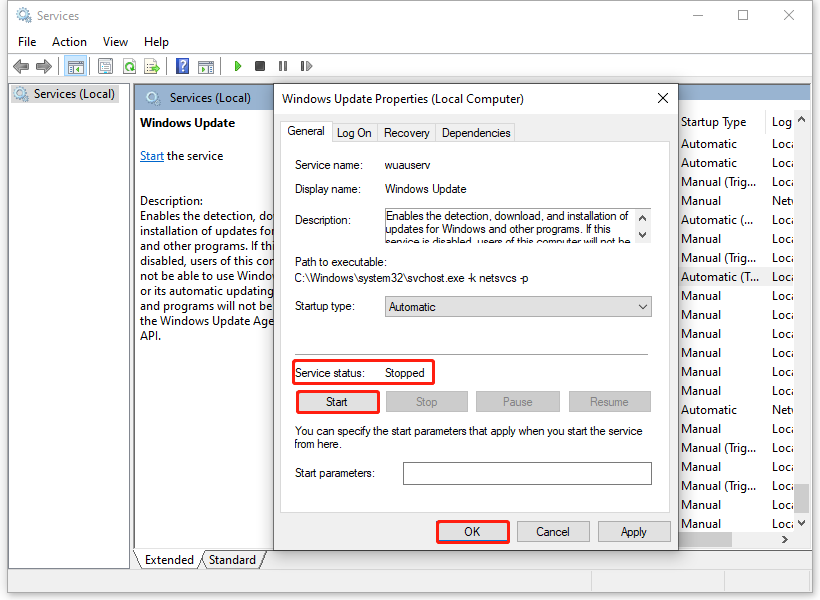
Step 5. If the service is already running, right-click Windows Update and select Restart to restart the service.
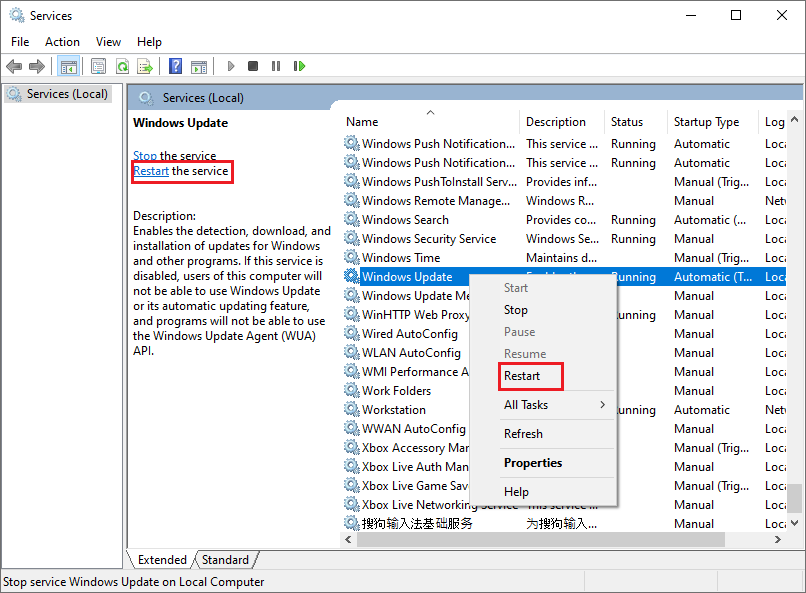
Step 6. Restart your computer and check whether the error is fixed.
Method 5. Use Media Creation Tool to Update Windows
You can also use the media creation tool to upgrade your PC or reinstall the Windows by creating an installation media such as USB and DVD. Download the media creation tool from the official Microsoft website. After finishing installing, follow the instructions of this tool to upgrade the computer.
If you have data lost while updating the OS, there is a third-party software – MiniTool Partition Wizardthat can help you recover the lost data and manage your disks.
MiniTool Partition Wizard DemoClick to Download100%Clean & Safe
Wrapping Things Up
In this post, you have learned the ways to fix update failed error 0xca020007 in Windows. You can try these methods to repair error 0xca020007. Hope these ways can solve your issue successfully.
Should you still have problems about how to fix Windows update error 0xca020007, just feel free to contact us via [email protected] or leave us a message.

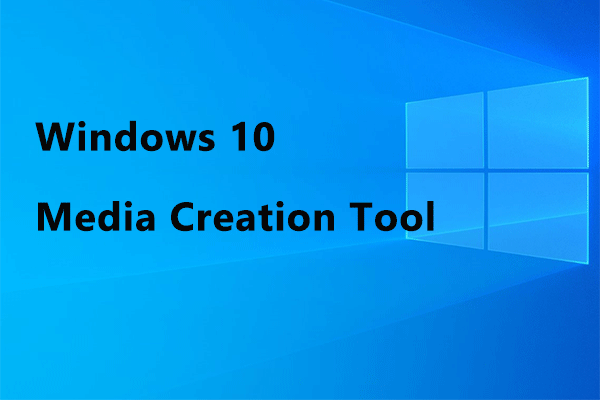
User Comments :