Have you encountered the transparent or translucent box on the Windows screen when you are using Windows 11? If the transparent or translucent box problem occurs frequently, our guess is that there is some problem with your graphics driver or other reasons.
So, how to fix transparent or translucent box on screen in Windows 11? There are four ways, read on to check them out.
How to fix transparent or translucent box on screen in Windows 11?
There are 4 applicable ways to fix the transparent or translucent box on screen in Windows 11.
Way 1: Restart Graphics Driver
You can restart your graphics driver to fix transparent or translucent box on screen in Windows 11 using either Windows shortcut or Device Manager. Here are the Detailed steps:
You can use the Win + Ctrl + Shift + B keys to restart the graphics driver. Once you press these keys together, the screen flickers and goes black for a second, then returns in less than a second. If this Windows shortcut doesn’t work for you, make sure to check that your Windows key is not disabled.
Way 2: Restart Windows Explorer
You can restart Windows Explorer to fix transparent or translucent box on screen in Windows 11. The detailed steps are as follows.
Step 1: Right click on the Windows icon in the taskbar, and select the Task Manager option.
Step 2: In the Task Manager window, click More details and find the Windows Explorer and click on it and click the Restart button.
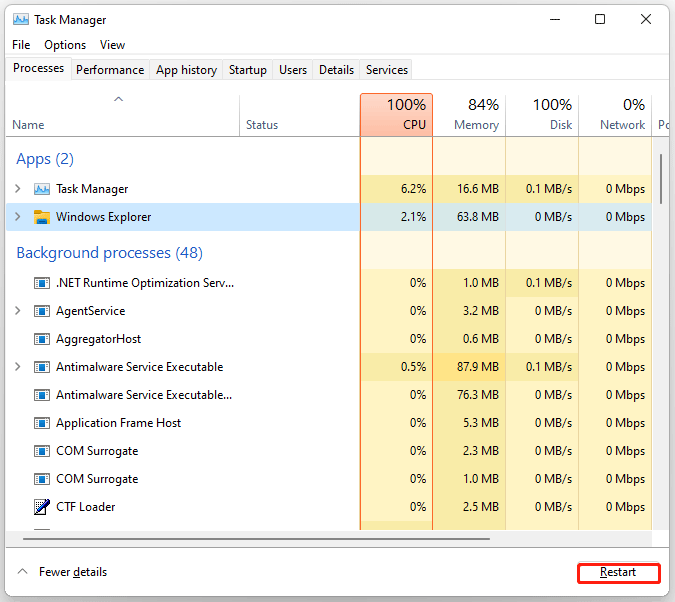
After that, you can check if the transparent or translucent box on screen disappears.
Way 3: Reinstall Display Adapters
You can reinstall Display adapters to fix transparent or translucent box on screen in Windows 11. Here is the guide:
Step 1: Right click on the Windows icon in the taskbar, and select the Device Manager option to open Device Manager on Windows 11.
Step 2: In the Device Manager window, expand Display adapters and right click on the graphics card.
Step 3: Select the Uninstall device option, and then select the Attempt to remove the driver for this device box.
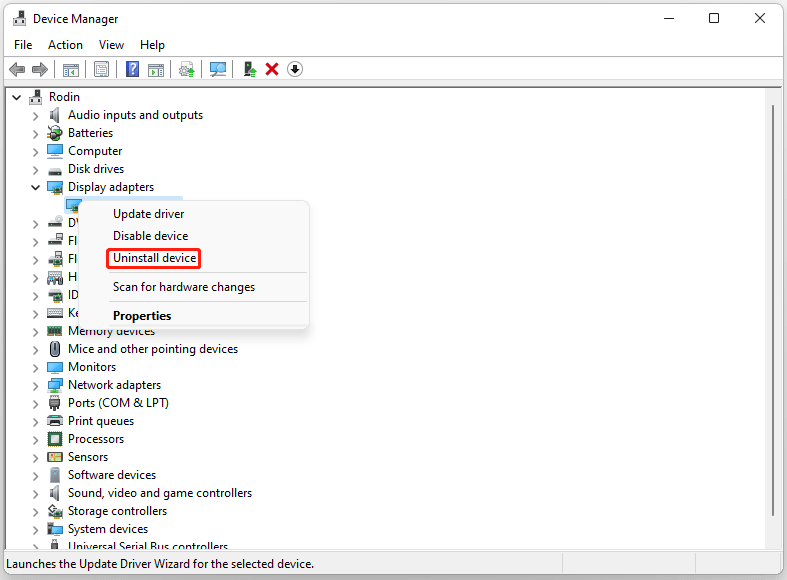
Step 4: Click the Uninstall button and then restart your computer.
After restarting your computer, the driver will be automatically installed. Then you can check if the transparent or translucent box on screen disappears.
Way 4: Disable Task View
You can reinstall Display adapters to fix transparent or translucent box on screen in Windows 11. The detailed steps are as follows:
Step 1: Press the Win + I key to open the Windows Settings.
Step 2: Select the Personalize option from the left panel, and then switch to the right and expand the Taskbar.
Step 3: In the next window, toggle the Task view off.
Bottom Line
In conclusion, there are 4 ways to fix transparent or translucent box on screen in Windows 11 in this article. Try them one by one until the error gets solved. Or, if you have other solutions, you can share them in the following comment zone.

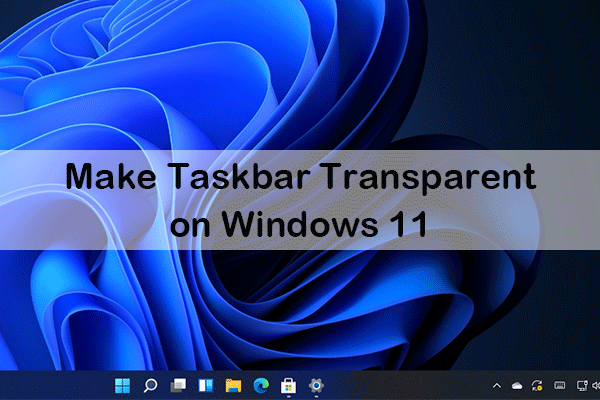
User Comments :