Have you ever received Windows 0x800706bf error code warning? It shows that the camera is not working in Windows 10. This essay of MiniTool can help you solve this issue. It gives you the ways to fix the 0x800706bf error in Windows 10.
Camera is not working error code 0xA00F427F (0x800706BF). How to fix it?Microsoft Community
It is reported that some users encounter the error code 0x800706bf when they try to record the video with the camera app on Windows and the camera is not working correctly. The error code 0x800706bf may occur due to different reasons. For instance, the computer may miss the driver after an update. Besides, the system settings are incorrectly configured. So how to repair error code 0x800706bf? There are several ways to fix this issue.
Method 1. Reset the Camera
Sometimes, when the camera is not working right, you can check the app settings and give apps permission to use the camera. Also, you can reset the camera to fix the 0x800706bf error.
Step 1. Open Settings by searching settings in the search box. Click App option.
Step 2. Find the Camera option and click it. Then click Advanced options.
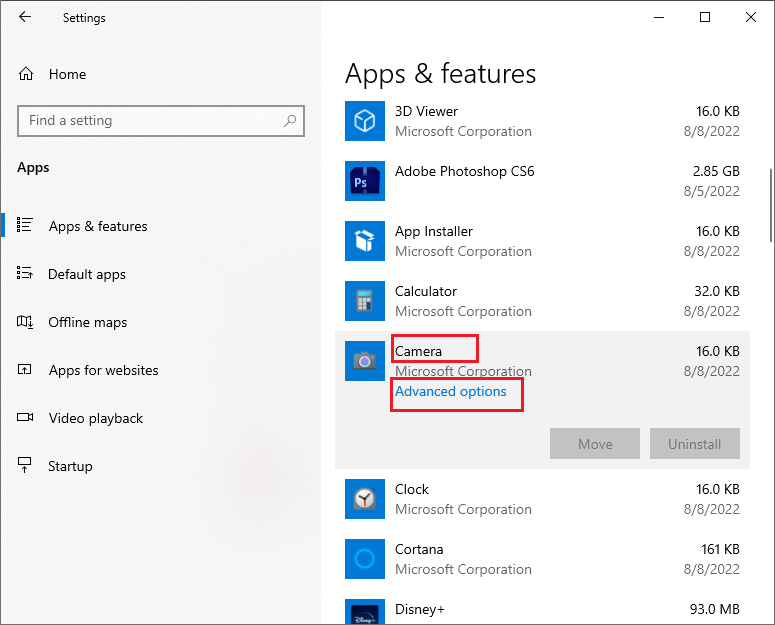
Step 3. In the pop-up window, you can view and check the camera settings. Click Reset option. After resetting the camera, restart the app to see if the error still exists.
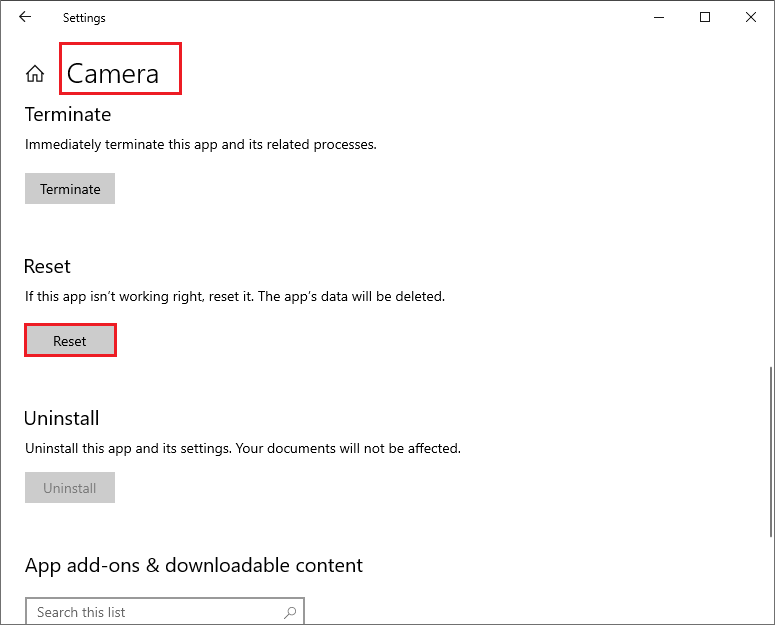
Step 4. Click the Privacy option on Settings window, and then click Camera on the list of App permissions.
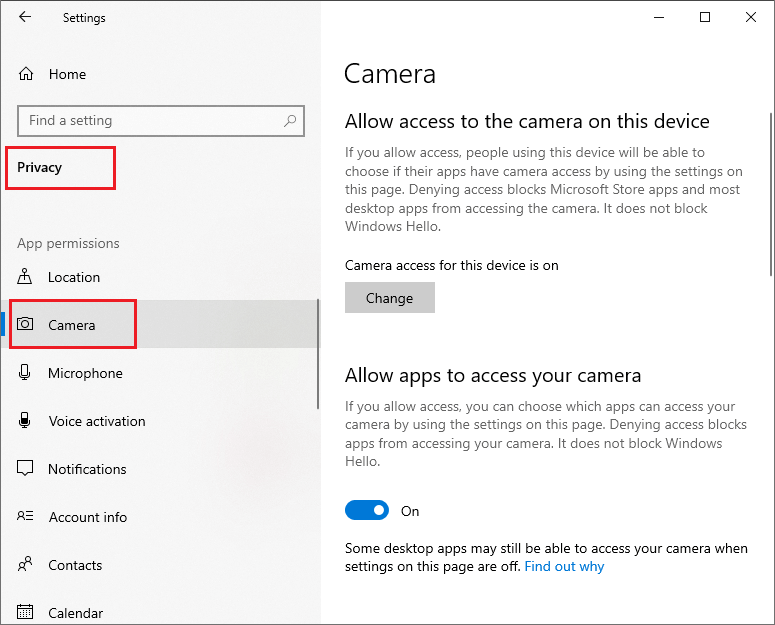
Step 5. If the Allow access to the camera on this device is turned off, click Change to turn on Change access for this device. Then ensure Allow apps to access your camera is turned on.
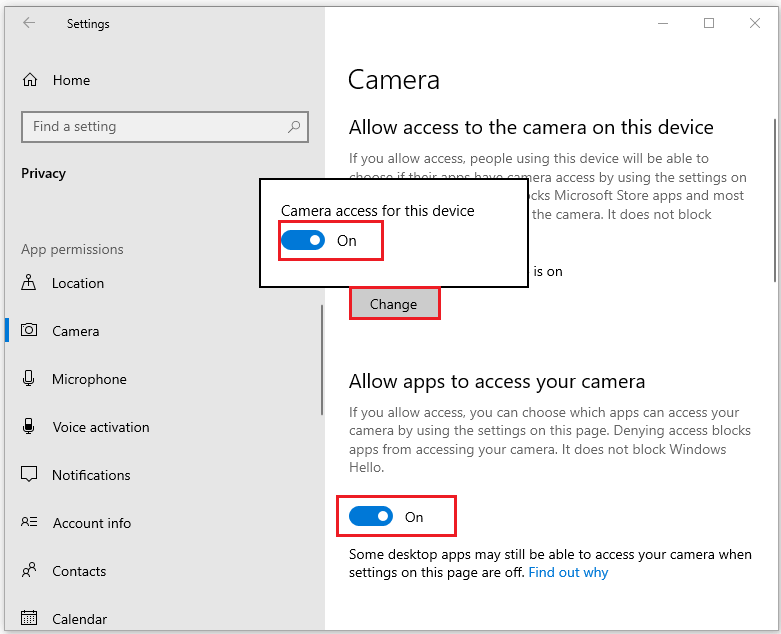
Method 2. Run the Troubleshooter
If above way does not fix the issue, you can try to run the troubleshooter through the following steps to fix error code 0x800706bf in Windows 10.
Step 1. Press Wins + R keys on the keyboard to open Run box. Then type ms-settings:troubleshoot command in the box and press Enter key to open the Troubleshoot tab of the Settings interface.
Step 2. Find Additional troubleshooters option and click it. Then click Recording Audio option in the Find and fix other problems section. Click Run the troubleshooter.
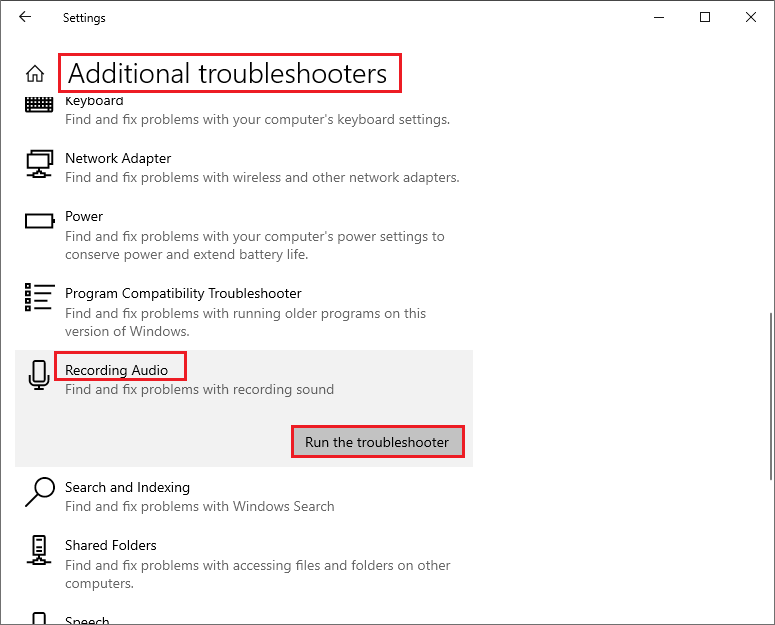
Step 3. Then click Windows Store Apps and click Run the troubleshooter. You can check other relative options.
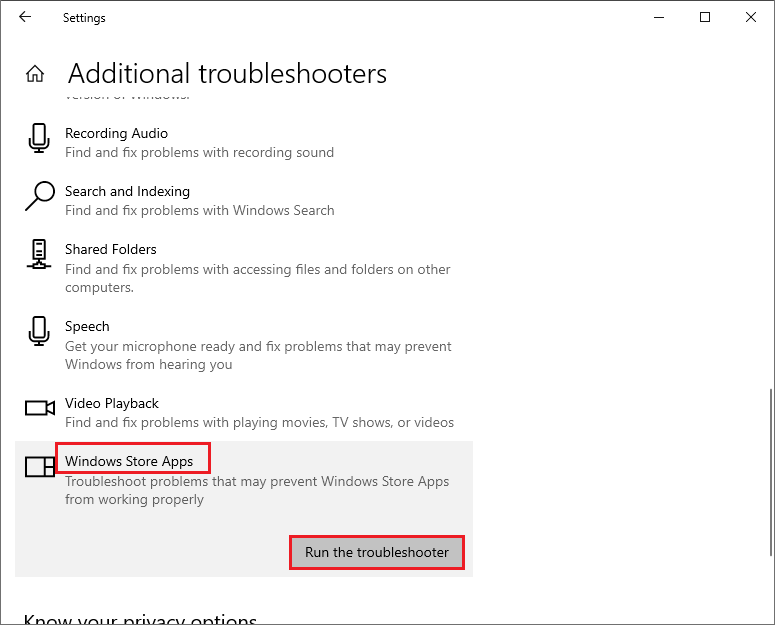
Step 4. After completing the troubleshooting process, restart your computer.
Method 3. Download and Install New Drivers for Camera
If the error still exists, you can check the drivers of the camera. If the drivers are outdated, there is a need to refresh the drivers. You can download and install new drivers to repair error code 0x800706bf.
Step 1. Open Device Manager by searching it in the search bar.
Step 2. After the window pops up, you can right-click your webcam under Cameras, Imaging devices or Sound, video and game controllers and then select Properties.
Step 3. When the Properties window pops up, select the Driver tab. Then select Uninstall Device to remove your webcam driver.
Step 4. Now you can go to the official website of your webcam’s manufacturer. Find your webcam model and download the driver for camera. Then follow the installation instructions to install a new driver.
Step 5. Restart your computer. Then you can check whether the error has been fixed.
Method 4. Update the Operating System
Sometimes, if you have ignored the operating system update, there will be some problems. You can refer to the following step to fix the 0x800706bf error.
Step 1. Open Settings by searching settings in the search box, click Update & Security. Then click Windows Update.
Step 2. Click Check for updates. Windows 10 is designed to install updates on your computer automatically. If there are updates for the system, click Install now.
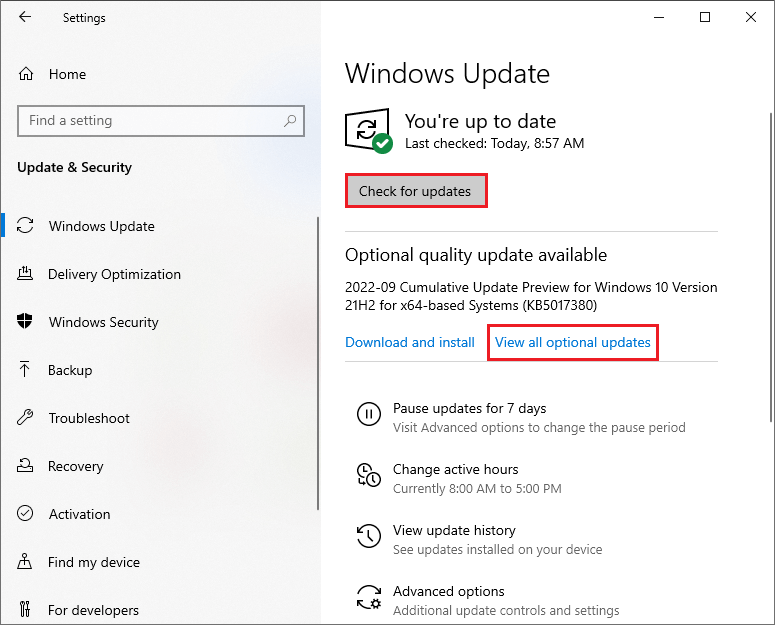
Step 3. Besides, if you see the option to View optional updates, click it to see if there are some updates available for your camera. Double-click Driver updates, if there are updates for camera, check them and click Download and install.
Step 4. Restart your computer.
Also, you can use a third-party tool to fix the 0x800706bf error.
Wrapping Things Up
In this post, you have learned the ways to fix error code 0x800706bf in Windows 10. You can try these methods to repair error code 0x800706bf. Hope these ways can solve your issue successfully.
Should you still have problems about how to fix the 0x800706bf error, just feel free to contact us via [email protected] or leave us a message.

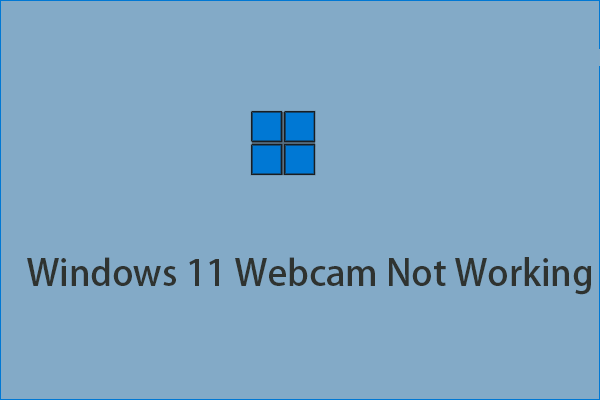
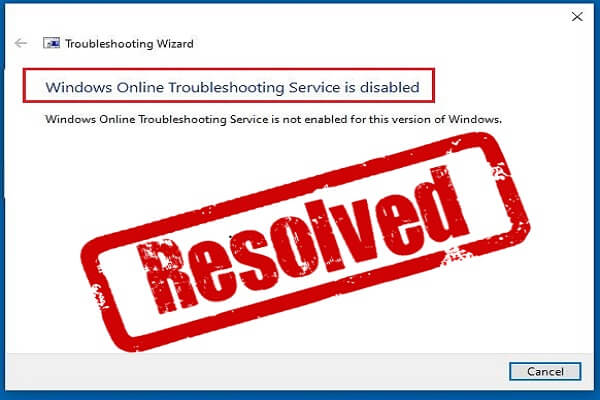
![[Tutorial] How to Download & Install Windows 10 Updates Manually](https://images.minitool.com/partitionwizard.com/images/uploads/2022/01/download-windows-10-updates-manually-thumbnail.jpg)
User Comments :