Have you ever encountered the sending reported error 0x800ccc78 when you use Outlook? Some users report this error when they try to send or receive an email message in Outlook. If you have the same issue, do not worry! This essay of MiniTool Partition Wizard introduces several ways to help you fix error 0x800ccc78.
The error 0x800ccc78, which refers to the Outlook receiving and sending error, mostly occurs when users send emails in Outlook. The specific error message is that Cannot send the message. Verify the email address in your account properties.
The error mostly occurs for different reasons. For instance, the “My Outgoing Server (SMTP) Requires Authentication” option is disabled. Besides, when the Internet Service Provider blocks the port number and change it to another, the error 0x800ccc78 may also occur.
How to repair Microsoft Outlook Error 0x800ccc78? Here are several ways that can help you fix this error.
How to Fix Error 0x800ccc78 in Windows 10
Method 1. Configure the SMTP Server
When it comes to the error 0x800ccc78, you can attempt to enable the SMTP server option to repair Outlook sending error. Follow the detailed steps below.
Step 1. Open Control Panel by searching it in the Windows Search tool. Then go to User Accounts > Mail (Microsoft Outlook) > Email Accounts.
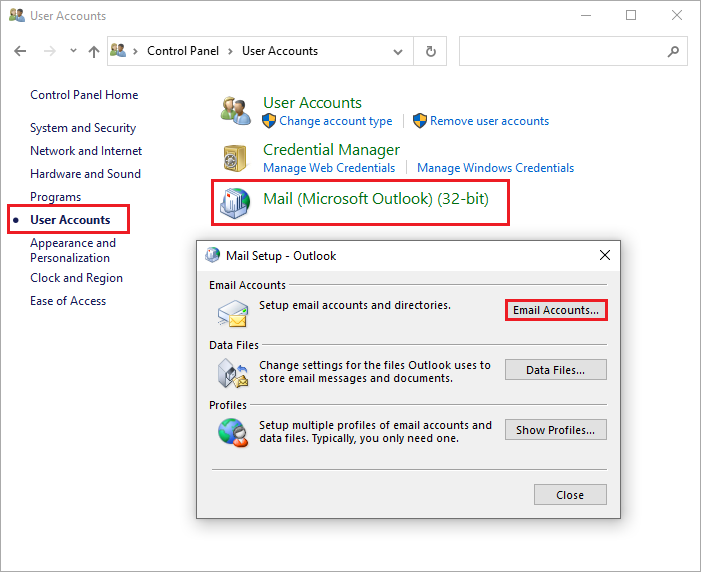
Step 2. In the pop-up Account Settings window, double-click your email account under the Email tab.

Step 3. When the Change Account window pops up, click More Settings. In the pop-up Internet Email Settings window, click Outgoing Server tab. You should check the following options.
- My outgoing server (SMTP) requires authentication option
- Use same settings as my incoming mail server option
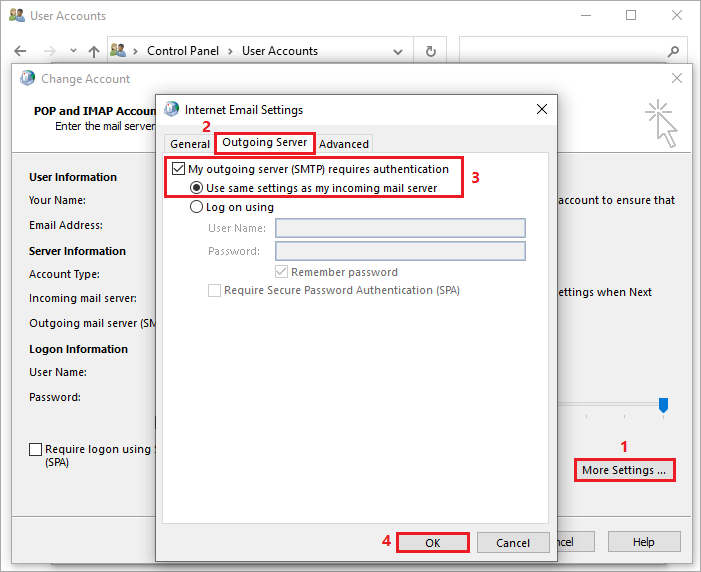
Step 4. Finally, click OK button to close the window. After closing the opening window, restart Outlook app and try to send an email message to check if the error is fixed.
Method 2. Reset the Outgoing Server Port Number
If above way does not work, you can try to change the outgoing port number to fix error 0x800ccc78. Follow the detailed steps below.
Step 1. Go to Control Panel > User Accounts > Mail (Microsoft Outlook) > Email Accounts. Then in the pop-up Account Settings window, double-click your email account under the Email tab.
Step 2. When the Change Account window pops up, click More Settings. In the pop-up window, click Advanced tab.
Step 3. Here you can see the server port numbers. Change the Outgoing server (SMTP) port number to 587. Then click OK.
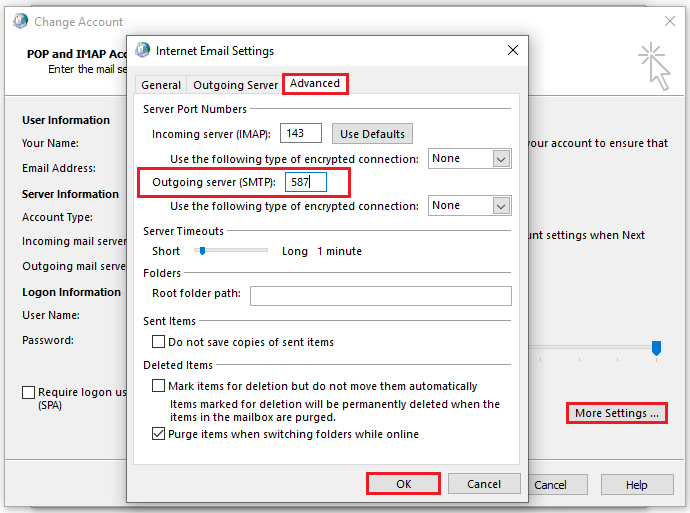
Step 4. Restart Outlook app and try to send an email message to see if the error is fixed.
Method 3. Repair PST File
The PST file refers to a personal information store file used by Microsoft Outlook. A corrupt PST file may also lead to the Outlook sending error, you can try to repair the PST file through the following steps.
Before starting repairing, you must quit Outlook and all email-enabled apps to diagnose and repair errors in the file.
Step 1. Navigate to the location C:\Program Files (x86) \Microsoft Office\root\Office16 to find SCANPST.EXE.
Step 2. Double-click SCANPST.EXE to open it. In the pop-up window, type the name of file if you know it or click Browse to choose the PST file. Then click Start button. Follow the on-screen instructions to operate.
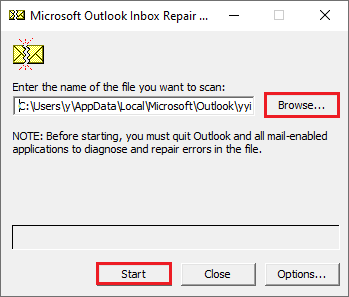
Step 3. After repairing, restart Outlook app and try to send an email message to see if the error is fixed.
You can also repair Outlook PST file by using a third-party Outlook repair tool.
Wrapping Things Up
In this post, you have learned the ways to repair Microsoft Outlook Error 0x800ccc78 in Windows 10. You can try these methods to repair Outlook sending error. Hope these ways can solve your issue successfully.
Should you still have problems about how to fix error 0x800ccc78 in Windows 10, just feel free to contact us via [email protected] or leave us a message.

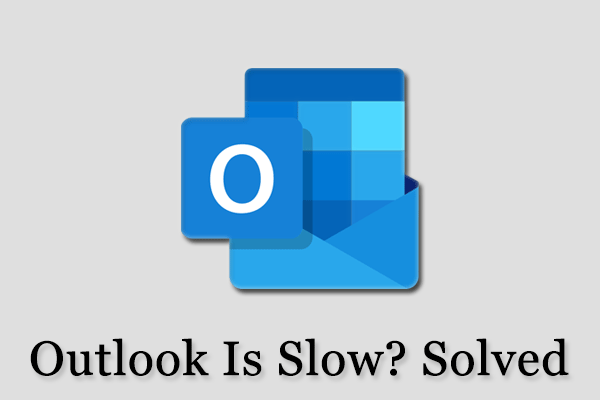
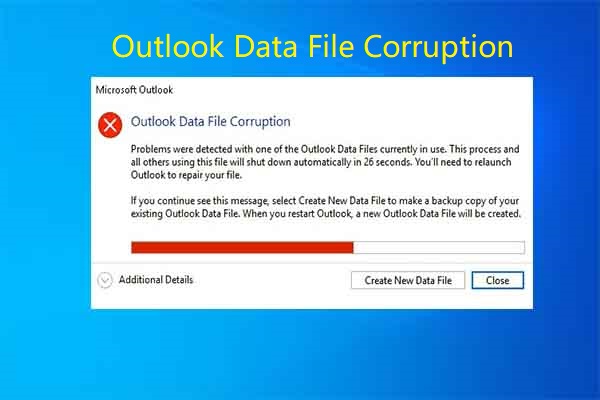
User Comments :