Have you encountered the error 0x80072f06 when you use Outlook? The Outlook error 0x80072f06 refers to an error of OST file. Why does this issue occur and how to fix this error? This essay of MiniTool Partition Wizard will give you answers, just go on reading.
The Offline Address Book (OAB) cannot be downloaded with error code: 0x80072F06.
Microsoft Forums
The error 0x80072f06 mostly occurs when Outlook does not get synced with the Exchange Server. The Exchange Server stores all the important personal information (e.g., names and email addresses) used by Outlook. Besides, Offline Address Book is the offline counterpart of the Global Address List (GAL) of the Exchange Server. The OAB makes it possible for Outlook not to connect to Exchange Server each time the email is sent. When the synchronization error occurs, the OAB cannot be downloaded from Outlook.
The Outlook error 0x80072f06 may occur for various reasons as follows.
- Improper Outlook update or installation
- Corrupt Outlook OST file
- Damaged Windows system file
- Some issues with security certificates on Exchange Server
- Improper updates of OAB
How to repair unknown error code 0x80072f06 in Windows 10? There are several ways to help you fix the issue.
How to Fix Error 0x80072f06 in Windows 10
Method 1. Perform System Restore
You can restore the system to the previous time to fix Outlook error 0x80072f06 that may be caused by Windows operating system. Follow the detailed steps below.
Step 1. Search Create a restore point in the Windows Search tool to open System Properties window. At the System Protection tab, click System Restore button.
Remember to back up your important data. System Restore needs to restart your computer to apply the changes. Once the restore process starts, it cannot be interrupted.
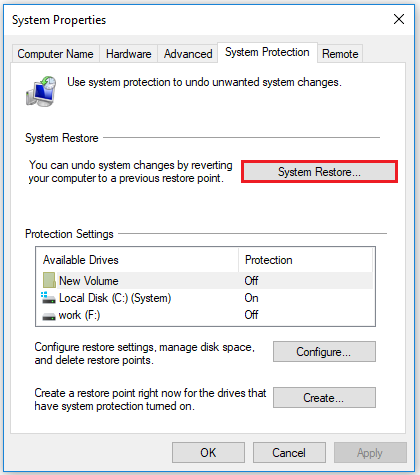
Step 2. In the pop-up wizard window, click Next to continue. Then choose the most recent system restore point and follow the on-screen instructions to operate.
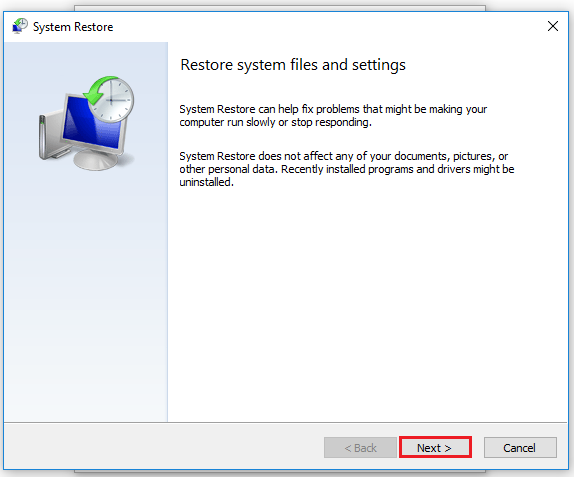
Step 3. Your computer will restart automatically. After restoring and restarting, check if the error is fixed.
Method 2. Make Changes to OAB Files
You can repair unknown error code 0x80072f06 by deleting the OAB files and recreating the OAB files. Follow the detailed steps below.
1. Delete the OAB
Step 1. After closing Outlook app, find the location where the OAB files are stored. You can try to directly type the following content in the File Explorer to locate the file.
C:\Users\%username%\AppData\Local\Microsoft\Outlook
Step 2. After navigating to the location, copy the existing Offline Address Book folder to another location. Then delete the files and folders in the existing Offline Address Book folder.
Step 3. After deleting, open Outlook app and click Send/Receive option. Then click the Update Folder option. It will create new OAB subfolders after synchronizing with Exchange Server.
2. Update the OAB
You can update the OAB manually.
Step 1. Open Outlook app and click Send/Receive tab. Then select Send/Receive Groups and click the drop-down arrow.
Step 2. Click Download Address Book option.
Method 3. Convert OST to PST
You can try to convert OST file into PST file if the OST file is corrupted. This method will fix the corruption issue. To convert the OST file, an OST to PST converter is needed. You can search and choose an OST to PST converter online.
Method 4. Use Inbox Repair Tool
You can use the Inbox Repair Tool (Scanpst.exe) to fix error 0x80072f06. Follow the detailed steps below.
Step 1. Quit Outlook and then navigate to the location C:\Program Files (x86) \Microsoft Office\root\Office16 to find SCANPST.EXE.
Step 2. Double-click SCANPST.EXE to open it. In the pop-up window, click Browse to choose the OST file. Then click Start button. Follow the on-screen instructions to operate.
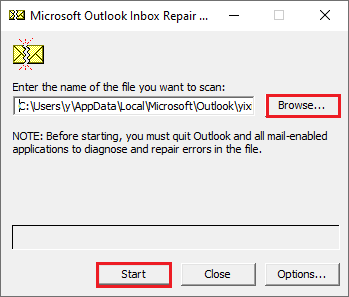
Step 3. After repairing, restart Outlook app and try to see if the error is fixed.
Wrapping Things Up
In this post, you have learned the ways to repair unknown error code 0x80072f06 in Windows 10. You can try these methods to fix error 0x80072f06. Hope these ways can solve your issue successfully.
Should you still have problems about how to fix Outlook error 0x80072f06 in Windows, just feel free to contact us via [email protected] or leave us a message.

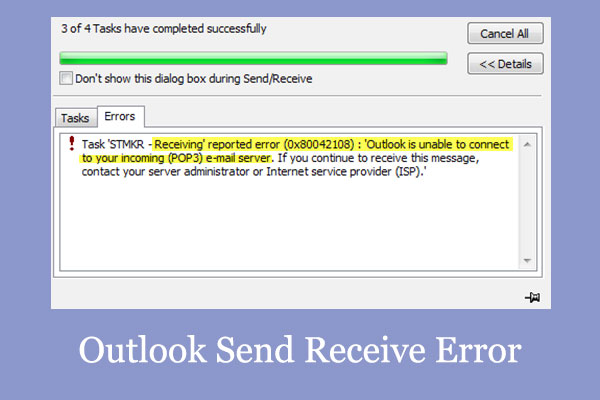
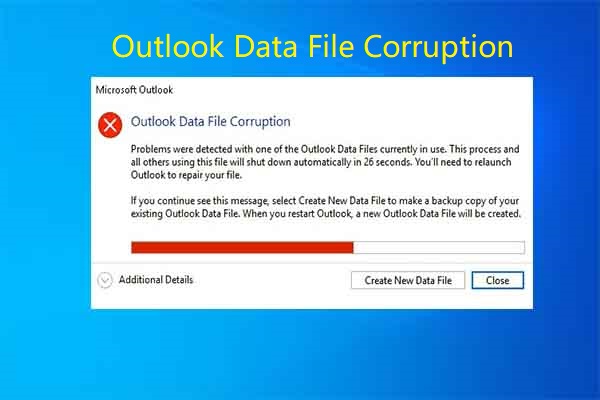
User Comments :