Have you ever encountered a Work Folder sync error 0x8007017c in Windows 10? Some users reported this error after installing KB4592449 update on the computer. If you are bothered by this error, read this essay of MiniTool Partition Wizard to find out the solutions.
I can access all my files in OneDrive except exe files which I've downloaded previously. When I click the file, it says Error 0x80070017C. The cloud operation is invalid. Any ideas how to fix this?
ElevenForum
When the error 0x8007017c occurs, you will receive the error message that the cloud operation is invalid. This error mostly occurs for different reasons. For instance, it may be caused when you set up a Work Folder on a new computer or Work Folder is configured on multiple computers. Besides, you may encounter error 0x8007017c when the on-demand feature is enabled. In addition, this error may also occur after installing the KB4592449 update.
How to fix error 0x8007017c in Windows 10? You can have a try with the ways below to fix this error.
How to Fix Error 0x8007017c
When you encounter the computer error, the first thing you can do is to restart your computer. Restart your computer can fix a number of problems. If it does not work, you can refer to the following methods.
Method 1. Perform a System Restore
You can restore your computer to the previous time to repair error code 0x8007017c. The detailed steps are as follows.
Step 1. Search Create a restore point in the search bar to open System Properties window. At the System Protection tab, click System Restore button.
Remember to back up your important data. System Restore needs to restart your computer to apply the changes. Once the restore process starts, it cannot be interrupted.
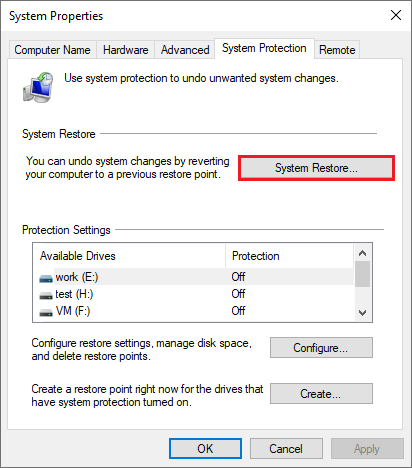
Step 2. In the pop-up wizard window, click Next to continue. Then choose the most recent system restore point and follow the on-screen instructions to operate.
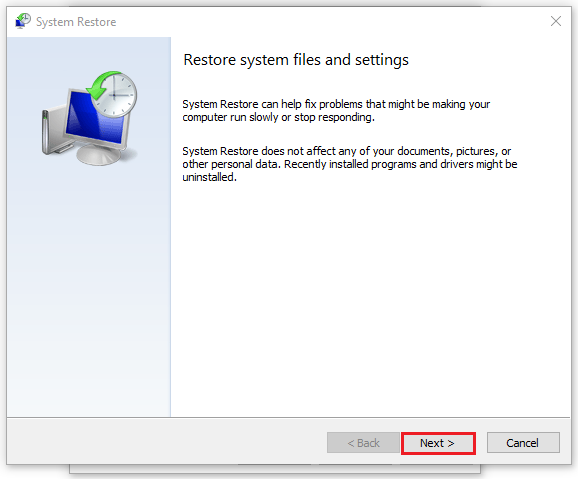
Step 3. Your computer will restart automatically. After restoring and restarting, check if the error is fixed.
If the error still exists, you can refer to the following method to uninstall the KB4592449 update.
Method 2. Uninstall the KB4592449 Update
You can fix error 0x8007017c by uninstalling the KB4592449 update or updating Windows to the later version. Follow the steps below to uninstall the KB4592449 update.
1. Uninstall the KB4592449 Update
Step 1. Go to Settings > Update & Security > Windows Update > View update history.
Step 2. In the View update history window, click Uninstall updates.
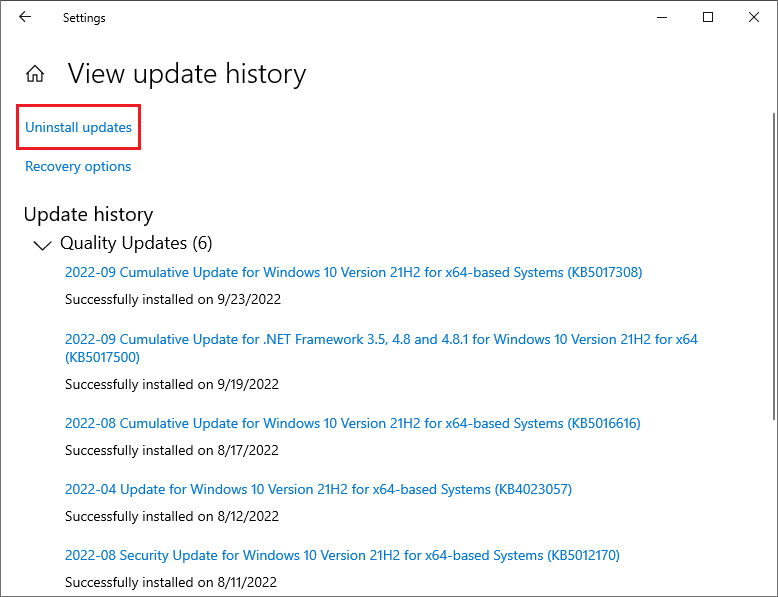
Step 3. In the pop-up window, find and right-click the KB4592449 update and then select Uninstall.
Step 4. Click Yes in the conformation window to uninstall the update.
2. Update the Computer
If you don’t want to uninstall the KB4592449 update, you can update Windows to the later version instead.
Step 1. Go to Settings > Update & Security > Windows Update. You can check for updates.
Step 2. You can download and install the later updates via Microsoft Update Catalog. Please refer to the following article to download and install Windows 10 updates manually.
Method 3. Disable the On-demand File Access Feature
You can try to fix Work Folder sync error by turning off the on-demand file access feature via Group Policy. Follow the detailed steps below.
Step 1. Press Win + R keys on the keyboard to open Run box. Then type gpedit.msc command in the box and press Enter key to open it.
Step 2. In Local Group Policy Editor, go to User Configuration > Administrative Templates > Windows Components > Work Folders. Then double-click the Specify Work Folders settings option.
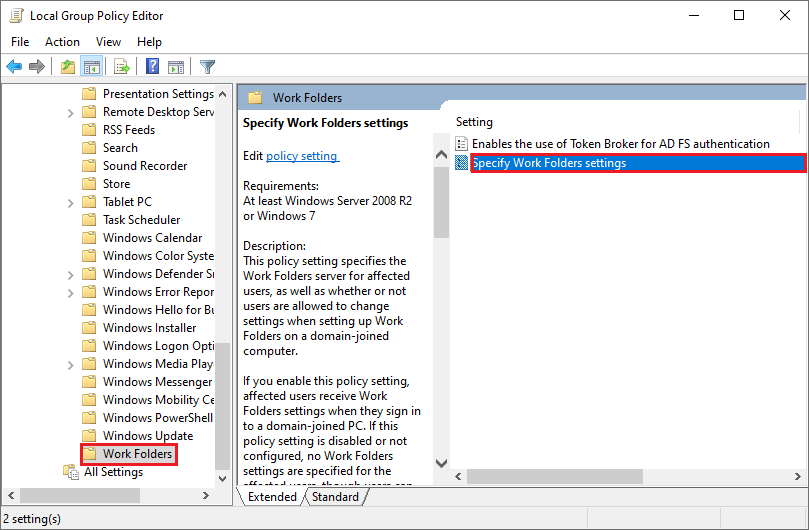
Step 3. In the pop-up window, set the On-demand file access preference option to Disable. Then click Apply and OK sequentially to apply the changes.
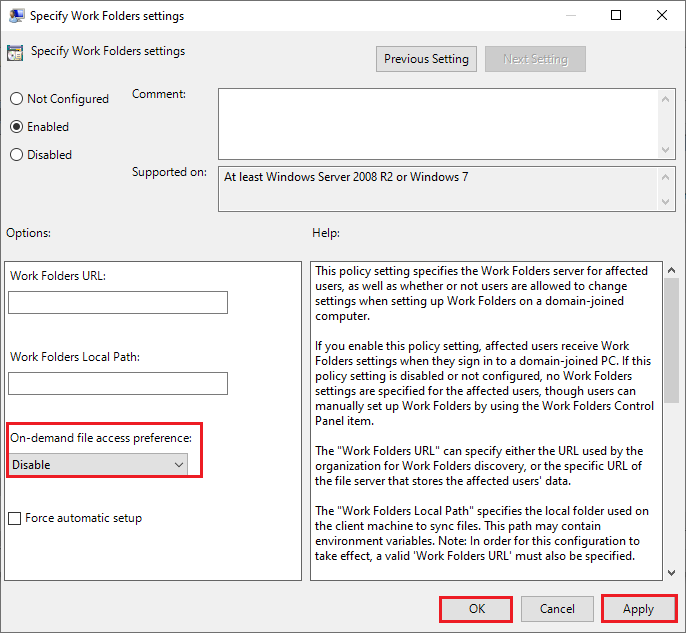
Step 4. Now, restart your PC to see if the error is fixed.
Wrapping Things Up
In this post, you have learned the ways to resolve Work Folder sync error in Windows 10. You can try these methods to repair error code 0x8007017c. Hope these ways can solve your issue successfully.
Should you still have problems about how to fix error 0x8007017c in Windows 10, just feel free to contact us via [email protected] or leave us a message.

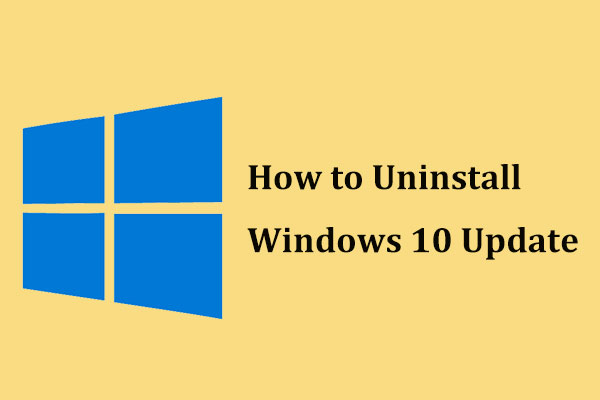
![[Tutorial] How to Download & Install Windows 10 Updates Manually](https://images.minitool.com/partitionwizard.com/images/uploads/2022/01/download-windows-10-updates-manually-thumbnail.jpg)
User Comments :