FiveM is a medication for Grand Auto enabling you to play multiplayer on customized dedicated servers. However, some players encounter “FiveM not launching”. If you are facing the issue, please read the post from MiniTool Partition Wizard where the reasons and solutions are discussed.
Reasons for “FiveM Not Launching”
Why does FiveM not work? The possible reasons are:
- Security program interference: Windows Firewall or the antivirus on your computer might impede FiveM from working.
- Corrupt files: When the FiveM files contain some corrupt elements, it is impossible to launch FiveM.
- Integrated GPU interference: FiveM will fail to launch when your computer has two graphics processing units and it tries to run the game on the integrated GPU rather than the dedicated one.
Based on these reasons, we have some solutions to “FiveM not working”. Please try them one by one.
Solutions to “FiveM Not Launching”
- Disable security programs
- Verify integrity of game files
- Delete temporary files
- Copy FiveM.exe file to GTA folder
- Disable the integrated GPU
Fix 1: Disable Security Programs
Here mainly shows how to disable Windows Firewall and Windows Defender on Windows 10.
Step 1: Press Windows + X and then choose the Settings option from the menu.
Step 2: Click the Update & security setting on the Settings window.
Step 3: Choose the Windows Defender option on the left side.
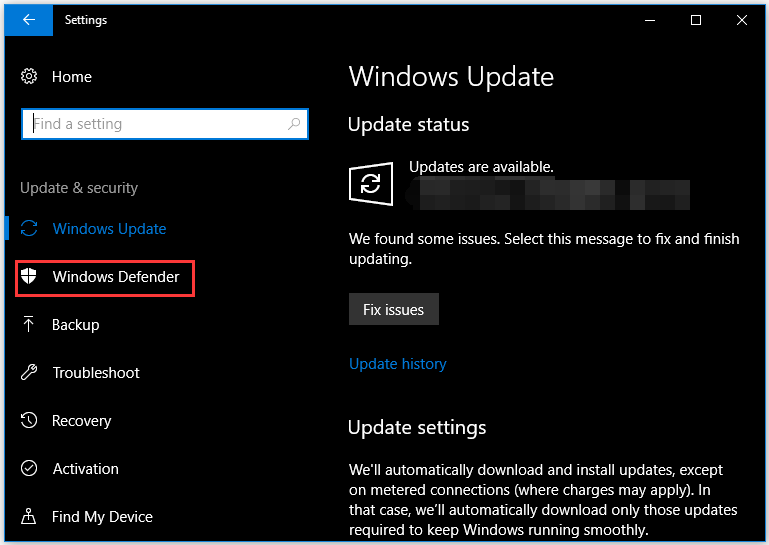
Step 4: Click the Open Windows Defender Security Center button on the right side.
Step 5: Once inside the Windows Defender Security Center window, click the Virus & threat protection option.
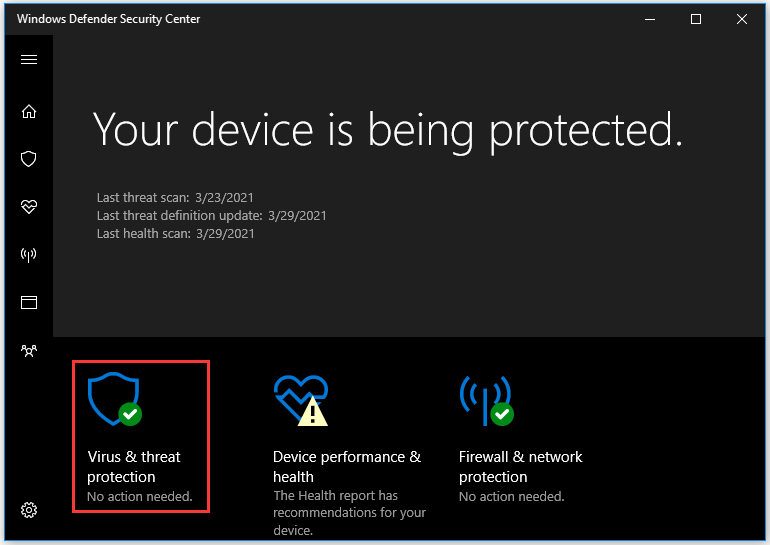
Step 6: Scroll down the window until you see the Virus & threat protection settings option and click it.
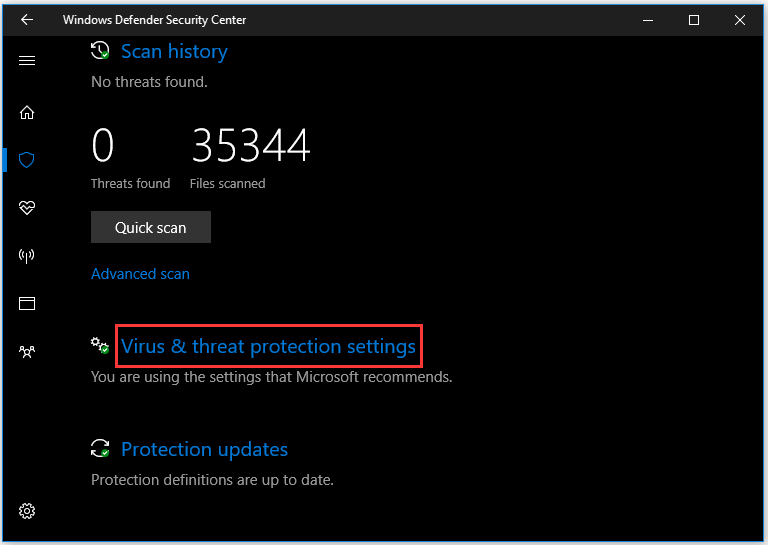
Step 7: Turn off both the options: Real-time protection and Cloud-based protection.
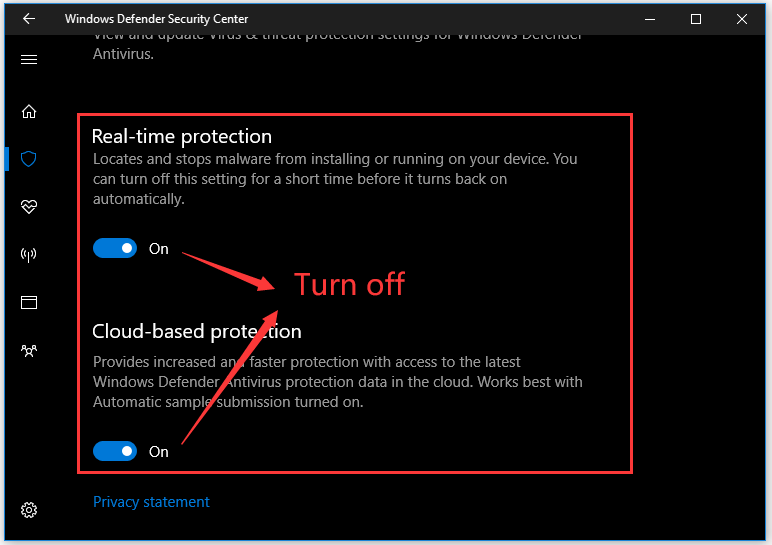
Step 8: Continue to disable Windows Firewall. Click the Firewall & Network Protection icon on the left side of the Windows Defender Security Center window.
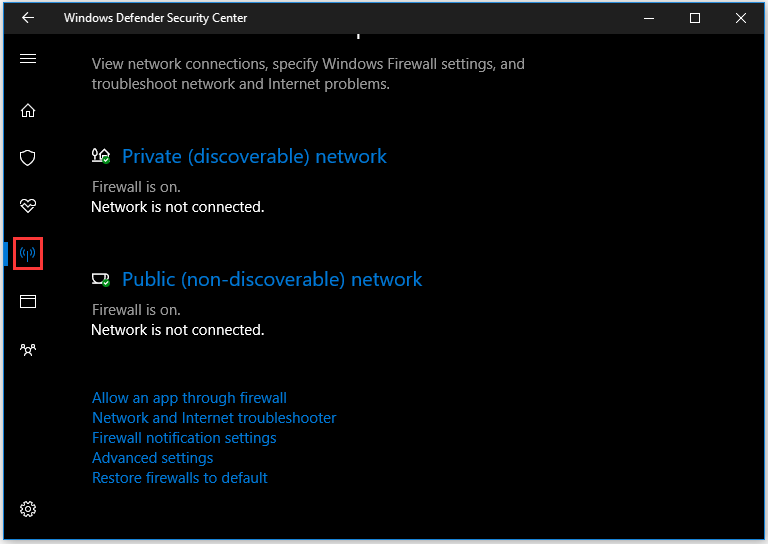
Step 9: Click the type of network followed by the word “active” and turn off Windows Firewall.
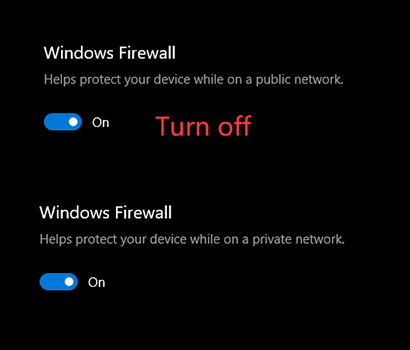
Now Windows Firewall and Windows Defender have been turned off, and you can try launching FiveM again. If the failure happens again, it seems that the interference of the security programs is not the real cause. So, enable repeat the above steps to enable Windows Firewall and Windows Defender and move to the following solutions.
Fix 2: Verify Integrity of Game Files
Now verify the integrity of the GTA V game files to see if there are no corrupt or missing game files.
To verify the integrity of game files, please perform the steps below:
Step 1: Go to your game installation folder, scroll down the folder to find the GTAVlauncher.exe file.
Step 2: Right-click the file and then choose the Create shortcut option.
Step 3: Once the shortcut is created, right-click it and choose the Properties option.
Step 4: On the file properties window, modify the address next to Target – ass “-verify” with space at the end of the address.
Step 5: Click the Apply button to save the modification.
Step 6: Double-click the shortcut and you will see that the shortcut is opened in verification mode. The mode will verify all of the game files and make sure that no game files have been damaged or misplaced.
Step 7: When the verification ends, launch the game through GTAV.exe and wait till the game loads to the Main Menu.
Step 8: Once in the Main Menu, close the game and attempt to open FiveM.
You might be interested in How to Recover Corrupted Files Efficiently to Minimize Losses
Fix 3: Delete temporary files
The third solution to “FiveM not launching” is to remove the temporary files. Here is how to do that:
Step 1: Press Windows + R, type %localappdata% in the Run dialog box, and hit the Enter key.
Step 2: Navigate to the path: FiveM/FiveM Application Data/Cache.
Step 3: Find the folder called priv and delete it.
Step 4: Restart your computer.
Once your system reboots, see if the issue persists.
Fix 4: Copy FiveM.exe File to GTA Folder
Lots of users solved “FiveM not launching” after coping FiveM.exe file to GTA folder. This works because FiveM requires some modules and libraries that exist in the GTA directory. So, give the fix a try.
Fix 5: Disable the integrated GPU
If the above solutions cannot help you, and your computer has two GPUs, please disable the integrated one.
Here is the tutorial:
Step 1: Open Device Manager by right-clicking This PC on the desktop and choosing Manage.
Step 2: On the Computer Management window, choose Device Manager.
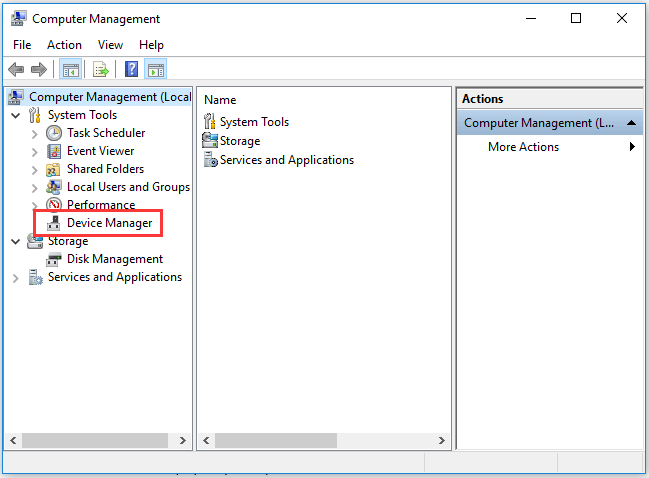
Step 3: Double-click Display adapter and right-click the integrated GPU model that your computer has to choose Disable device.
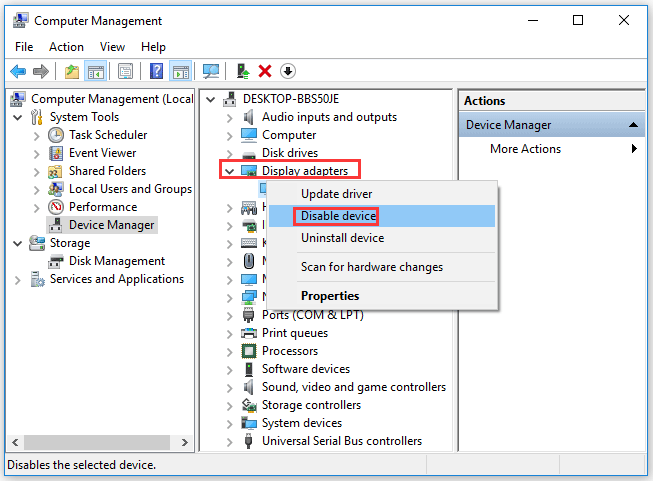
Now your integrated GPU is disabled and you can try relaunching FiveM again.
Hope this article can help you run FiveM successfully again.

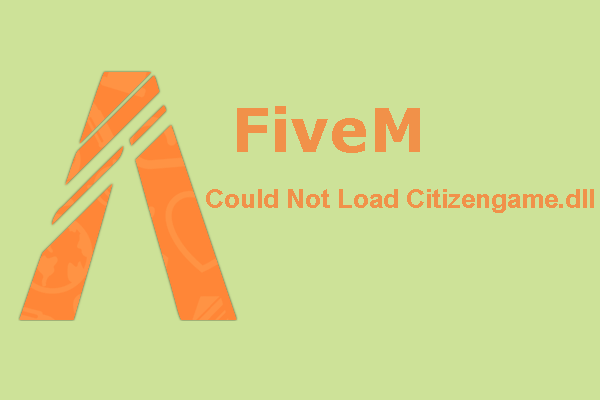

User Comments :