A large number of people complain that they often encounter the Firefox memory leak. What causes Firefox using too much memory? Are there any solutions to the issue? Let’s explore them together with MiniTool.
If you often use the Mozilla Firefox browser, you may be familiar with the Firefox memory leak error. What causes Firefox using too much memory? The major cause behind the error comes from resource-consuming extensions. In addition, using too many tabs and outdated version can trigger the error.
Now, let’s see how to fix the Firefox memory leak.
Solution 1. Disable the Source Consuming Extensions
Extensions and themes consume much system resources, which can cause Firefox memory leak. You can start your Firefox into Safe Mode and check what are consuming too much memory. Here’s how to do that:
Step 1. Open your Mozilla Firefox, and then click on the Menu > Help > Restart with Add-ons Disable from the upper right corner.
Step 2. Click on the Start in Safe Mode button. Then Firefox will boot into Safe Mode and you can see the resource-consuming extension and themes.
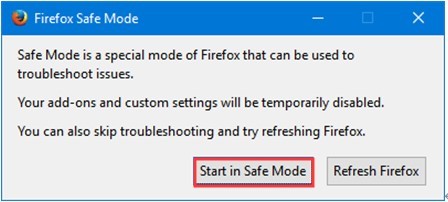
Step 3. Back to the Menu button at the upper right corner and click on Add-ons to view all installed extensions and themes.
Step 4. Go to the Extensions tab from the left side, and then click on the Three dots on the right side and click on Remove. After that, repeat this step to disable all resource-consuming extensions.
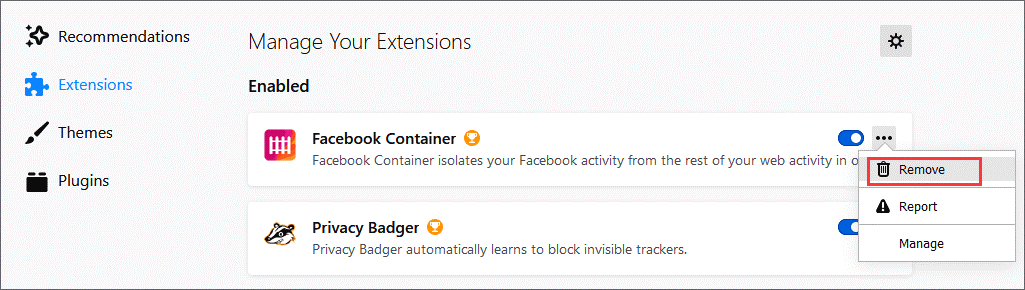
Solution 2. Minimum Memory Usage
Mozilla Firefox has a feature that can be used to minimize memory usage. To fix the Firefox hogging memory issue, you can enable this feature. Here’s how:
Step 1. Launch your Mozilla Firefox browser, and then type memory in the Address Bar and hit Enter.
Step 2. Click on the Minimize memory usage feature under the Free Memory tab.
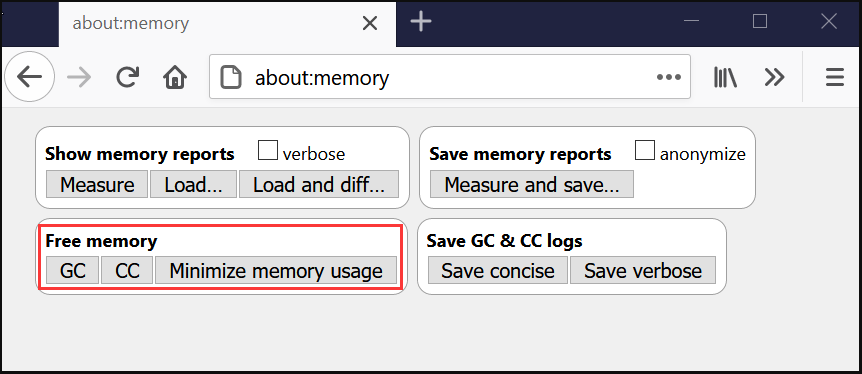
Now, restart your browser and see if Mozilla Firefox using too much memory.
Solution 3. Update Firefox
The updated Firefox version always contains many performance improvements. Updating it to the latest version could fix Mozilla Firefox memory leak. If you are not using the latest one, follow the steps below to update Firefox.
Step 1. Click the Menu at the upper right corner and select Help from the drop-down menu.
Step 2. Select About Firefox from the submenu. If there are any updates available, they will be installed automatically.
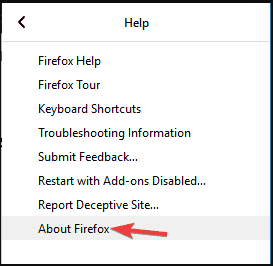
Solution 4. Enable Hardware Acceleration
It’s well known that hardware acceleration can help optimize memory and CPU usages. To troubleshoot Firefox memory leak, you can enable hardware acceleration.
Step 1. Open a page that is using Flash video, and then right on it to open Settings.
Step 2. Click on Open the Adobe Flash Player and open the Display panel.
Step 3. Click the Menu at the upper right corner and select Options from the drop-down menu.
Step 4. Tick the checkbox next to Use hardware acceleration when available under the Performance tab.
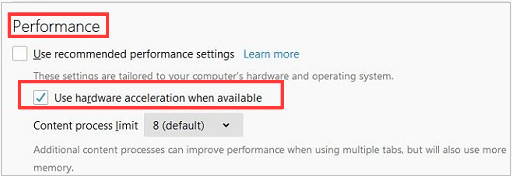
Now, restart the browser and see if the Mozilla Firefox memory leak issue has been resolved.
Solution 5. Use Fewer Tabs
As you might know, each tab requires Firefox to store a web page in memory. If you open too many tabs at the same time, this may affect your memory and cause the Firefox hogging memory issue. So we recommend you use fewer tabs by closing the tabs that you’re not using frequently.
Solution 6. Change the Content Process Limit
In some cases, using multiple content processes can help improve performance and minimize the impact of content process crashes. Here you can try changing the content limit to fix the Firefox memory leak issue. To do so, follow the steps below:
Step 1. Click the Menu at the upper right corner and select Options from the drop-down menu.
Step 2. Go to the General tab on the left side, and then scroll down to the Performance section and check the box for Use hardware acceleration when available.
Step 3. Select the 8 (default) from the Content process limit drop-down menu.
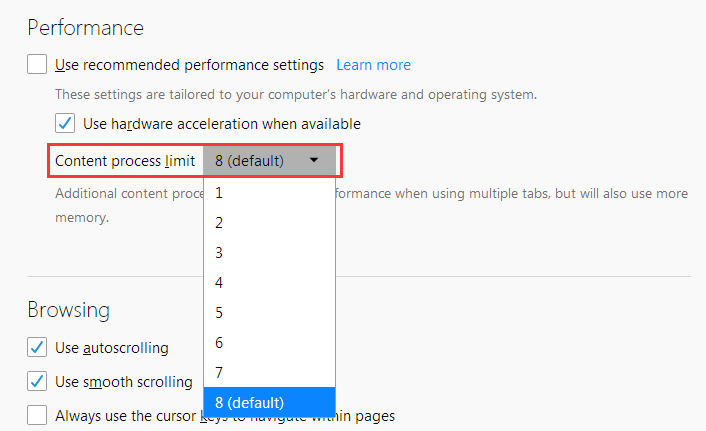
Also, you can set the content process limit between 1 to 8 processes.

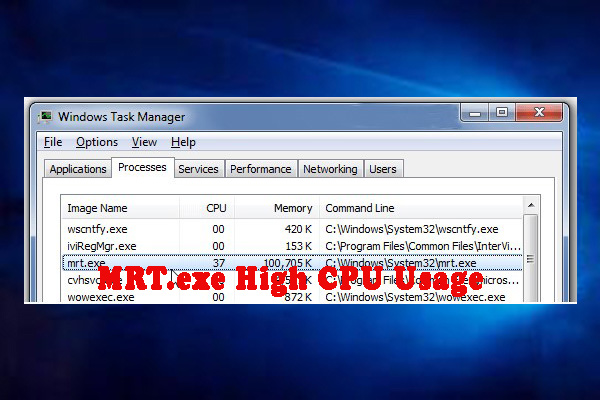
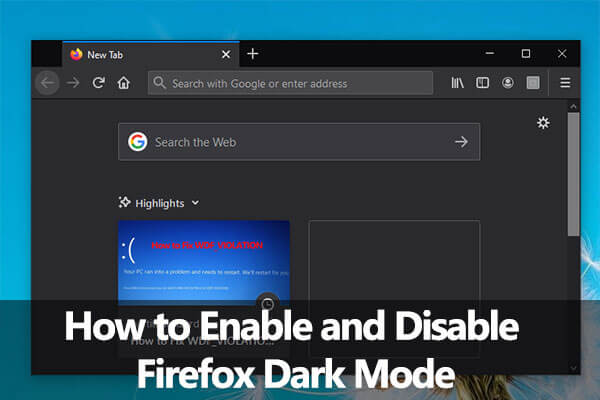
User Comments :