Amazon Fire TV Stick is a great media streaming device that you can use to watch your favorite TV shows & movies and play video games. It’s a good choice to spend your free time. However, sometimes Fire Stick may prevent you from doing what you like to do because of the “Fire Stick connected to WiFi but not Internet” issue.
This issue can be caused by various reasons, such as low signal strength, problems with VPN or Firestick, and so on. To get your fun back, you have to fix the issue immediately with effective solutions.
Solution 1: Check Amazon Servers
When facing the “Firestick connected to WiFi but not Internet” issue, you should check if Amazon is down first. If any problems are reported, you have nothing to do but wait until the developers fix these problems. If no current outages exist but the issue still troubles you, you need to move on to other solutions.
Solution 2: Restart Your Fire Stick
Usually, a simple restart can help you solve plenty of temporary issues. Therefore, it’s also recommended that you perform a restart after the “Firestick connected to WiFi but not Internet” issue occurs. You can restart your Fire Stick by unplugging it from the power source for about 15 seconds. In addition to that, the following steps are also worth trying.
Step 1: Go to Settings on your Fire TV Stick and select My Fire TV.
Step 2: On the next screen, select Restart and then hit Restart again to confirm this operation.
Step 3: Wait until Fire Stick reboot. Go to check if the issue is repaired.
Solution 3: Check Your Internet Connection
If the signal of the WiFi you are connecting to is weak, you may run into the “Amazon Fire Stick connected to WiFi but not Internet” issue as well. Hence, you’d better check your WiFi connection after this issue comes out. To improve your Internet connection, you can try restarting your router.
Solution 4: Reconnect to Your WiFi
In some cases, forgetting and then reconnecting to your WiFi can also solve the “Firestick connected to WiFi but not Internet” issue. To do this, follow the steps below.
Step 1: Press and hold the home button on your Fire TV Stick remote to open Settings.
Step 2: Select Network and then choose your WiFi.
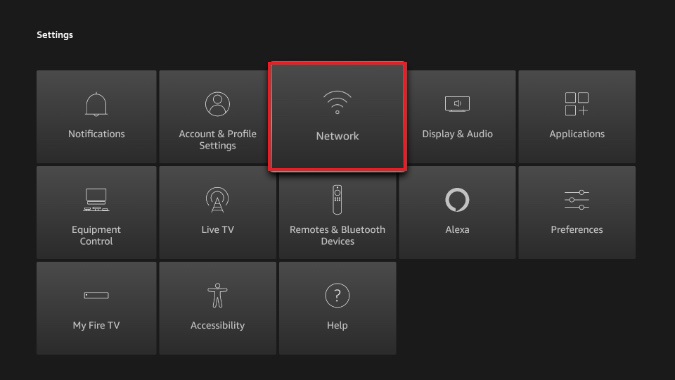
Step 3: Press the Menu button and then the Select button on your remote to forget your network.
Step 4: After that, go to Network again and select your WiFi. Enter the password to reconnect to it.
Solution 5: Reconnect to Your VPN
You can also try reconnecting to your VPN if you have one installed on your Fire Stick. In this way, you might be able to get rid of the “Amazon Fire Stick connected to WiFi but not Internet” issue. And before the reconnection, you should change the connection protocol by going to Settings of your VPN service> VPN Protocol and then selecting Automatic.
Solution 6: Update Fire TV Stick
Another way you can try to solve the “Fire Stick connected to WiFi but not Internet” issue is to update your Fire TV Stick. And the following are the detailed steps.
Step 1: Go to Settings > My Fire TV > About > Check for Updates on your Fire TV.
Step 2: After that, you can update your Fire TV to the latest version.
Once done, the issue might be resolved.
Solution 7: Factory Reset Fire Stick
If none of the above solutions don’t help when repairing the “Firestick connected to WiFi but not Internet” issue, you can try factory resetting your Firestick. To perform a factory reset, you need to go to Settings > My Fire TV > Reset to Factory Defaults > Reset.
This way will erase all your apps and settings on Fire Stick. So, don’t try it unless you have no other choice.
This post collects the top 7 solutions you can try when facing the “Amazon Fire Stick connected to WiFi but not Internet” issue. If you have any other solutions, welcome to share them with us in our comment part below.

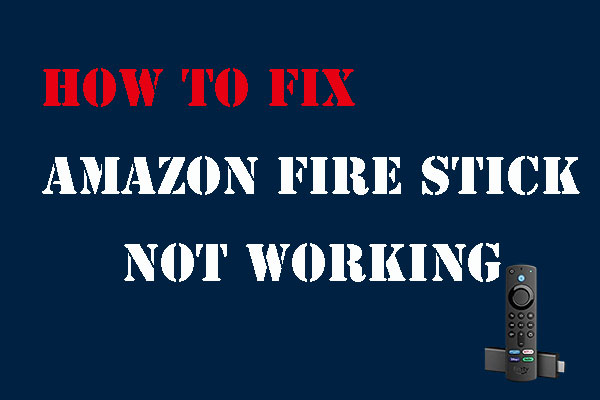

User Comments :