You may encounter the feedback required Instagram error while using Instagram. Though it might be a temporary error, it is still confusing. Well, MiniTool would share some troubleshooting methods with you in this post.
Feedback Required Instagram: Error Messages, Reasons, and Impacts
The feedback required Instagram error usually comes with the error message “feedback_required”, “Sorry, we couldn’t complete your request. Please try again in a moment”, or “Server error feedback required”. The error happens because your Instagram account has been flagged as a robot or the server is overloaded. It also prompts if you perform actions too fast and don’t use a proxy on AYS.
After the feedback required Instagram error occurs, Instagram will temporarily block your IP address. Furthermore, you will receive temporary restrictions from using Instagram features like posting, following, unfollowing, etc. The feedback required Instagram login error will disappear between 30 minutes and 24 hours.
However, if it is not the first time you receive the message, you need to wait for more time. Then you need to take some actions to solve the issue.
Solution 1: Clear Data Cache
Clearing the cache data is a good way to solve issues with apps. Here’s how to do that on your Android device.
Step 1: Open the Settings menu on your phone.
Step 2: Tap Apps > Manage Apps.
Step 3: Find and tap Instagram to open its information.
Step 4: Click Clear Data and then choose Clear Cache. After clearing the data, check if the Instagram feedback required error is solved
If you want to clear data cache on an iOS device, you need to make use of the Offload App feature as the device doesn’t have an option to clear the data. The Offload App clears all the cached data and reinstalls the app. Here are the steps for using it.
Step 1: Open Settings and then click General.
Step 2: Tap iPhone Storage and then choose Instagram.
Step 3: Click on the Offload app option and then click on it to confirm.
Step 4: Click the Reinstall app option. After the app is installed again, log into your account to see if the feedback_required Instagram error still persists.
Solution 2: Switch Network Type
As said before, your IP address will be blocked temporarily. Then you can switch your network type to change the IP address. If the currently connected network is Wi-Fi, switch to the cellular network. If the current network is cellular, switch to Wi-Fi instead.
You can change the IP address of your device by using a VPN. To get rid of the feedback required Instagram login error, try using another device to log into the account.
Solution 3: Check the Status of the Instagram Server
You can check if the Instagram server is down using websites like DownDetector and IstheServiceDown. Here, we use DownDetector.
Step 1: Navigate to the https://downdetector.hk/ website.
Step 2: Scroll down the web page to find and click Instagram.
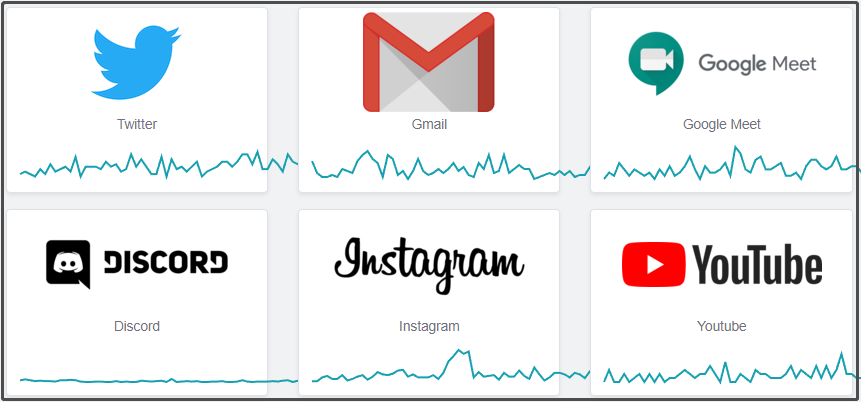
Step 3: Then you can view the Instagram outages in the last 24 hours. If the server is down, wait for some time.
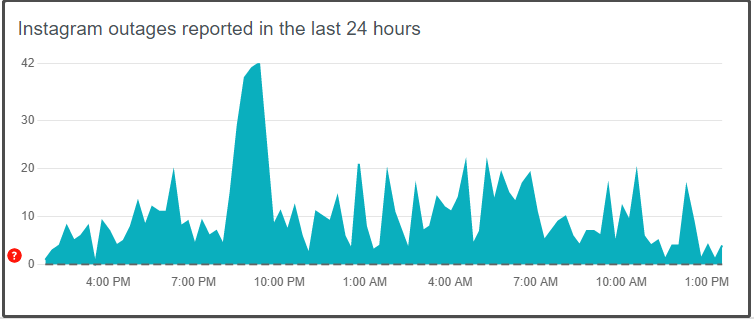
Solution 4: Decrease Activity
The Server Error Feedback Required error would prompt if you have exceeded the same action in a short period. Hence, you should decrease your activity for a while to get the error solved.
Solution 5: Uninstall and Reinstall Instagram
Uninstall Instagram if the feedback_required Instagram error still persists after trying the above solutions. Actually, this operation solves most issues with an app.
Step 1: Uninstall Instagram from your device.
Step 2: Restart your device and then go to Play Store or App Store.
Step 3: Search Instagram in the search box and press Enter.
Step 4: Install the app on your device and log into the account.

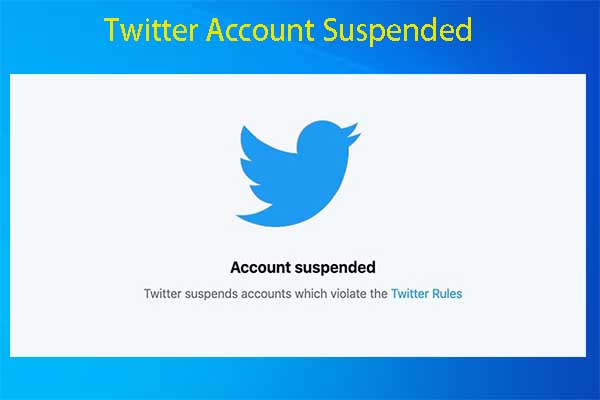
![[Solved]: This Build of Vanguard Requires TPM Version 2.0](https://images.minitool.com/partitionwizard.com/images/uploads/2022/06/this-build-of-vanguard-requires-tpm-version-2-0-thumbnail.jpg)
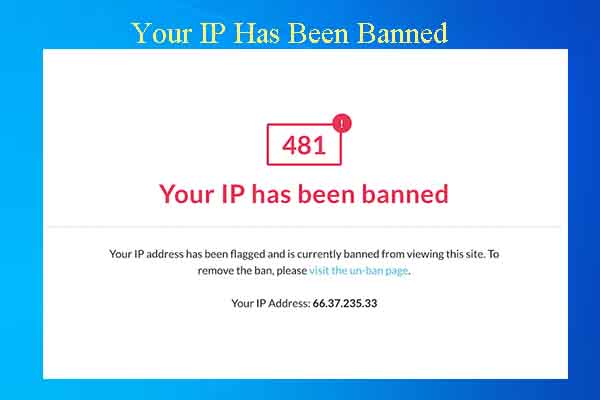
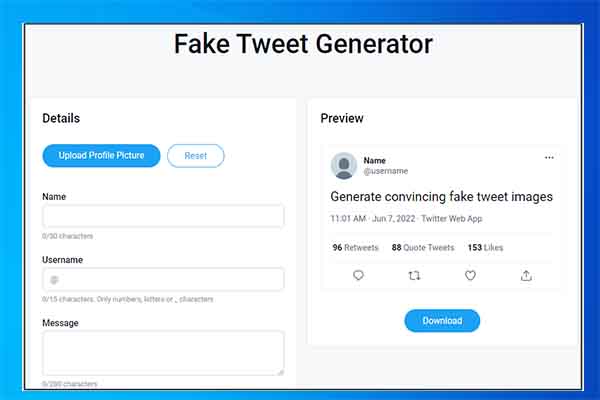
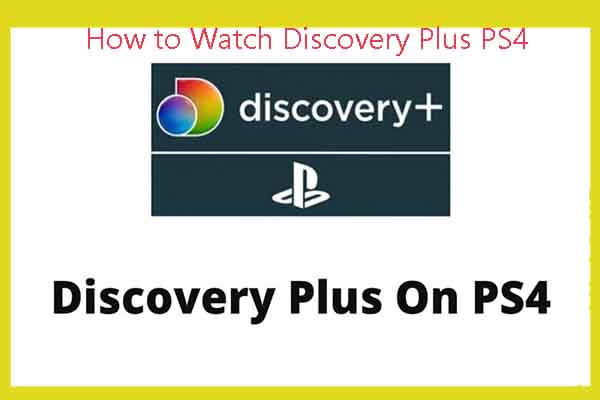
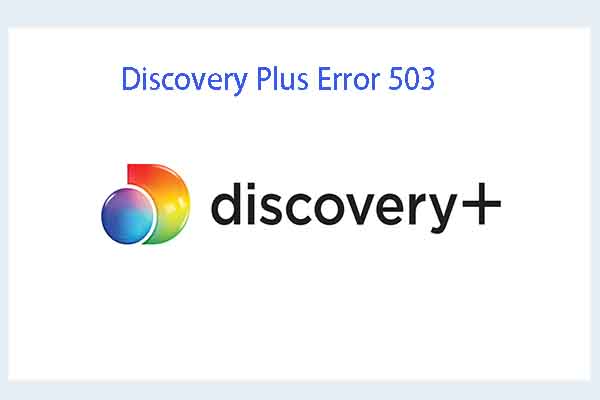
User Comments :