Why Do You Need to Format 500GB USB to FAT32?
FAT32 is a file system introduced in 1996. It is the most popular file system and is used by many devices. In addition, some devices only support FAT32 still. For example, CDJ 2000 only supports FAT, FAT32, and HFS+. However, if you are using a Windows PC, you can only format the drive to FAT32.
Nowadays, external hard drive with large capacity is not uncommon. Therefore, some people may want to format the 500GB USB drive to FAT32.
How to Format 500GB USB to FAT32
Most 500GB USB drives are formatted by manufacturers to exFAT or NTFS by default. To get a FAT32 USB 500GB, you need to reformat the USB drive to FAT32.
However, modern Windows systems don’t allow you to format a partition larger than 32GB to FAT32. This limit is set manually by Microsoft. Therefore, to get a FAT32 USB 500GB, you need the help of third-party software like MiniTool Partition Wizard.
MiniTool Partition Wizard is a professional disk and partition tool. It not only can format a partition up to 2TB to FAT32, but also can move partition location, convert MBR disk to GPT disk without data loss, wipe hard drive securely, migrate OS, clone hard disk, recover deleted/lost partition and data, etc.
MiniTool Partition Wizard FreeClick to Download100%Clean & Safe
Here is the guide on how to format 500GB USB to FAT32 using MiniTool Partition Wizard:
Step 1: Connect the 500GB USB external drive to your PC. Launch MiniTool Partition Wizard and this software will detect the drive automatically. Right-click on the partition of the USB external drive and choose the Format option from the context menu.
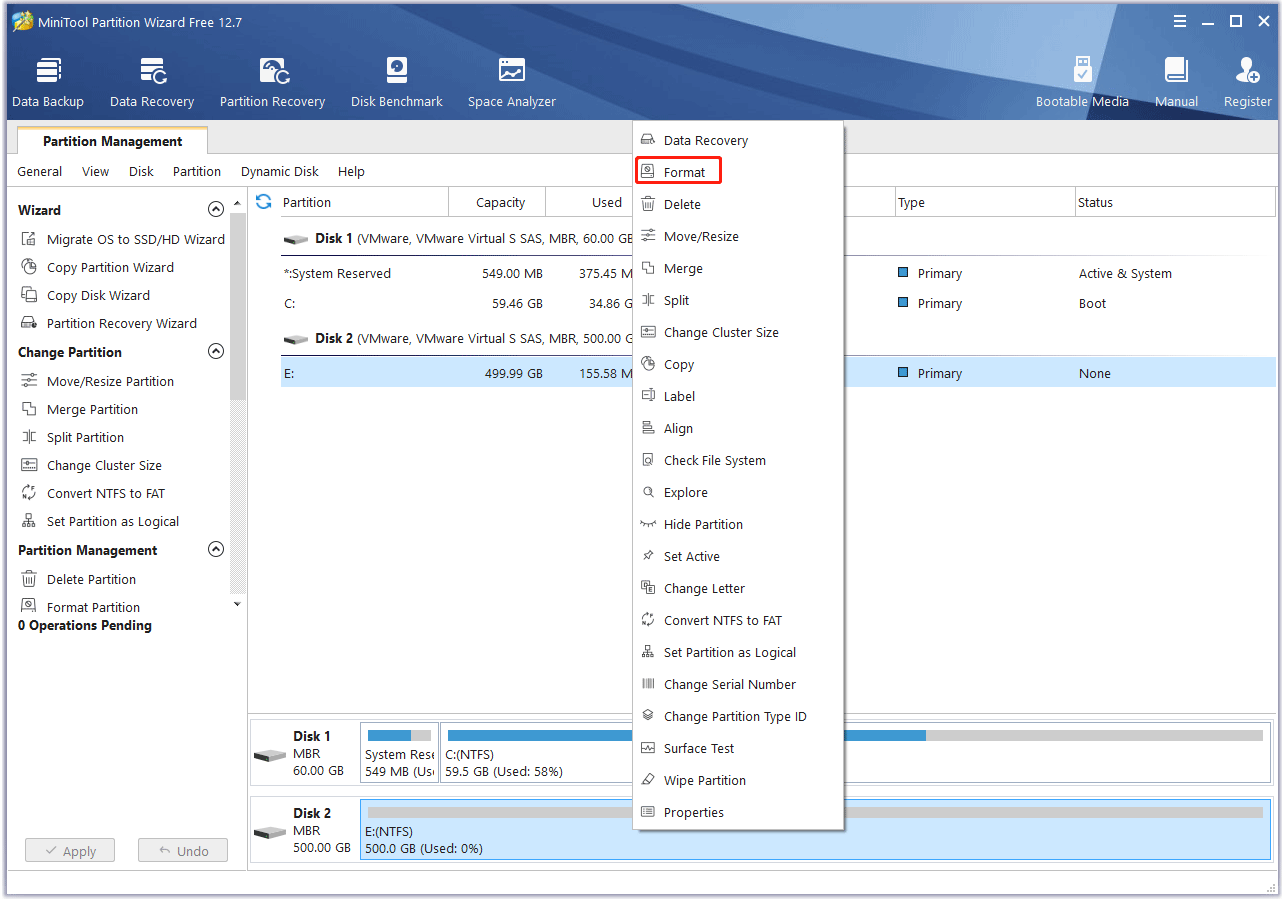
Step 2: On the Format Partition window, expand the File System drop-down menu and select FAT32. Then, click the OK button.
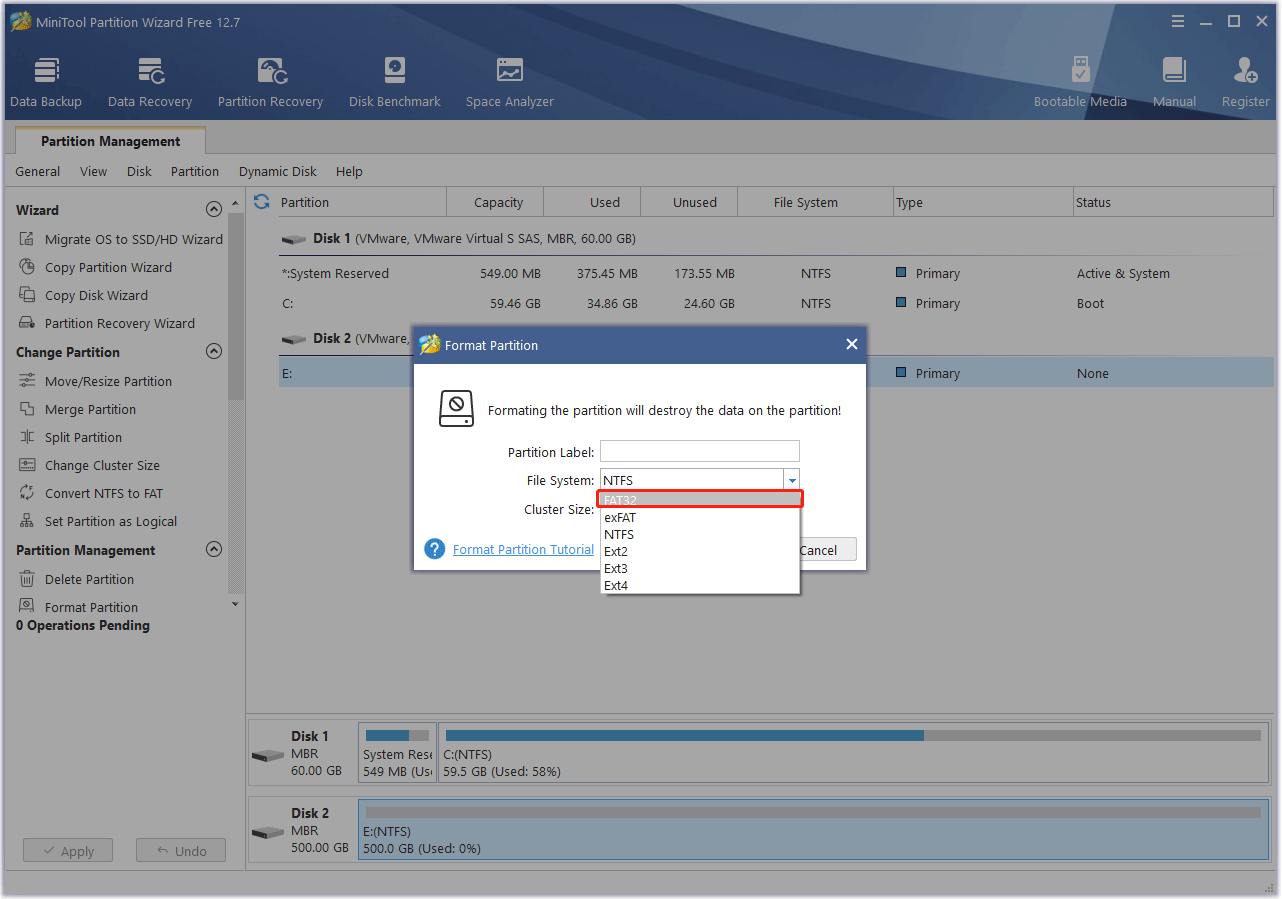
Step 3: Click the Apply button to execute the pending operation.
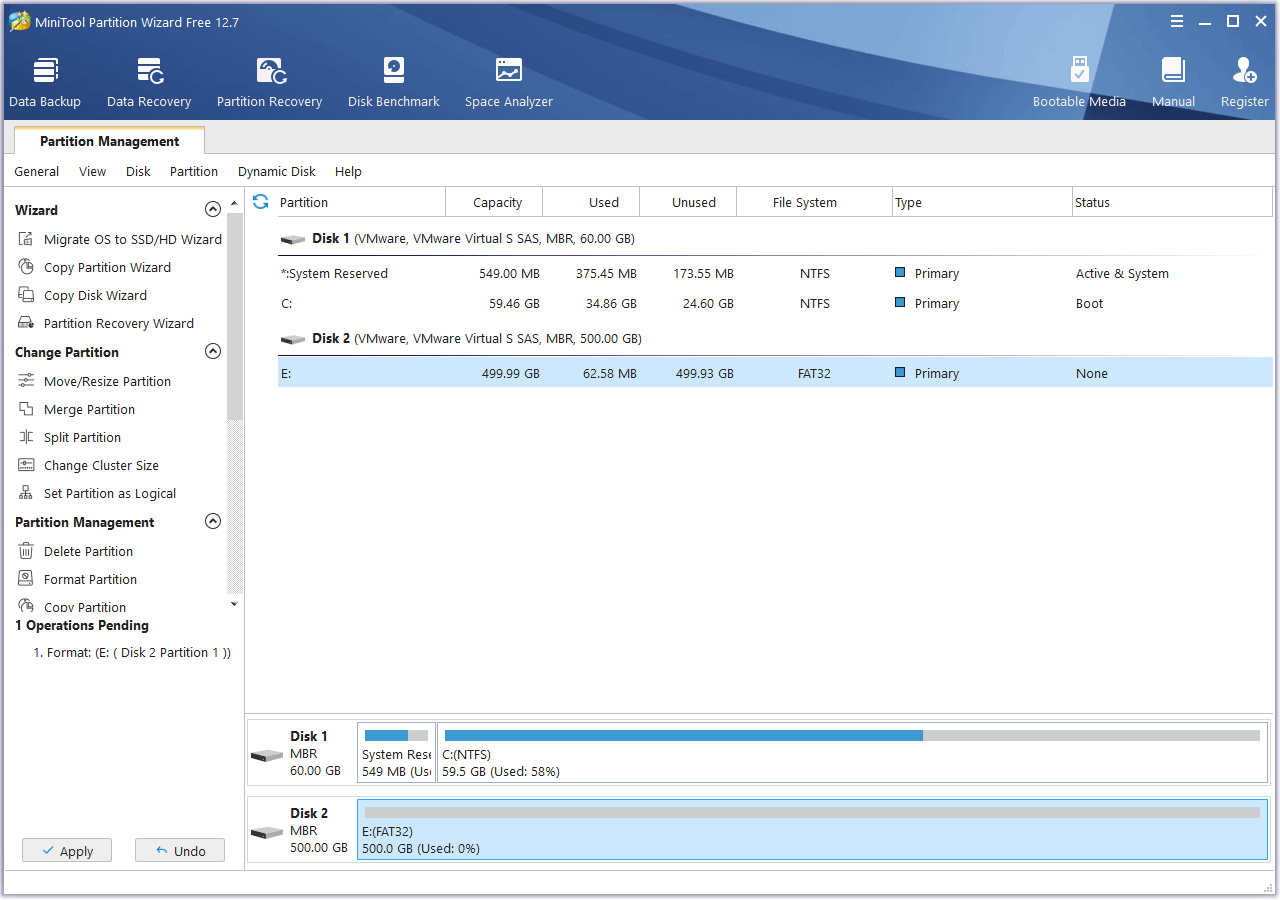
Convert NTFS File System to FAT32 Without Data Loss
There is another way to help you get a FAT32 USB 500GB. If your USB drive is in NTFS format and there is data in the drive, MiniTool Partition Wizard can help you convert the NTFS partition to a FAT32 partition without data loss. Here is the guide:
MiniTool Partition Wizard DemoClick to Download100%Clean & Safe
- Launch MiniTool Partition Wizard.
- Right-click on the partition of the USB external drive and choose the Convert NTFS to FAT option from the context menu.
- Click the Apply button to execute the operation.
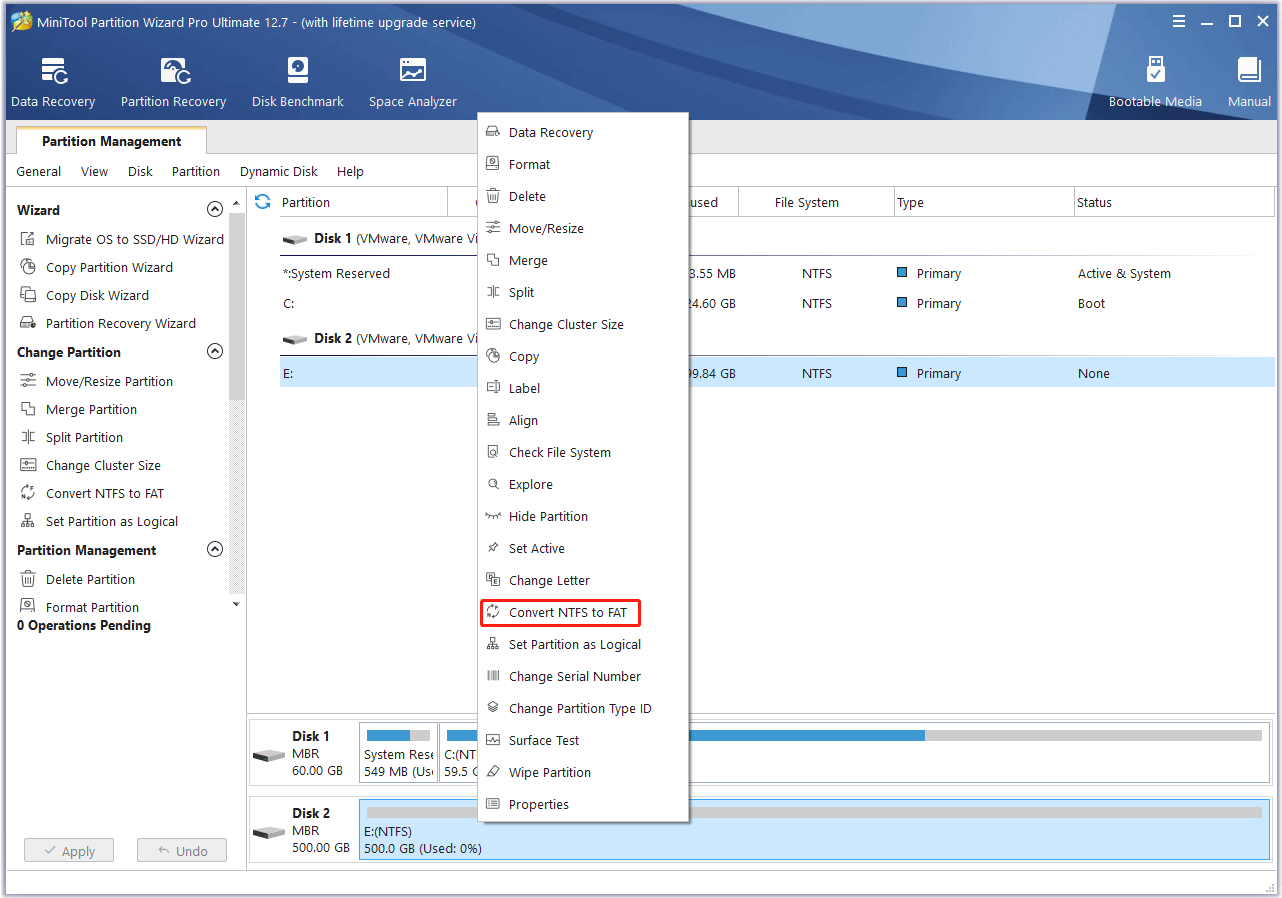
Then, you can use the FAT32 USB 500GB on other devices. If the device also requires a specified cluster size on the FAT32 partition, MiniTool Partition Wizard also allows you to change that without formatting.
Bottom Line
Do you have other ideas about FAT32 USB 500GB? Do you know other ways to format 500GB USB to FAT32? Share them with us in the following comment zone.
In addition, if you need to migrate OS, clone a disk, move/resize a partition, recover data, or recover partitions, MiniTool Partition Wizard is worth trying.

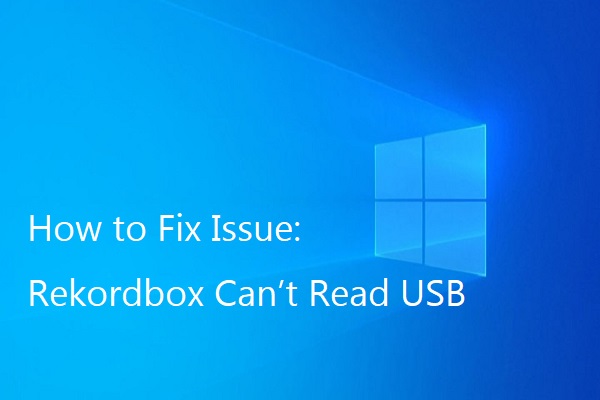
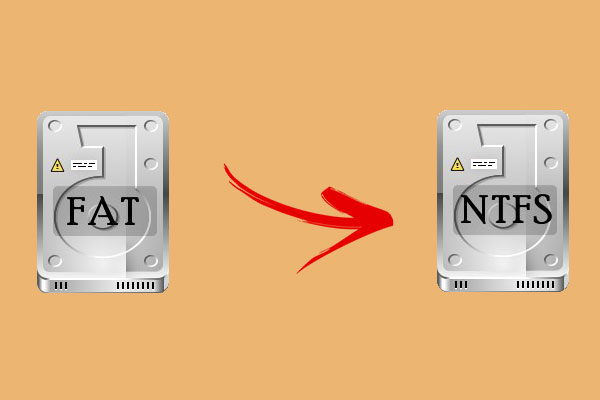
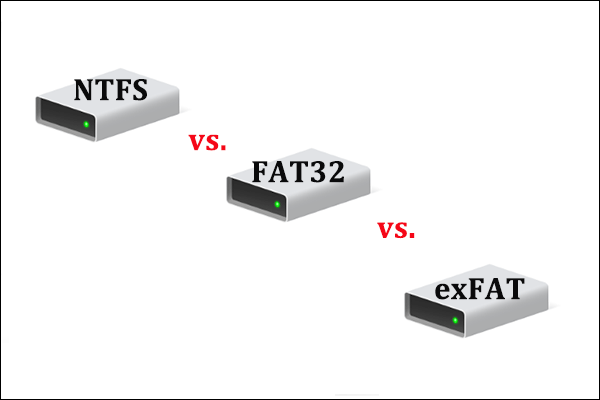
User Comments :