Recently, many PC games report that they receive failed to create D3D9 device error on their Windows PC while playing games. How to fix failed to create D3D9 device? This post from MiniTool will offer you some reliable solutions.
When you launch or play games such as DOTA 2, Rocket League, Smite, and other multi-player video games on your computer, you may receive the following error message:
Failed to create the D3D9 device, This can happen if the desktop is locked.
When you encounter this error, you are unable to play anything on your computer. How to fix failed to create D3D9 device error? After analyzing several posts, we have summarized some top fixes to get rid of the error.
If you encounter the same error, you can follow the steps below to fix failed to create D3D9 device error so that you can play your favorite games on PC.
Fix 1. Change Game Resolution
One possible reason for failed to create D3D9 device error could be that the resolution of the game is different from the current monitor display configuration. So to fix the issue, you can change the resolution the game.
Before changing game resolution, you should check the resolution of your Windows PC. If you don’t know what your current resolution is, you can follow this guide:
Then, to solve the failed to create D3D9 device, you need to match the monitor’s resolution with the resolution of the game. After knowing the current resolution of the monitor, you can follow the instructions below to change your game resolution.
Step 1. Open File Explorer, and then navigate to your game folder.
Step 2. Search for the configuration file with a .ini file extension and open it.
Step 3. Change the game resolution accordingly to match the resolution of your current monitor screen.
After changing the game resolution, you can open the game again and check if failed to create D3D9 device gets resolved.
In fact, if you launch the game through Steam, you could launch the game in windowed mode, which helps to the monitor’s resolution with the resolution of the game. You can follow the steps below to set the launch option and fix the failed to create D3D9 device issue.
Step 1. Launch Steam client and go to Library.
Step 2. Find the game in question and right-click to select Properties.
Step 3. Under the General tab, choose Set Launch Options.
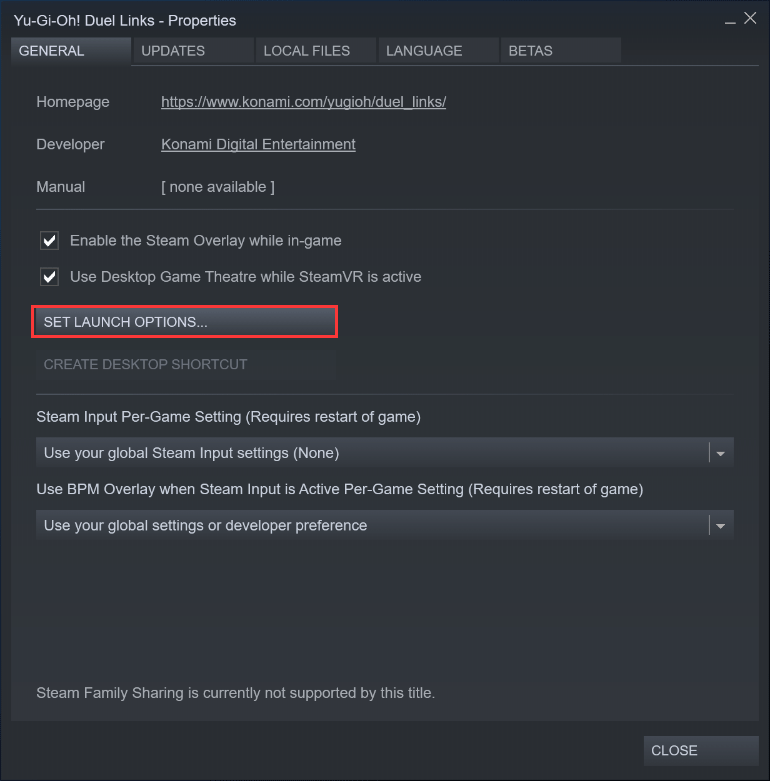
Step 4. Type –windowed in the text box, and then click OK.
The game will start in a smaller window, and then you can adjust the size and corners with ease. Then you can check if the failed to create the D3D9 device error is gone.
Fix 2. Update Graphics Driver
The failed to create D3D9 device error could be caused by incompatible, corrupt, or outdated graphics driver on your computer. In this case, to fix the error, you should update graphics driver.
Step 1. Press Windows + R keys on the keyboard to bring up the Run dialog box. Then type devmgmt.msc in the Run window and hit Enter to open Device Manager.
Step 2. Find and expand Display adapters. Right-click the graphics card and select Update driver.
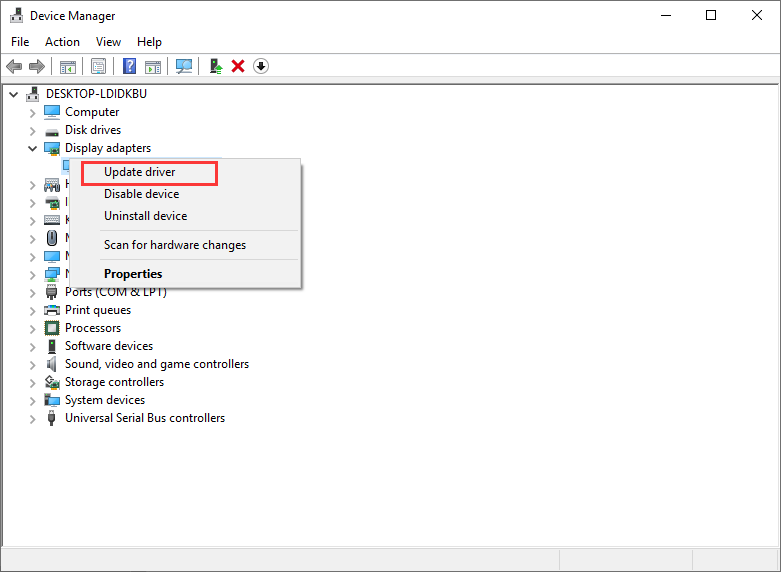
Step 3. Select Search automatically for updated driver software, then Windows will search the Internet for the latest driver and install the driver for you.
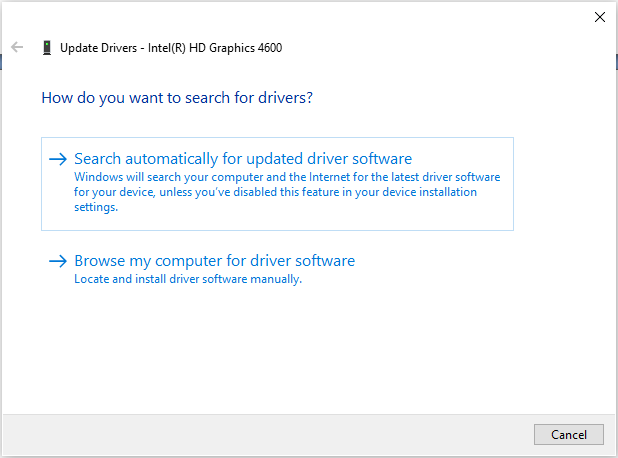
Fix 3. Reinstall DirectX Runtimes
If the DirectX Runtimes does not work properly, it may cause failed to create D3D9 device errors. Try reinstalling it and check if that solves the problem.
To reinstall the DirectX Runtimes, you just need to download DirectX End-User Runtimes from the Internet. Then run the Installer and then follow the on-screen instructions to reinstall DirectX Runtimes.
After trying above fixes, the failed to create D3D9 device error should get fixed. Which method works for you? We are glad to have you share it with us.

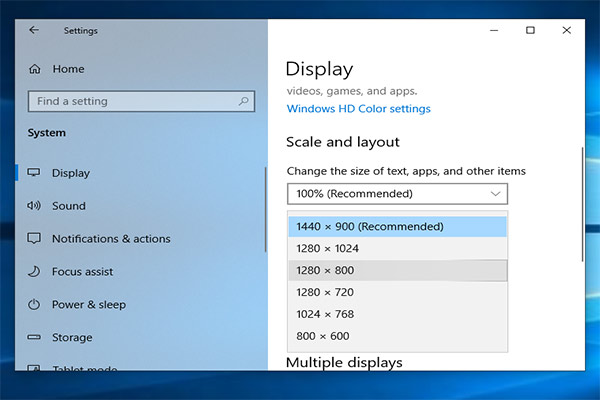
User Comments :