Are you troubled by factory reset Samsung SSD? Do you know how to reset Samsung SSD? This post from Partition Magic will introduce you to two ways to do that. The first method is to use the Samsung Magician tool, and the second is to use the third-party software MiniTool Partition Wizard.
What Is Secure Erase?
Secure erase is a feature of SSD (Solid State Drive) and refers to the method used to completely and irreversibly erase data from a storage device. It ensures that the data cannot be recovered by any means, which means no data recovery software or partition recovery tool is helpful in lost data recovery.
Secure erase usually involves overwriting all sectors of a storage device with zeros or random data patterns multiple times to eliminate any traces of previous data.
Why You Need to Reset Your Samsung SSD
There are a variety of reasons to reset a Samsung SSD, depending on your situation at the time. Here are some common reasons to reset a Samsung SSD:
- Performance issues: If your SSD isn’t performing as fast as it once did, resetting the SSD can sometimes help restore its performance. Because over time, SSDs can experience performance degradation due to a variety of factors.
- Firmware updates: Sometimes, after updating the firmware on your SSD, a reset may be recommended to ensure the new firmware is applied correctly and functions properly.
- Erase all data: If you plan on giving your Samsung SSD away or selling it, resetting it to factory settings can safely erase all data.
- System issues: If you are having a problem with your computer and it may be related to the SSD, resetting it may help resolve the issue.
So how do you securely erase Samsung SSD? Here are the steps to do so.
How to Factory Reset Samsung SSD
There are two ways to erase Samsung SSD. The first is to factory reset the Samsung SSD. The other is to use third-party software MiniTool Partition Wizard. Please continue reading.
Before starting the reset, if there is any important data, we recommend that you back up the data on your SSD. You can do this with the help of third-party software – MiniTool Partition Wizard. It is an ideal program in which you can complete the backup in just a few clicks.
Now, you can follow the ways below to factory reset Samsung SSD.
Method 1: Reset Samsung SSD by Samsung Magician
Samsung Magician, also known as Samsung SSD Magician software, is a set of powerful optimization tools provided by Samsung Group. It is built for managing Samsung’s SSD. Here, you can use it to restore the factory settings of Samsung SSD. You can refer to the following steps:
Step 1: Connect the SSD drive to your computer with a USB cable.
Step 2: Open the Samsung Portable SSD software and find the Secure Erase option.
Step 3: Input the password for the Samsung Portable SSD when prompted.
Step 4: Choose Factory Reset and click Start.
Step 5: After the process ends, disconnect the Samsung Portable SSD from the computer.
Method 2: Reset Samsung SSD by MiniTool Partition Wizard
If you encounter “Samsung Magician is unable to find a Samsung SSD”, you can use third-party software MiniTool Partition Wizard to secure erase Samsung SSD.
It is free disk partition software specially designed to manage partitions/disks without causing any data loss. It not only can extend/resize/copy/format/wipe partitions but also can handle various disk and partition jobs, such as recover formatted hard drives, hard drive clone, format SD card FAT32, etc.
With the Wipe Disk feature of MiniTool Partition Wizard, you can secure erase Samsung SSD easily and fast. First, click the button below to get this free partition manager on your PC. You can have a try.
MiniTool Partition Wizard FreeClick to Download100%Clean & Safe
Step 1: Run this program to enter its main interface. Select the Samsung SSD you want to wipe from the disk map and click on Wipe Disk from the left action panel. Also, you can right-click the disk you want to wipe and then select Wipe Disk.
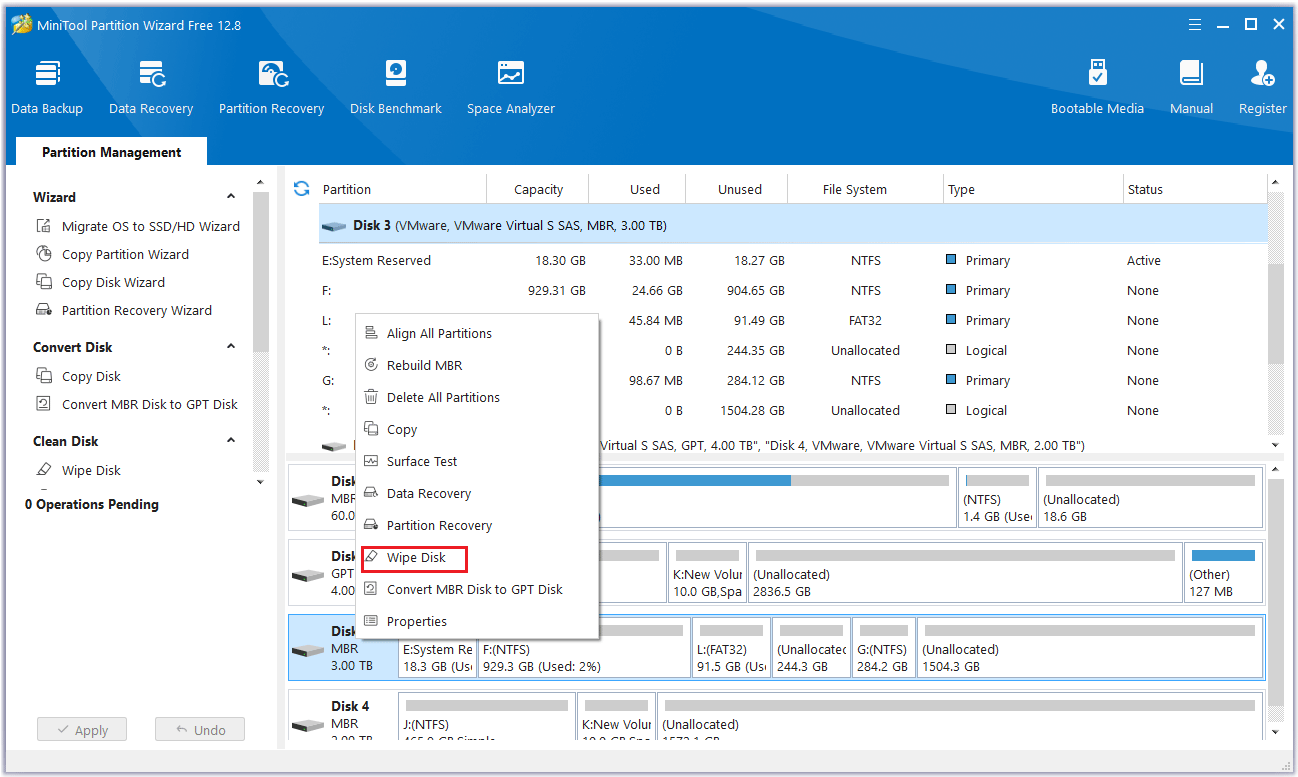
Step 2: In the pop-up window, you will see a list of 5 wiping levels. Select a wiping method and click on OK to continue. Usually, to prevent your data from being retrieved by any third-party software, it’s better to choose the last two methods. It may take a long time but is very safe for the data.
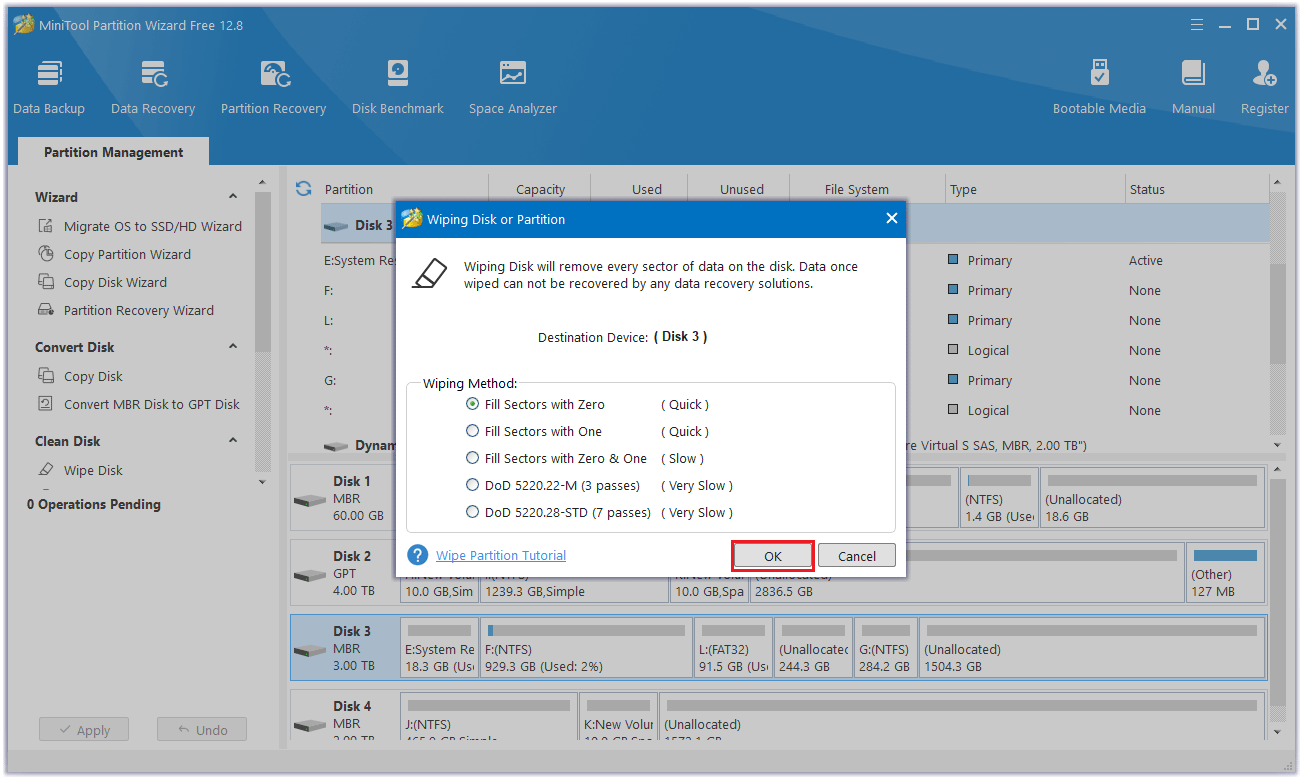
Step 3: Once the process ends, you will find the selected disk present as unallocated. Just click Apply to carry out the operation.
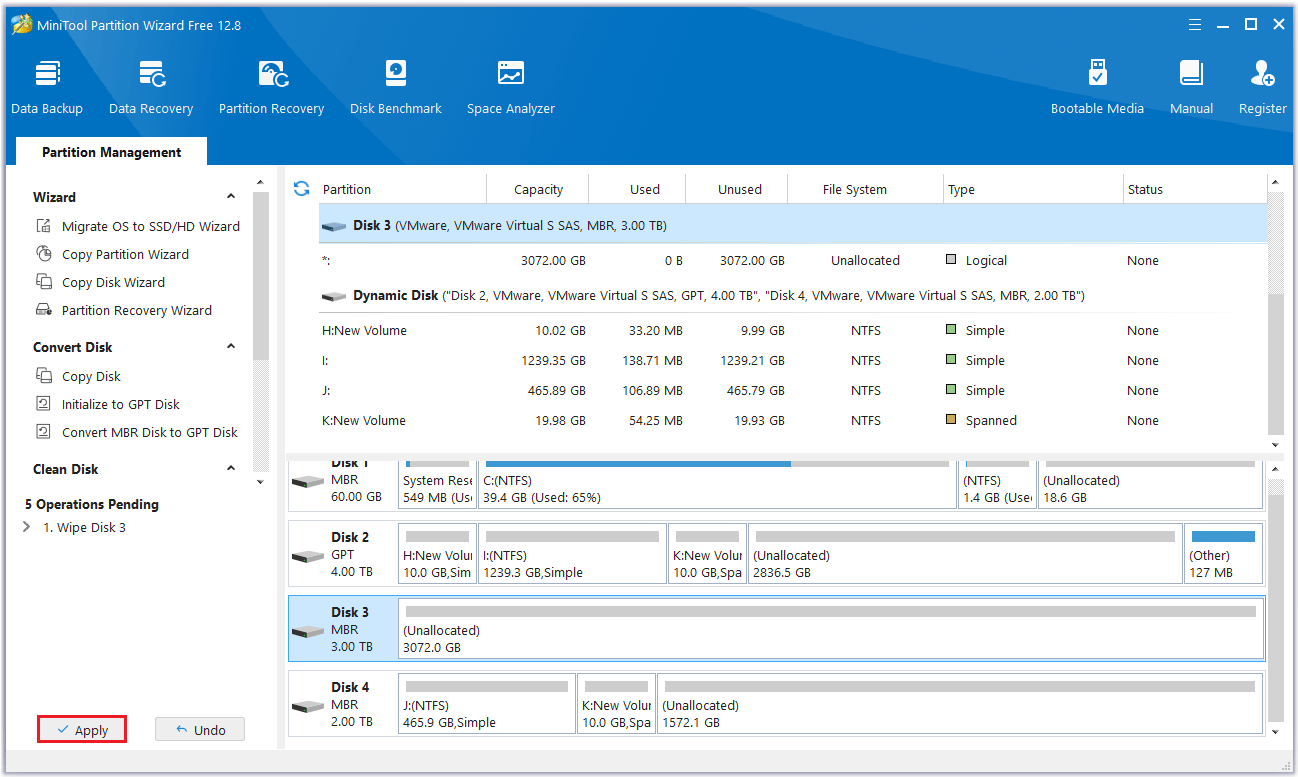
Bottom Line
This article explains what is secure erase and how to factory reset Samsung SSD. You can try to reset Samsung SSD by using Samsung Magician. But I highly recommend you try MiniTool Partition Wizard to complete the operation. It provides 3 steps to help you erase Samsung SSD with the Wipe Disk feature. Hope this article is helpful to you.
If you have any questions or suggestions while using the MiniTool Partition Wizard, you can contact us via [email protected] to get a quick reply.
Factory Reset Samsung SSD FAQ
Secure erase is a feature designed specifically for SSDs that completely erases data in seconds.



User Comments :